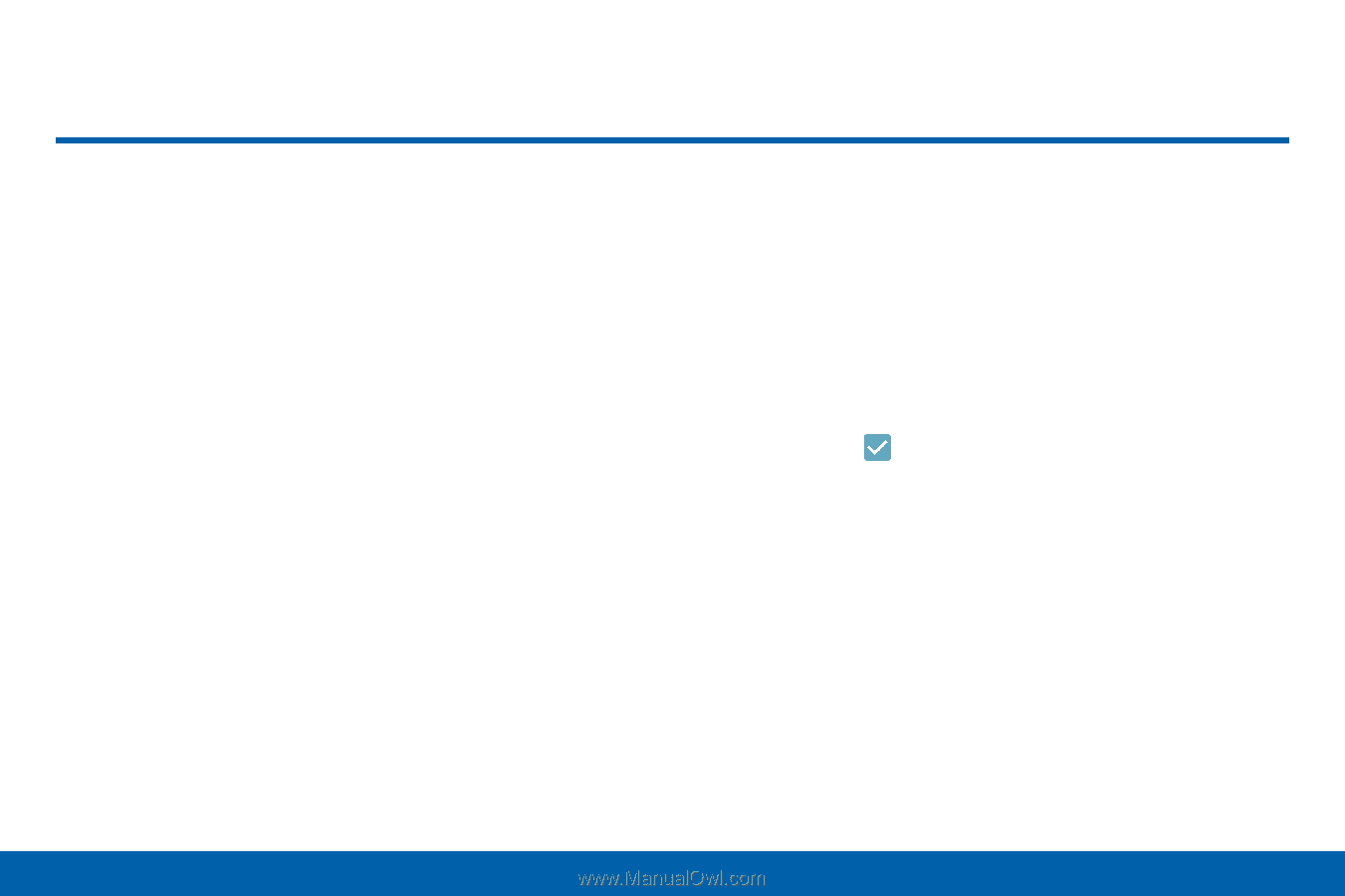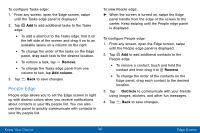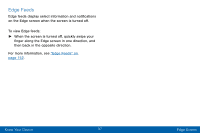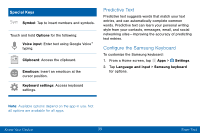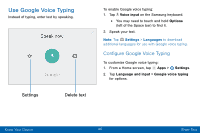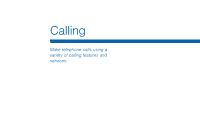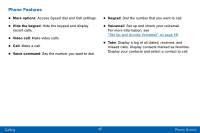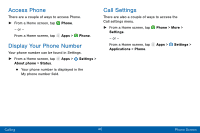Samsung SM-G935V User Guide - Page 51
Emergency Mode
 |
View all Samsung SM-G935V manuals
Add to My Manuals
Save this manual to your list of manuals |
Page 51 highlights
Emergency Mode Emergency mode conserves your device's remaining power when you are in an emergency situation. Emergency mode saves battery power by: • Changing the color of the screen to grayscale. • Restricting application usage to only essential applications and those you select. • Turning off Mobile data when the screen is off. • Turning off connectivity features such as Wi‑Fi and Bluetooth®. Note: When Emergency mode is turned off, the Location settings may stay the same as they were in Emergency mode. Activate Emergency Mode To activate Emergency mode: 1. Press and hold the Power key to display the Device options window. 2. Tap Emergency mode > Turn on. • When accessing for the first time, read the Terms and conditions. If you accept them, tap the Checkbox, and then tap Agree. Confirm when prompted. Turn Off Emergency Mode ►► From the Emergency mode Home screen, tap More > Turn off Emergency mode. Know Your Device 41 Emergency Mode