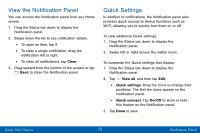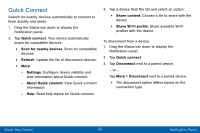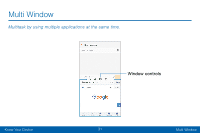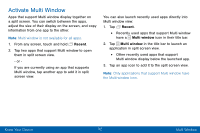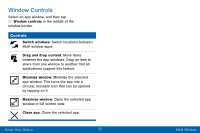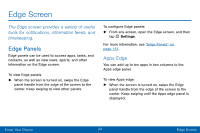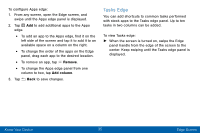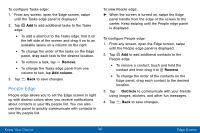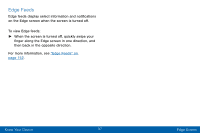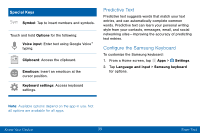Samsung SM-G935V User Guide - Page 44
Edge Screen
 |
View all Samsung SM-G935V manuals
Add to My Manuals
Save this manual to your list of manuals |
Page 44 highlights
Edge Screen The Edge screen provides a variety of useful tools for notifications, information feeds, and timekeeping. Edge Panels Edge panels can be used to access apps, tasks, and contacts, as well as view news, sports, and other information on the Edge screen. To view Edge panels: ►► When the screen is turned on, swipe the Edge panel handle from the edge of the screen to the center. Keep swiping to view other panels. To configure Edge panels: ►► From any screen, open the Edge screen, and then tap Settings. For more information, see "Edge Panels" on page 151. Apps Edge You can add up to ten apps in two columns to the Apps edge panel. To view Apps edge: ►► When the screen is turned on, swipe the Edge panel handle from the edge of the screen to the center. Keep swiping until the Apps edge panel is displayed. Know Your Device 34 Edge Screen