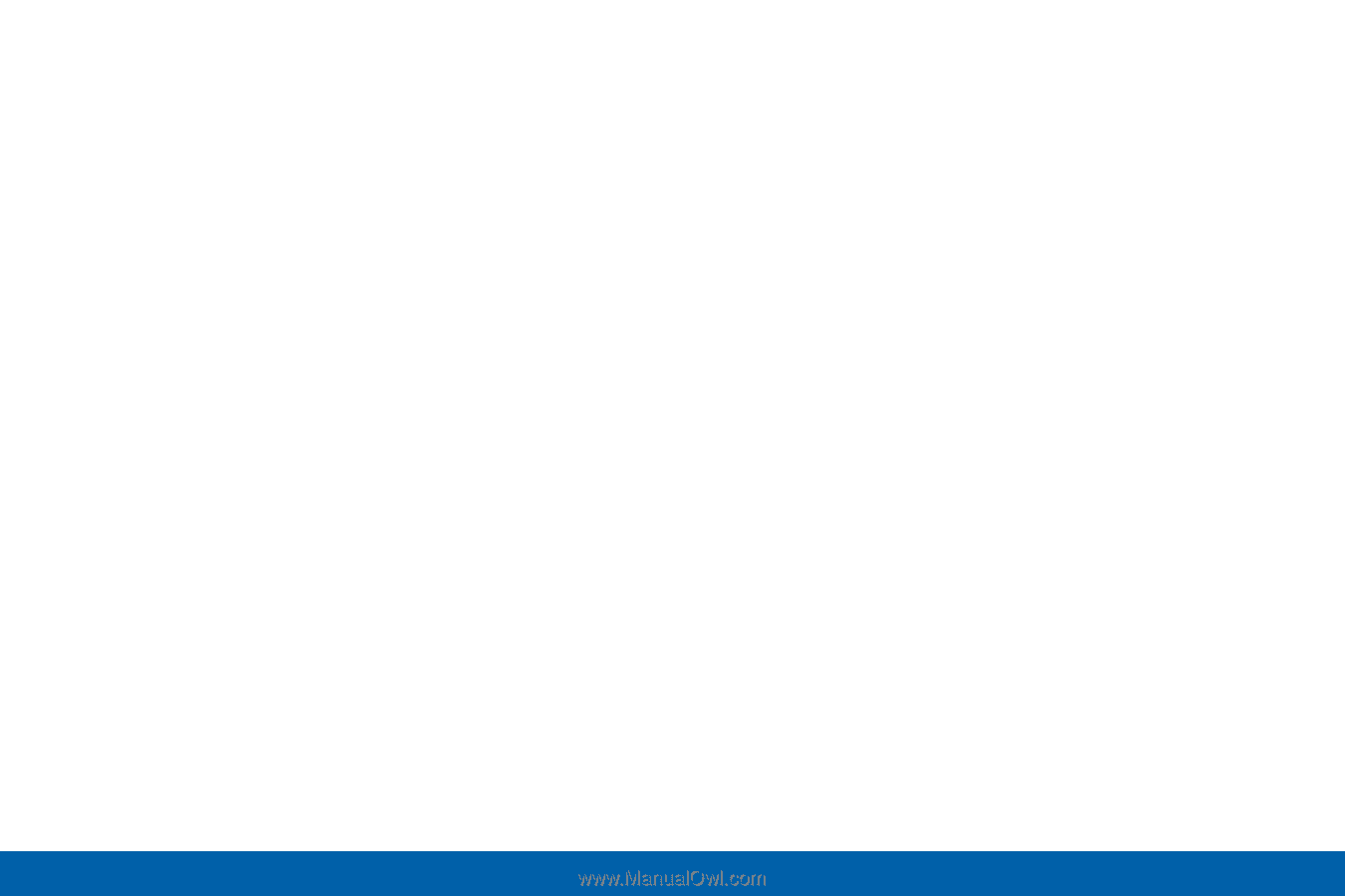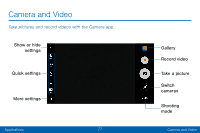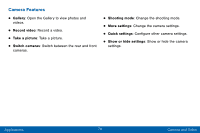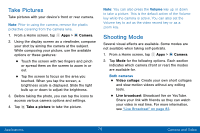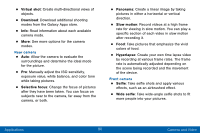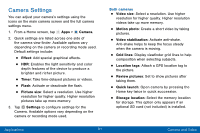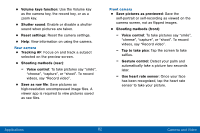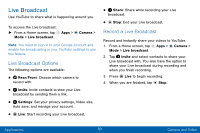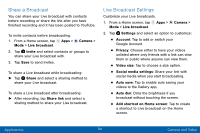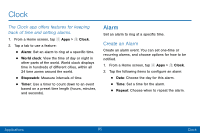Samsung SM-G935V User Guide - Page 90
Virtual shot, Download, Selective focus, Panorama, Slow motion, Hyperlapse, Selfie, Wide selfie - manual
 |
View all Samsung SM-G935V manuals
Add to My Manuals
Save this manual to your list of manuals |
Page 90 highlights
• Virtual shot: Create multi-directional views of objects. • Download: Download additional shooting modes from the Galaxy Apps store. • Info: Read information about each available camera mode. • More: See more options for the camera modes. Rear camera • Auto: Allow the camera to evaluate the surroundings and determine the ideal mode for the picture. • Pro: Manually adjust the ISO sensitivity, exposure value, white balance, and color tone while taking pictures. • Selective focus: Change the focus of pictures after they have been taken. You can focus on subjects near to the camera, far away from the camera, or both. • Panorama: Create a linear image by taking pictures in either a horizontal or vertical direction. • Slow motion: Record videos at a high frame rate for viewing in slow motion. You can play a specific section of each video in slow motion after recording it. • Food: Take pictures that emphasize the vivid colors of food. • Hyperlapse: Create your own time lapse video by recording at various frame rates. The frame rate is automatically adjusted depending on the scene being recorded and the movement of the device. Front camera • Selfie: Take selfie shots and apply various effects, such as an airbrushed effect. • Wide selfie: Take wide-angle selfie shots to fit more people into your pictures. Applications 80 Camera and Video