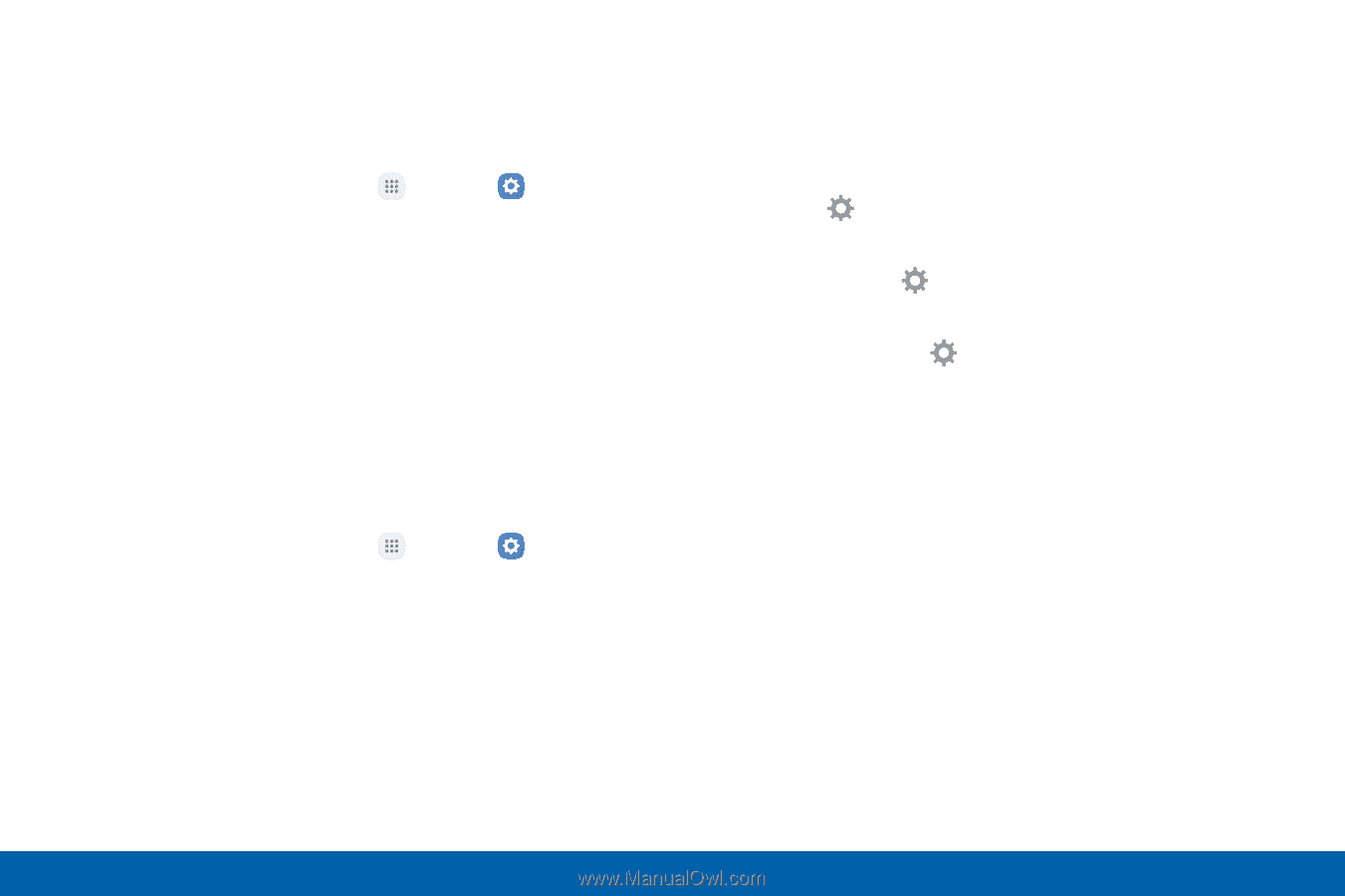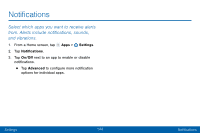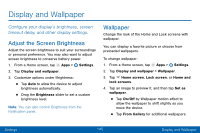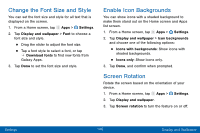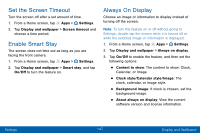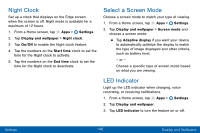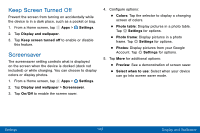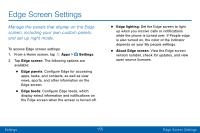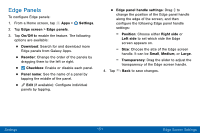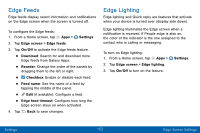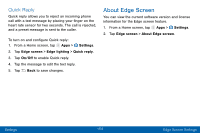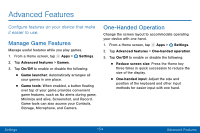Samsung SM-G935V User Guide - Page 159
Keep Screen Turned Off, Screensaver
 |
View all Samsung SM-G935V manuals
Add to My Manuals
Save this manual to your list of manuals |
Page 159 highlights
Keep Screen Turned Off Prevent the screen from turning on accidentally while the device is in a dark place, such as a pocket or bag. 1. From a Home screen, tap Apps > Settings. 2. Tap Display and wallpaper. 3. Tap Keep screen turned off to enable or disable this feature. Screensaver The screensaver setting controls what is displayed on the screen when the device is docked (dock not included) or while charging. You can choose to display colors or display photos. 1. From a Home screen, tap Apps > Settings. 2. Tap Display and wallpaper > Screensaver. 3. Tap On/Off to enable the screen saver. 4. Configure options: • Colors: Tap the selector to display a changing screen of colors. • Photo table: Display pictures in a photo table. Tap Settings for options. • Photo frame: Display pictures in a photo frame. Tap Settings for options. • Photos: Display pictures from your Google Account. Tap Settings for options. 5. Tap More for additional options: • Preview: See a demonstration of screen saver. • Select when to use: Select when your device can go into screen saver mode. Settings 149 Display and Wallpaper