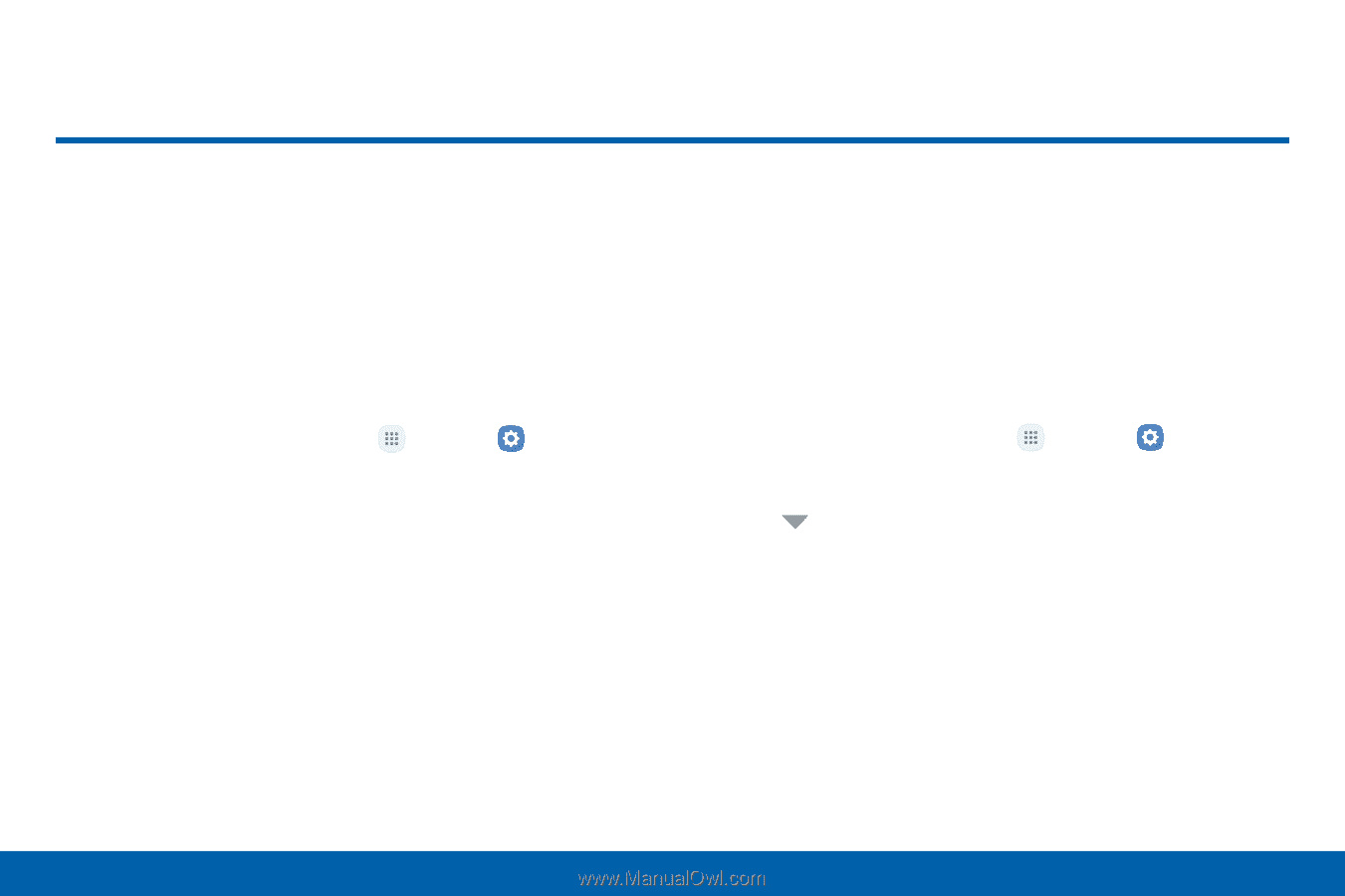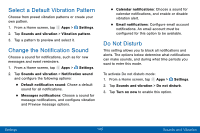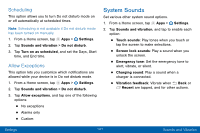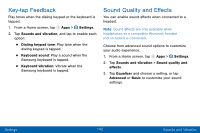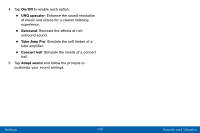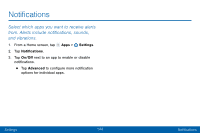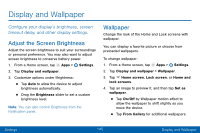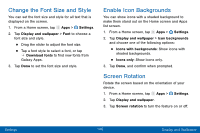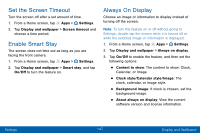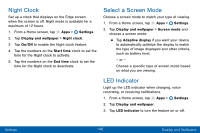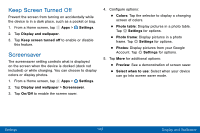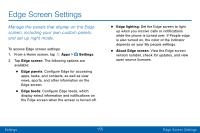Samsung SM-G935V User Guide - Page 155
Display and Wallpaper
 |
View all Samsung SM-G935V manuals
Add to My Manuals
Save this manual to your list of manuals |
Page 155 highlights
Display and Wallpaper Configure your display's brightness, screen timeout delay, and other display settings. Adjust the Screen Brightness Adjust the screen brightness to suit your surroundings or personal preference. You may also want to adjust screen brightness to conserve battery power. 1. From a Home screen, tap Apps > Settings. 2. Tap Display and wallpaper. 3. Customize options under Brightness: • Tap Auto to allow the device to adjust brightness automatically. • Drag the Brightness slider to set a custom brightness level. Note: You can also control Brightness from the Notification panel. Wallpaper Change the look of the Home and Lock screens with wallpaper. You can display a favorite picture or choose from preloaded wallpapers. To change wallpaper: 1. From a Home screen, tap Apps > Settings. 2. Tap Display and wallpaper > Wallpaper. 3. Tap Home screen, Lock screen, or Home and lock screens. 4. Tap an image to preview it, and then tap Set as wallpaper. • Tap On/Off by Wallpaper motion effect to allow the wallpaper to shift slightly as you move the device. • Tap From Gallery for additional wallpapers. Settings 145 Display and Wallpaper