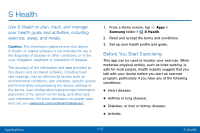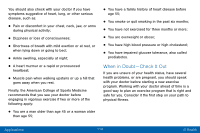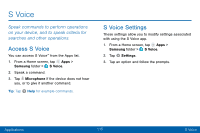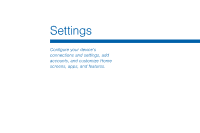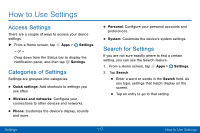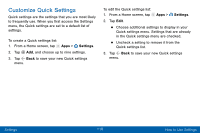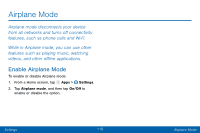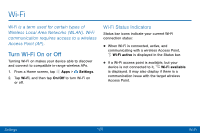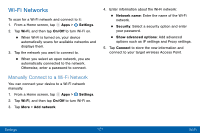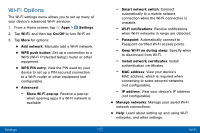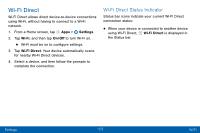Samsung SM-G935V User Guide - Page 128
Customize Quick Settings
 |
View all Samsung SM-G935V manuals
Add to My Manuals
Save this manual to your list of manuals |
Page 128 highlights
Customize Quick Settings Quick settings are the settings that you are most likely to frequently use. When you first access the Settings menu, the Quick settings are set to a default list of settings. To create a Quick settings list: 1. From a Home screen, tap Apps > Settings. 2. Tap Add, and choose up to nine settings. 3. Tap Back to save your new Quick settings menu. To edit the Quick settings list: 1. From a Home screen, tap Apps > Settings. 2. Tap Edit. • Choose additional settings to display in your Quick settings menu. Settings that are already in the Quick settings menu are checked. • Uncheck a setting to remove it from the Quick settings list. 3. Tap Back to save your new Quick settings menu. Settings 118 How to Use Settings
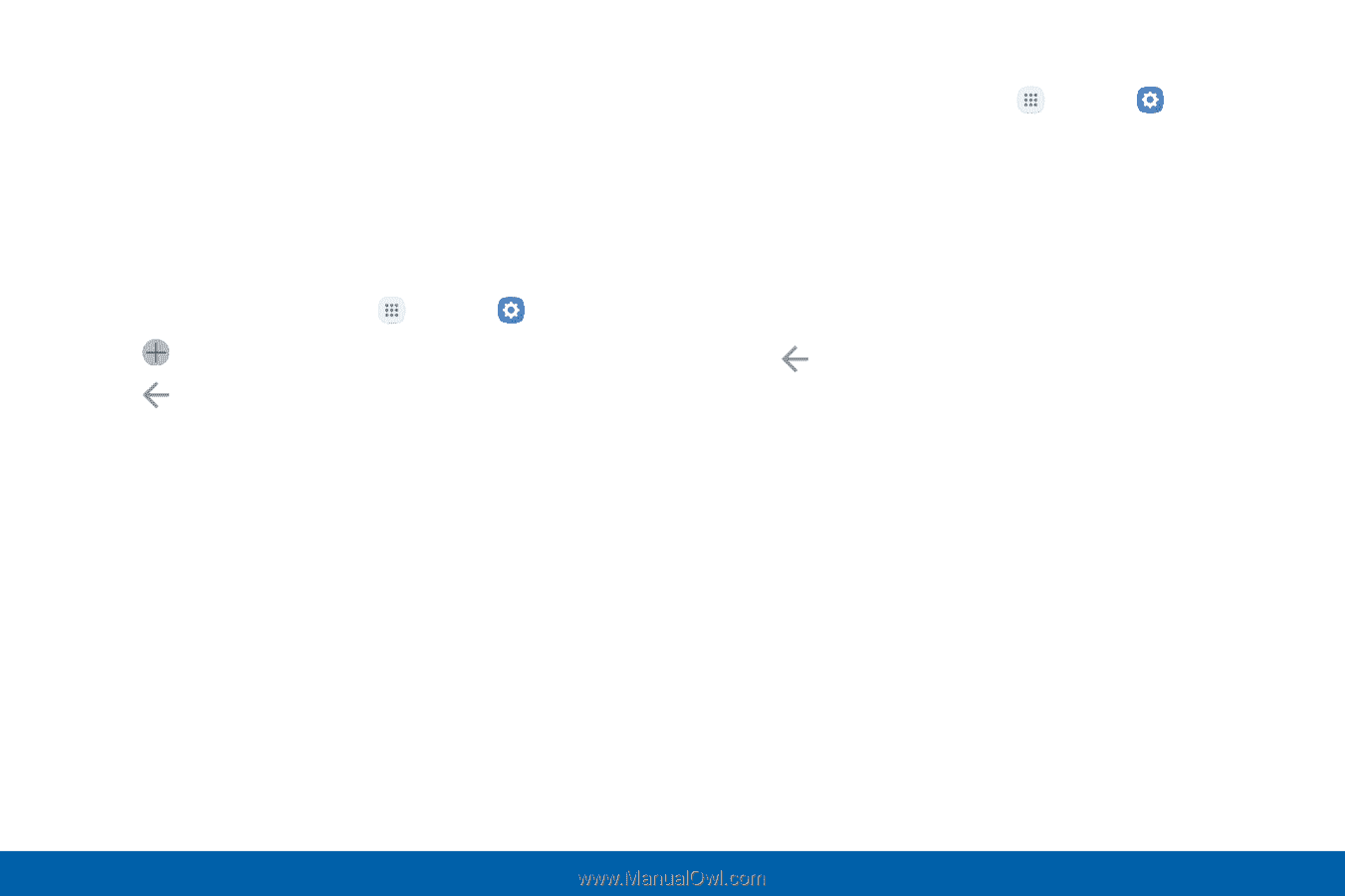
118
Settings
How to Use Settings
Customize Quick Settings
Quick settings are the settings that you are most likely
to frequently use. When you first access the Settings
menu, the Quick settings are set to a default list of
settings.
To create a Quick settings list:
1. From a Home screen, tap
Apps
>
Settings
.
2. Tap
Add
, and choose up to nine settings.
3. Tap
Back
to save your new Quick settings
menu.
To edit the Quick settings list:
1. From a Home screen, tap
Apps
>
Settings
.
2. Tap
Edit
.
•
Choose additional settings to display in your
Quick settings menu. Settings that are already
in the Quick settings menu are checked.
•
Uncheck a setting to remove it from the
Quick settings list.
3. Tap
Back
to save your new Quick settings
menu.