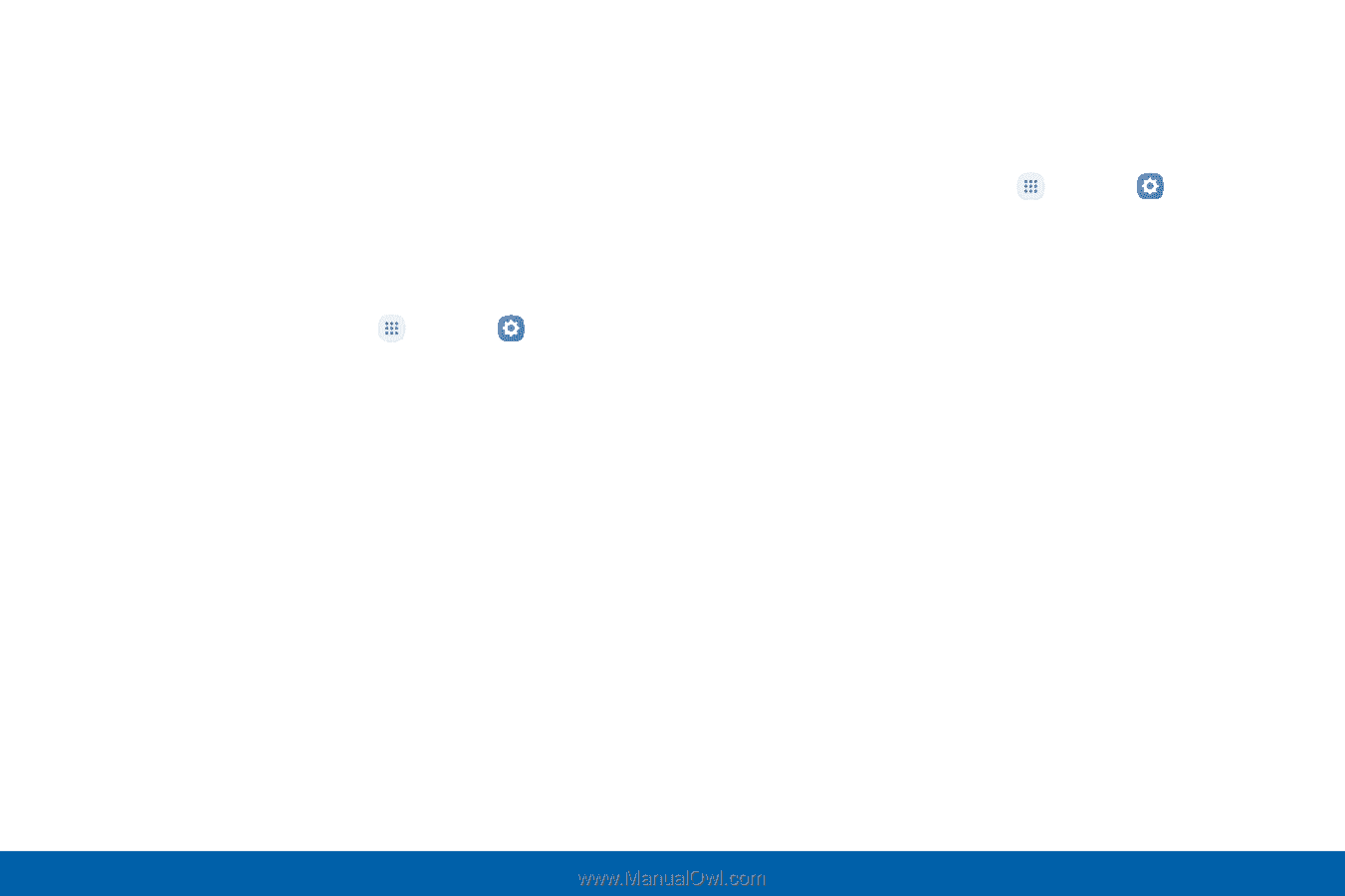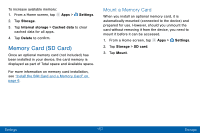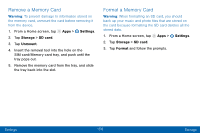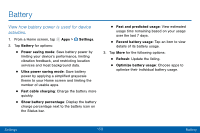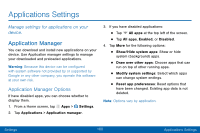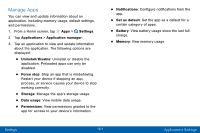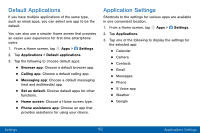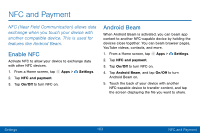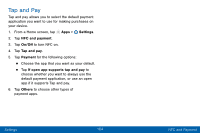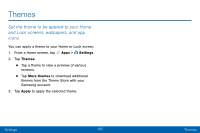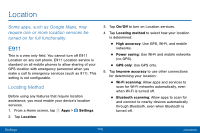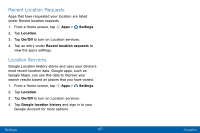Samsung SM-G935V User Guide - Page 172
Default Applications, Application Settings
 |
View all Samsung SM-G935V manuals
Add to My Manuals
Save this manual to your list of manuals |
Page 172 highlights
Default Applications If you have multiple applications of the same type, such as email apps, you can select one app to be the default. You can also use a simpler Home screen that provides an easier user experience for first-time smartphone users. 1. From a Home screen, tap Apps > Settings. 2. Tap Applications > Default applications. 3. Tap the following to choose default apps: • Browser app: Choose a default browser app. • Calling app: Choose a default calling app. • Messaging app: Choose a default messaging (text and multimedia) app. • Set as default: Choose default apps for other functions. • Home screen: Choose a Home screen type. • Phone assistance app: Choose an app that provides assistance for using your device. Application Settings Shortcuts to the settings for various apps are available in one convenient location. 1. From a Home screen, tap Apps > Settings. 2. Tap Applications. 3. Tap one of the following to display the settings for the selected app: • Calendar • Camera • Contacts • Email • Messages • Phone • S Voice app • Weather • Google Settings 162 Applications Settings