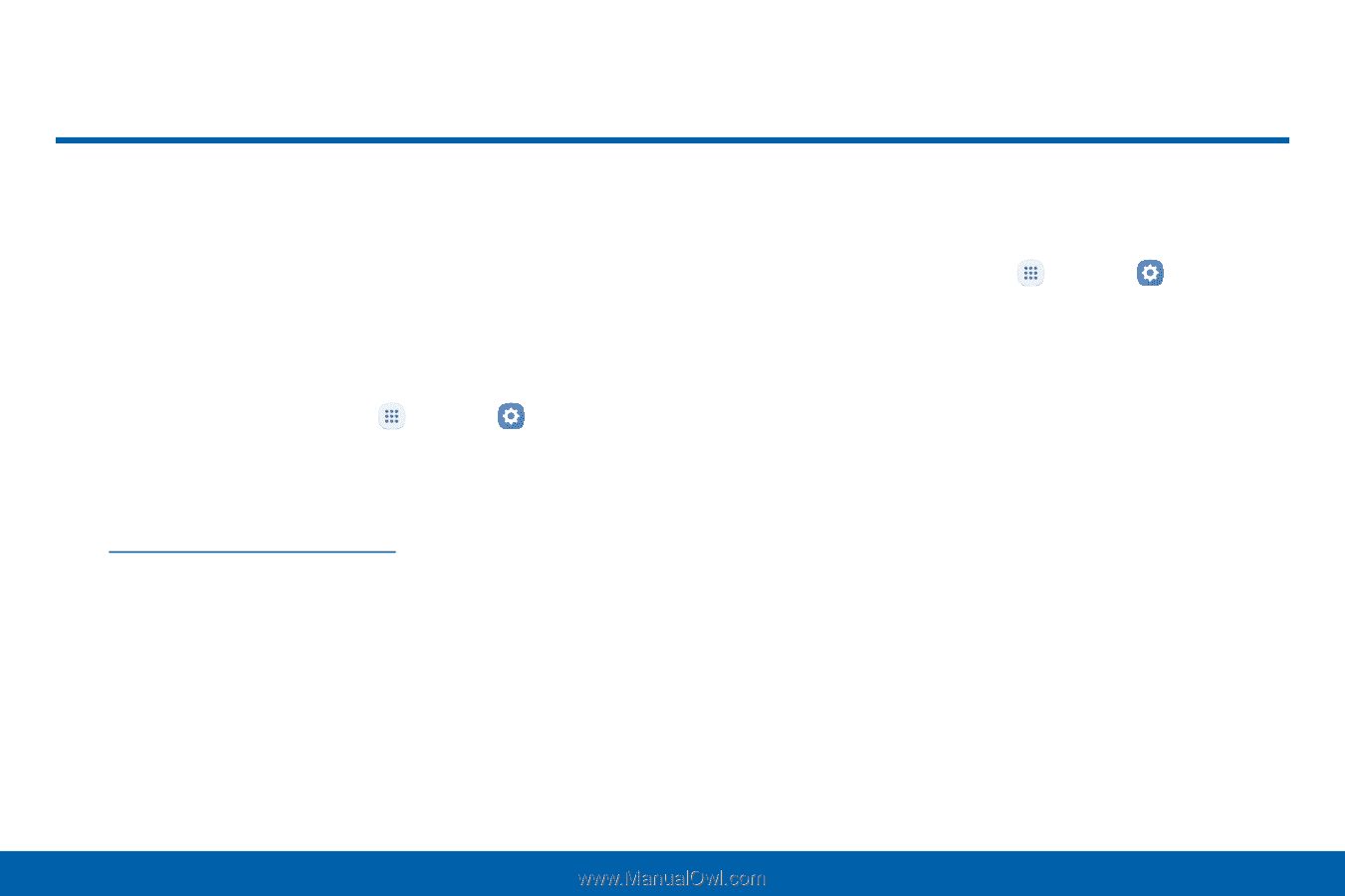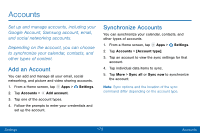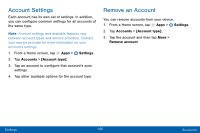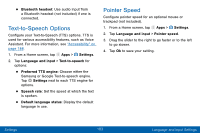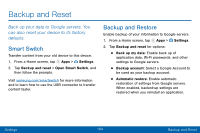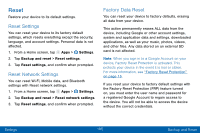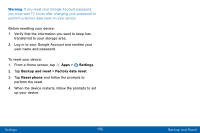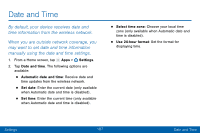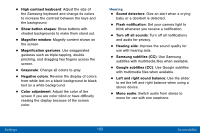Samsung SM-G935V User Guide - Page 194
Backup and Reset
 |
View all Samsung SM-G935V manuals
Add to My Manuals
Save this manual to your list of manuals |
Page 194 highlights
Backup and Reset Back up your data to Google servers. You can also reset your device to its factory defaults. Smart Switch Transfer content from your old device to this device. 1. From a Home screen, tap Apps > Settings. 2. Tap Backup and reset > Open Smart Switch, and then follow the prompts. Visit samsung.com/smartswitch for more information and to learn how to use the USB connector to transfer content faster. Backup and Restore Enable backup of your information to Google servers. 1. From a Home screen, tap Apps > Settings. 2. Tap Backup and reset for options: • Back up my data: Enable back up of application data, Wi-Fi passwords, and other settings to Google servers. • Backup account: Select a Google Account to be used as your backup account. • Automatic restore: Enable automatic restoration of settings from Google servers. When enabled, backed-up settings are restored when you reinstall an application. Settings 184 Backup and Reset