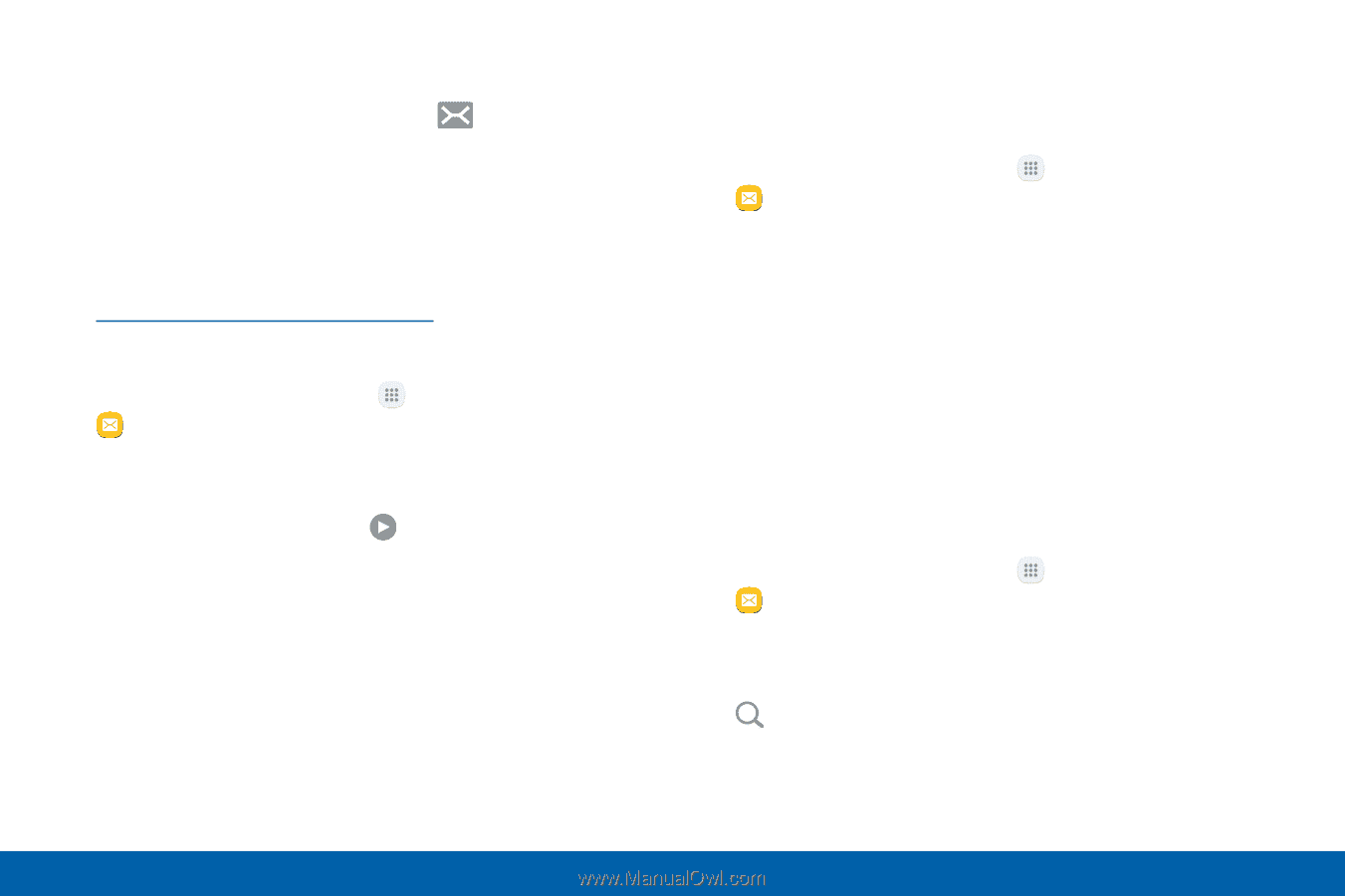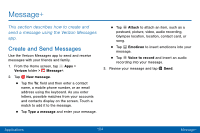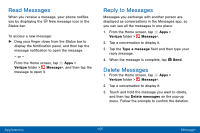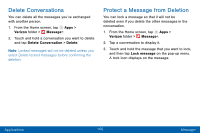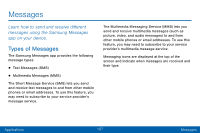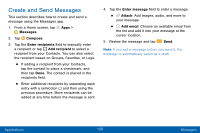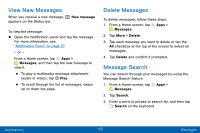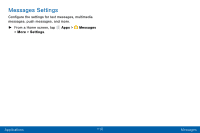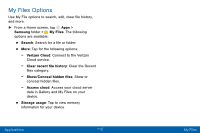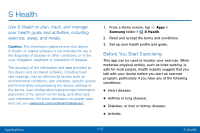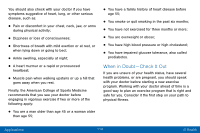Samsung SM-G935V User Guide - Page 119
View New Messages, Delete Messages, Message Search
 |
View all Samsung SM-G935V manuals
Add to My Manuals
Save this manual to your list of manuals |
Page 119 highlights
View New Messages When you receive a new message, appears on the Status bar. New message To view the message: ►► Open the Notification panel and tap the message. For more information, see "Notification Panel" on page 27. - or - From a Home screen, tap Apps > Messages, and then tap the new message to view it. • To play a multimedia message attachment (audio or video), tap Play. • To scroll through the list of messages, swipe up or down the page. Delete Messages To delete messages, follow these steps: 1. From a Home screen, tap Apps > Messages. 2. Tap More > Delete. 3. Tap each message you want to delete or tap the All checkbox at the top of the screen to select all messages. 4. Tap Delete and confirm if prompted. Message Search You can search through your messages by using the Message Search feature. 1. From a Home screen, tap Apps > Messages. 2. Tap Search. 3. Enter a word or phrase to search for, and then tap Search on the keyboard. Applications 109 Messages