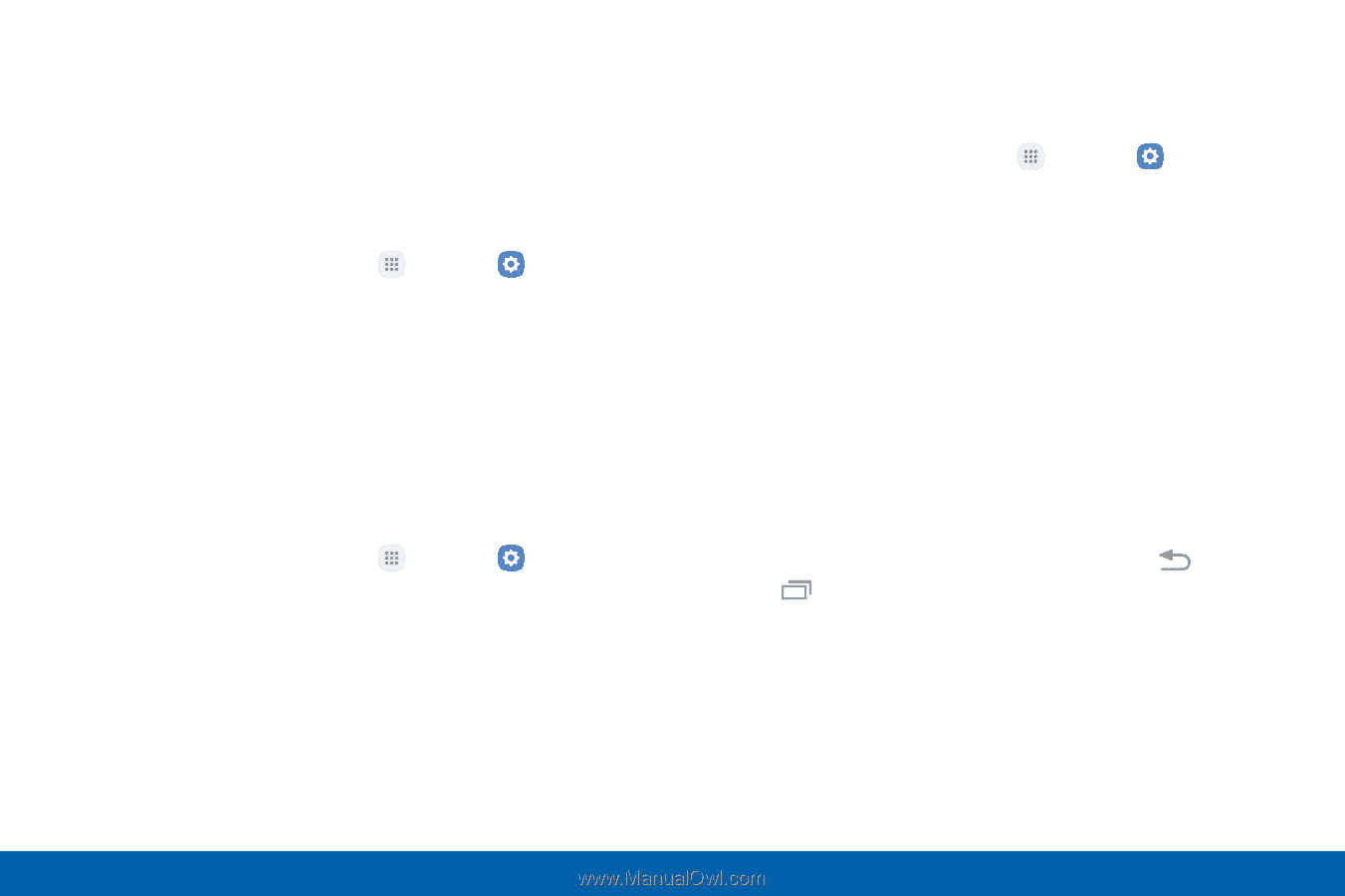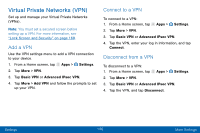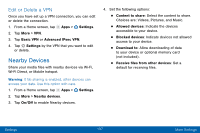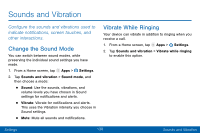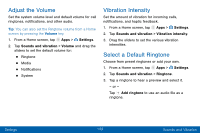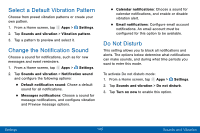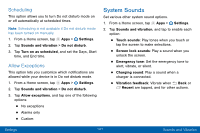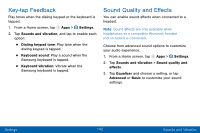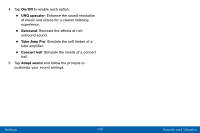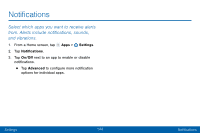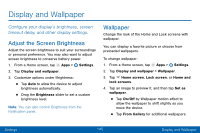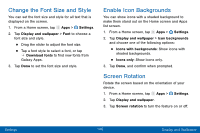Samsung SM-G935V User Guide - Page 151
System Sounds, Scheduling, Allow Exceptions
 |
View all Samsung SM-G935V manuals
Add to My Manuals
Save this manual to your list of manuals |
Page 151 highlights
Scheduling This option allows you to turn Do not disturb mode on or off automatically at scheduled times. Note: Scheduling is not available if Do not disturb mode has been turned on manually. 1. From a Home screen, tap Apps > Settings. 2. Tap Sounds and vibration > Do not disturb. 3. Tap Turn on as scheduled, and set the Days, Start time, and End time. Allow Exceptions This option lets you customize which notifications are allowed while your device is in Do not disturb mode. 1. From a Home screen, tap Apps > Settings. 2. Tap Sounds and vibration > Do not disturb. 3. Tap Allow exceptions, and tap one of the following options: • No exceptions • Alarms only • Custom System Sounds Set various other system sound options. 1. From a Home screen, tap Apps > Settings. 2. Tap Sounds and vibration, and tap to enable each option: • Touch sounds: Play tones when you touch or tap the screen to make selections. • Screen lock sounds: Play a sound when you unlock the screen. • Emergency tone: Set the emergency tone to alert, vibrate, or silent. • Charging sound: Play a sound when a charger is connected. • Vibration feedback: Vibrate when Back or Recent are tapped, and for other actions. Settings 141 Sounds and Vibration