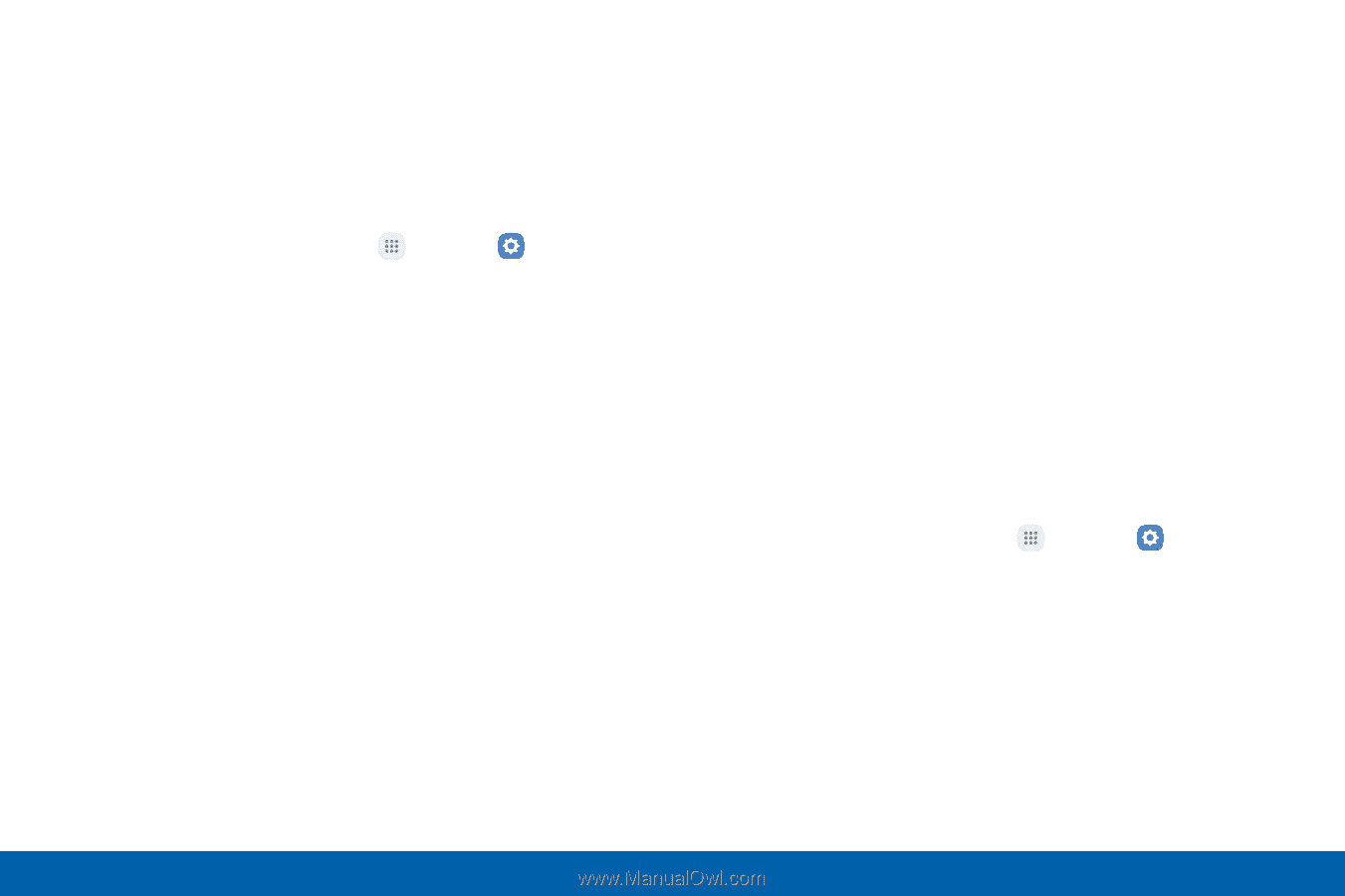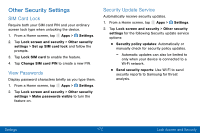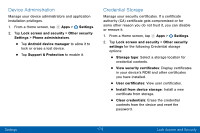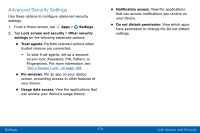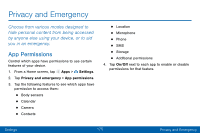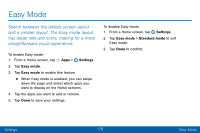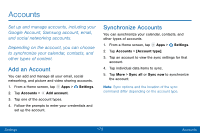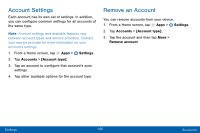Samsung SM-G935V User Guide - Page 187
Emergency Mode, Emergency Alerts
 |
View all Samsung SM-G935V manuals
Add to My Manuals
Save this manual to your list of manuals |
Page 187 highlights
Emergency Mode Use Emergency mode to conserve battery power during emergencies. Power‑hungry apps and functions are disable, but you are still able to send messages, use Contacts, and make emergency calls. 1. From a Home screen, tap Apps > Settings. 2. Tap Privacy and emergency > Emergency mode. 3. Tap On/Off to turn the feature on. Emergency Alerts This device is designed to receive wireless emergency alerts from the Commercial Mobile Alerting System (CMAS), which may also be known as the Personal Localized Alerting Network (PLAN). For more information, contact your wireless provider. Emergency alerts allows customers to receive geographically-targeted messages. Alert messages notify customers of imminent threats to their safety within their area. There is no charge for receiving an Emergency alert message. There are several types of Emergency Alerts: • Alerts issued by the President • Alerts involving imminent threats to safety of life (Extreme and Severe) • AMBER Alerts (missing child alert) • Emergency alert test messages Users may choose not to receive Imminent Threats (Extreme and Severe) and AMBER Alerts. Note: Alerts issued by the President cannot be disabled. To disable Imminent Threats and AMBER Alerts: 1. From a Home screen, tap Apps > Settings. 2. Tap Privacy and emergency > Emergency alerts. 3. Tap Settings > Alert types. • All alerts are enabled (on) by default. 4. Tap an alert option to disable it. Settings 177 Privacy and Emergency