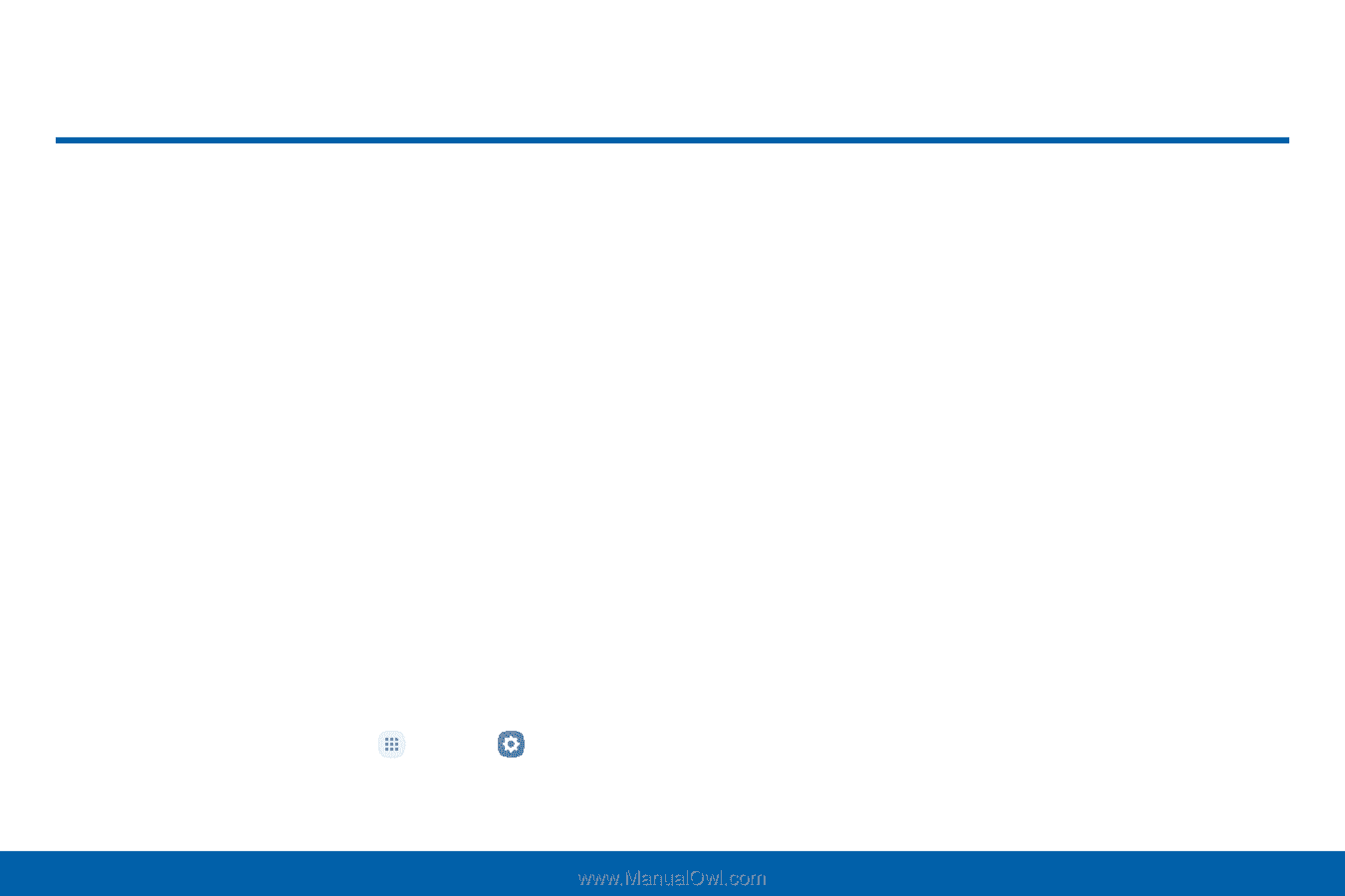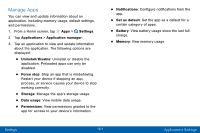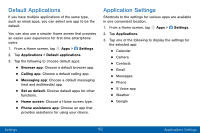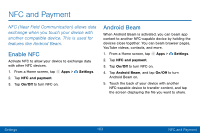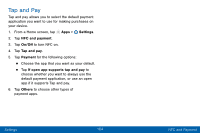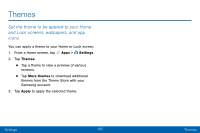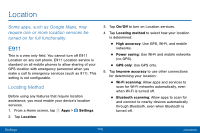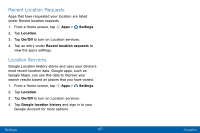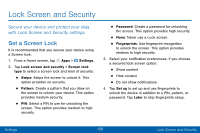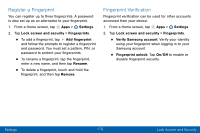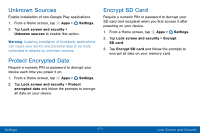Samsung SM-G935V User Guide - Page 176
Location
 |
View all Samsung SM-G935V manuals
Add to My Manuals
Save this manual to your list of manuals |
Page 176 highlights
Location Some apps, such as Google Maps, may require one or more location services be turned on for full functionality. E911 This is a view only field. You cannot turn off E911 Location on any cell phone. E911 Location service is standard on all mobile phones to allow sharing of your GPS location with emergency personnel when you make a call to emergency services (such as 911). This setting is not configurable. Locating Method Before using any features that require location assistance, you must enable your device's location services. 1. From a Home screen, tap Apps > Settings. 2. Tap Location. 3. Tap On/Off to turn on Location services. 4. Tap Locating method to select how your location is determined: • High accuracy: Use GPS, Wi-Fi, and mobile networks. • Power saving: Use Wi-Fi and mobile networks (no GPS). • GPS only: Use GPS only. 5. Tap Improve accuracy to use other connections for determining your location: • Wi-Fi scanning: Allow apps and services to scan for Wi-Fi networks automatically, even when Wi-Fi is turned off. • Bluetooth scanning: Allow apps to scan for and connect to nearby devices automatically through Bluetooth, even when Bluetooth is turned off. Settings 166 Location