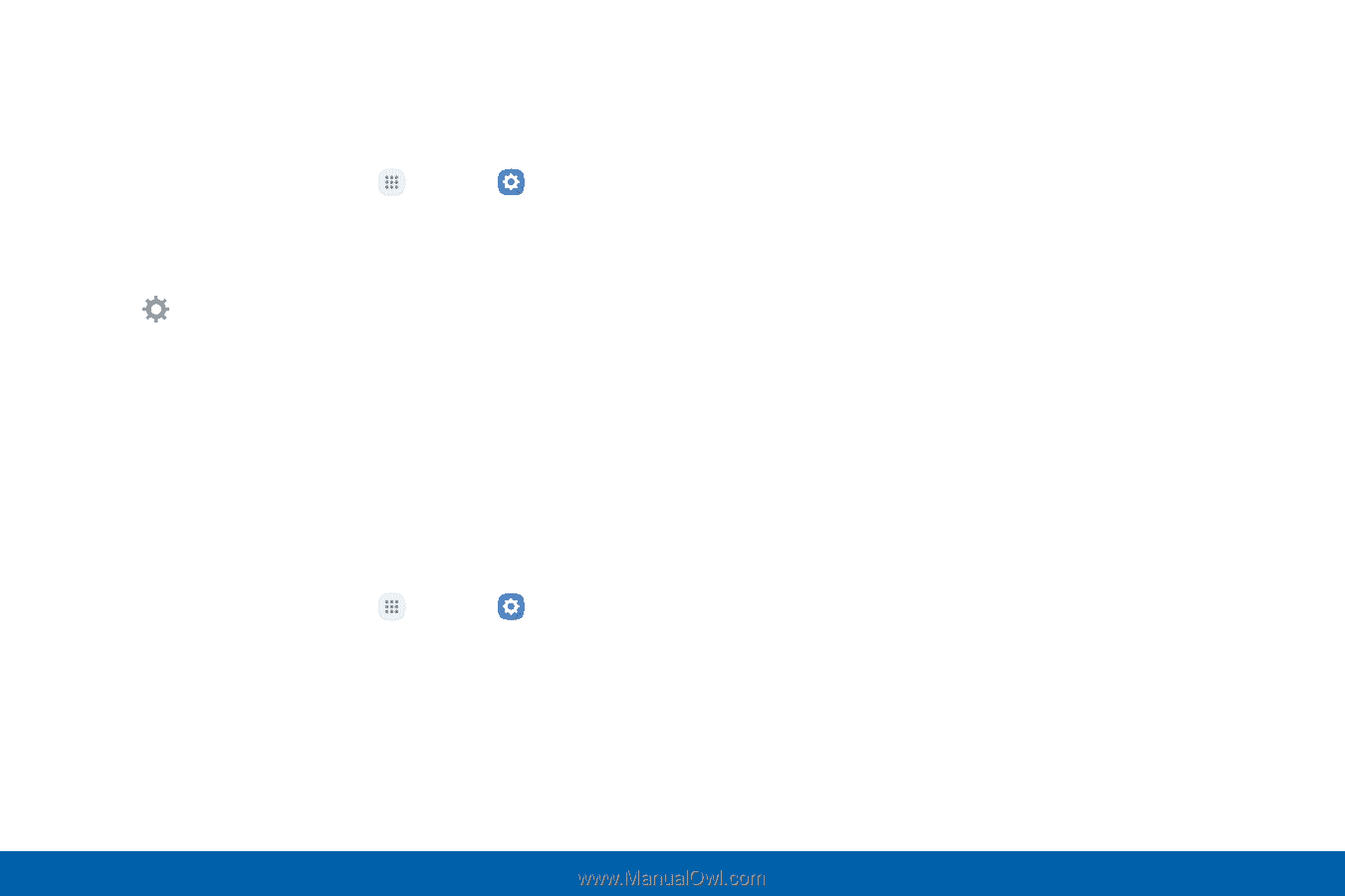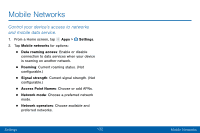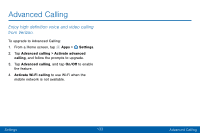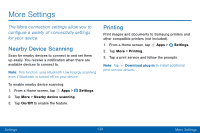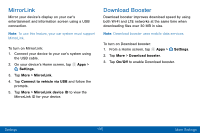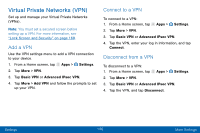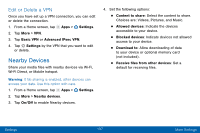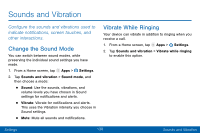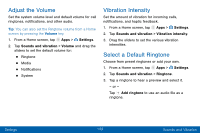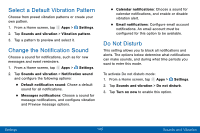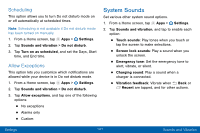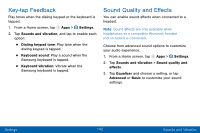Samsung SM-G935V User Guide - Page 147
Nearby Devices, Edit or Delete a VPN
 |
View all Samsung SM-G935V manuals
Add to My Manuals
Save this manual to your list of manuals |
Page 147 highlights
Edit or Delete a VPN Once you have set up a VPN connection, you can edit or delete the connection. 1. From a Home screen, tap Apps > Settings. 2. Tap More > VPN. 3. Tap Basic VPN or Advanced IPsec VPN. 4. Tap Settings by the VPN that you want to edit or delete. Nearby Devices Share your media files with nearby devices via Wi‑Fi, Wi‑Fi Direct, or Mobile hotspot. Warning: If file sharing is enabled, other devices can access your data. Use this option with care. 1. From a Home screen, tap Apps > Settings. 2. Tap More > Nearby devices. 3. Tap On/Off to enable Nearby devices. 4. Set the following options: • Content to share: Select the content to share. Choices are: Videos, Pictures, and Music. • Allowed devices: Indicate the devices accessible to your device. • Blocked devices: Indicate devices not allowed access to your device. • Download to: Allow downloading of data to your device or optional memory card (not included). • Receive files from other devices: Set a default for receiving files. Settings 137 More Settings