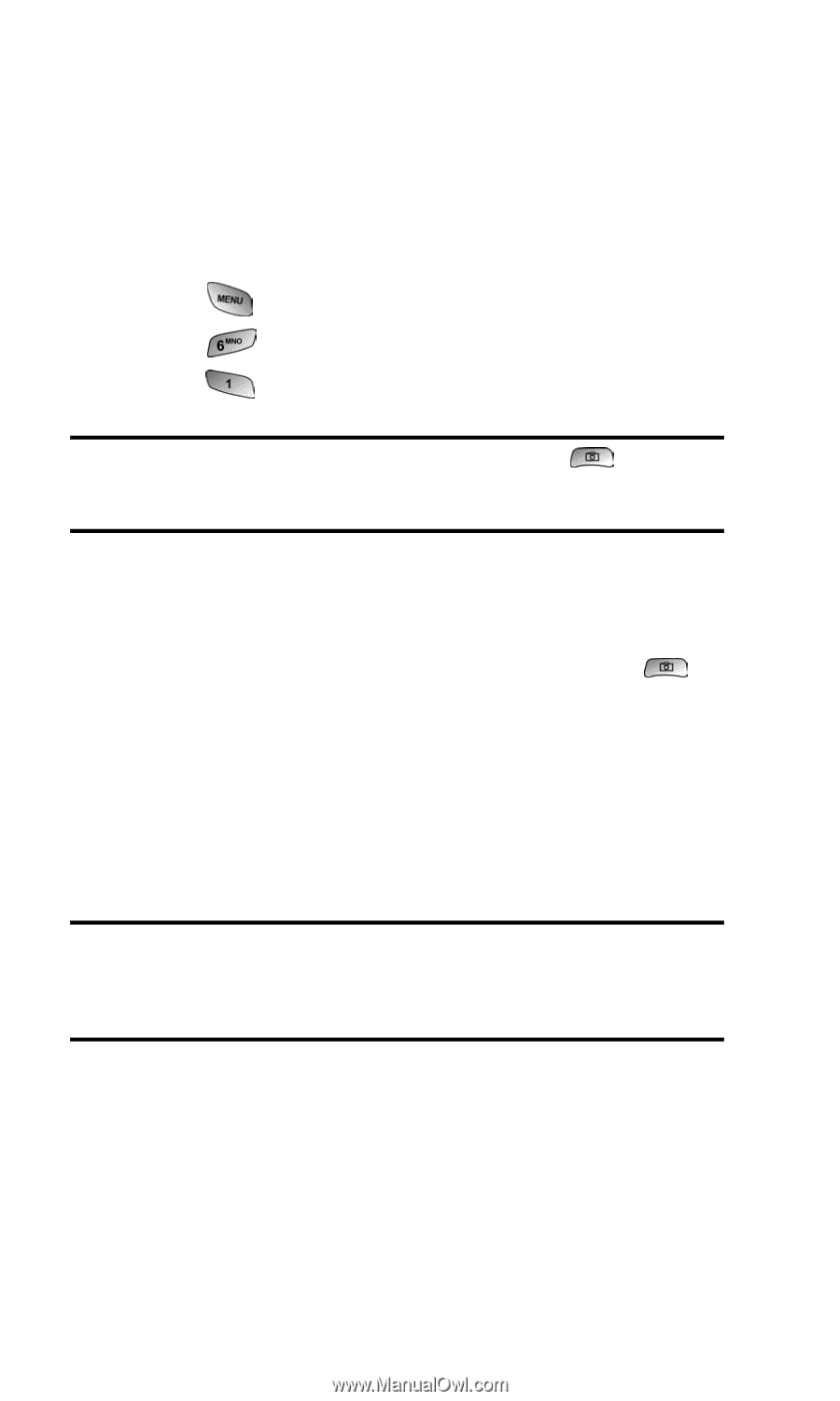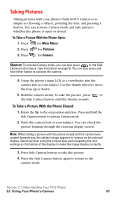Samsung SPH-A600 Quick Guide (easy Manual) (English) - Page 105
Taking Pictures, To Take a Picture With the Phone Closed
 |
View all Samsung SPH-A600 manuals
Add to My Manuals
Save this manual to your list of manuals |
Page 105 highlights
Taking Pictures Taking pictures with your phone's built-in PCS Camera is as simple as choosing a subject, pointing the lens, and pressing a button. You can activate Camera mode and take pictures whether the phone is open or closed. To Take a Picture With the Phone Open: 1. Press for Main Menu. 2. Press for Pictures. 3. Press for Camera. Shortcut: To activate Camera mode, you can also press or the Side Camera button twice. (see illustration on page 9). You can also press and hold either button to activate the camera. 4. Using the phone's main LCD as a viewfinder, aim the camera lens at your subject. Use the thumb wheel to move the lens up or down. 5. Hold the camera steady. To take the picture, press or the Side Camera button until the shutter sounds. To Take a Picture With the Phone Closed: 1. Rotate the flip to the out position and close. Press and hold the Side Camera button to activate Camera mode. 2. Point the camera lens at your subject. You can check the picture framing through the external display screen. Note: When taking a picture with the phone closed and the camera lens rotated towards you, the subject image appears in reverse on the external display. Selet Inversion using the volume keys and navigating the icon settings on the bottom of the display to make the image display correctly. 3. Press Side Camera button to take the picture. 4. Press the Side Camera button again to return to the camera mode. Section 2: Understanding Your PCS Phone 2J: Using Your Phone's Camera 97