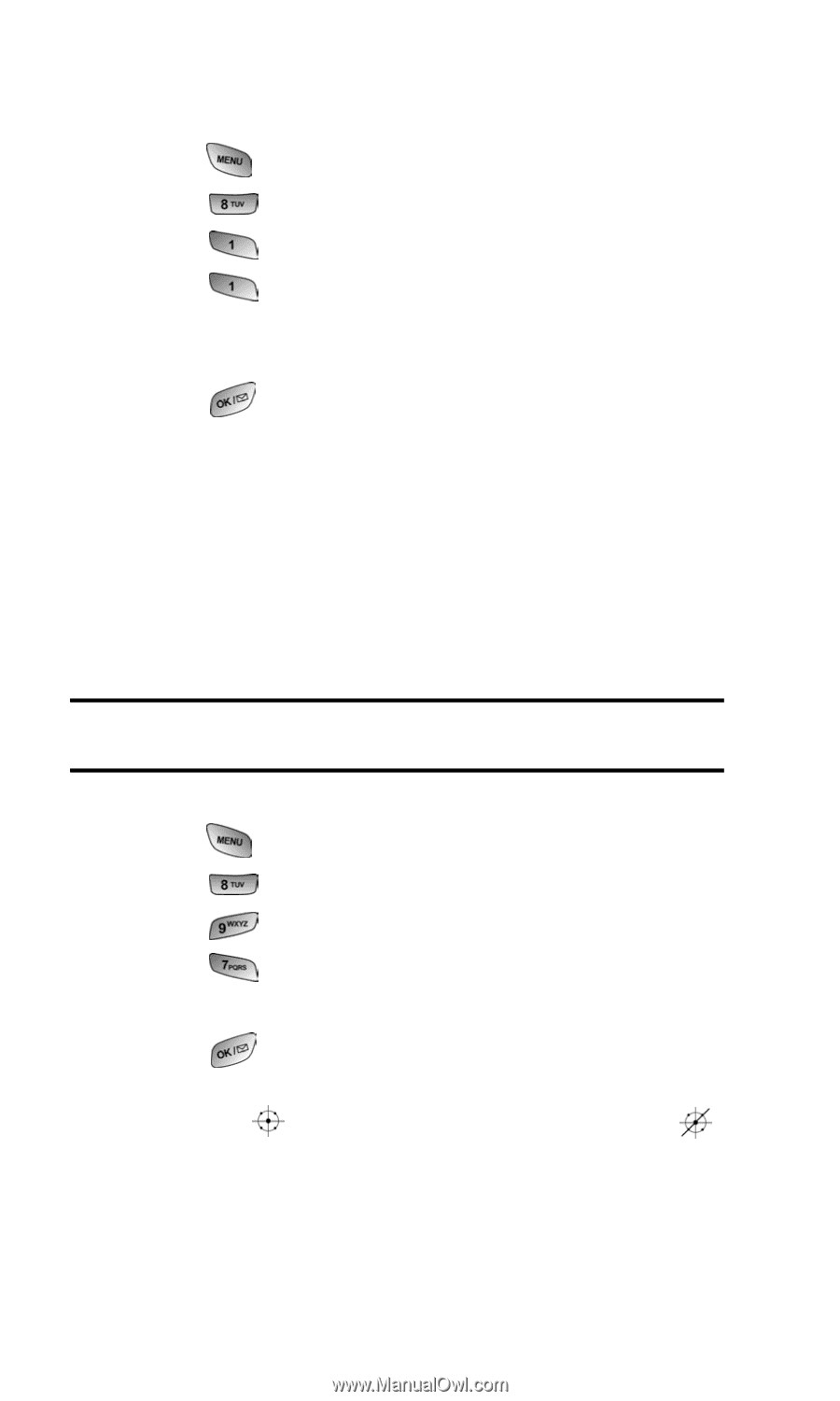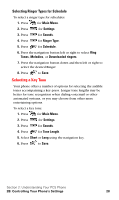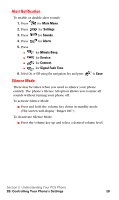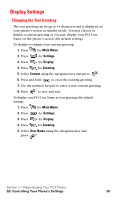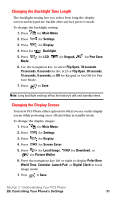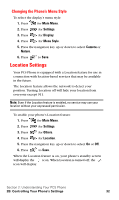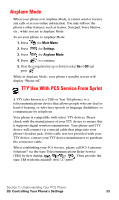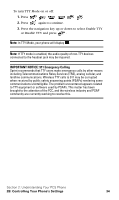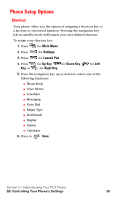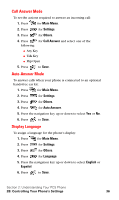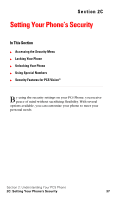Samsung SPH-A600 Quick Guide (easy Manual) (English) - Page 40
Changing the Phone’s Menu Style, Location Settings
 |
View all Samsung SPH-A600 manuals
Add to My Manuals
Save this manual to your list of manuals |
Page 40 highlights
Changing the Phone's Menu Style To select the display's menu style: 1. Press for Main Menu. 2. Press for Settings. 3. Press for Display. 4. Press for Menu Style. 5. Press the navigation key up or down to select Camera or Nature. 6. Press to Save. Location Settings Your PCS Phone is equipped with a Location feature for use in connection with location-based services that may be available in the future. The Location feature allows the network to detect your position. Turning Location off will hide your location from everyone except 911. Note: Even if the Location feature is enabled, no service may use your location without your expressed permission. To enable your phone's Location feature: 1. Press for Main Menu. 2. Press for Settings. 3. Press for Others. 4. Press for Location. 5. Press the navigation key up or down to select On or Off. 6. Press to Save. When the Location feature is on, your phone's standby screen will display the icon. When Location is turned off, the icon will display. Section 2: Understanding Your PCS Phone 2B: Controlling Your Phone's Settings 32