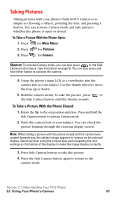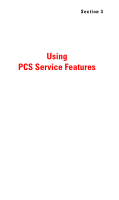Samsung SPH-A600 Quick Guide (easy Manual) (English) - Page 110
Picture Mail Wallet, Picture Options
 |
View all Samsung SPH-A600 manuals
Add to My Manuals
Save this manual to your list of manuals |
Page 110 highlights
Review/Share mode from Camera mode by selecting Review. In Review/Share mode you can view all the pictures you have taken, store selected images in your phone, send pictures to the Picture Mail Web site, delete images and access additional picture options. Picture Options Picture options allow you to set up different options associated with the images saved on your phone. When reviewing your pictures, press to display the following options: ᮣ Camera - Allows you to go back to the live camera mode from review mode. ᮣ Save to Wallet - Allows you to save the image to a wallet picture. Wallet pictures can be used on the idle screen or in address book entries to identify incoming callers by displaying the wallet image on screen. ᮣ Upload - Allows you to upload your image to the web. ᮣ Erase - Removes the image for memory. ᮣ Edit Caption - Allows you to edit the caption of the image. Up to 32 characters can be entered to identify the image. ᮣ Picture Info - This option displays the caption, time and date, resolution, size and quality of the image. ᮣ Expand/Thumbnail - Changes the display to thumbnail or expanded view, which allows you to see several images at once or the whole image on screen. Picture Mail Wallet To save a picture to the Picture Mail Wallet: 1. Press for Main Menu. 2. Press for Pictures. 3. Press for Review/Share. 4. Using the navigation key, highlight the desired image. 5. Press for Save to Wallet. (A message is displayed that says "A screen size copy of this picture has been saved to Picture Wallet".) 6. Press to return to the Pictures menu. To view pictures stored in the Picture Mail Wallet: Section 2: Understanding Your PCS Phone 2J: Using Your Phone's Camera 102