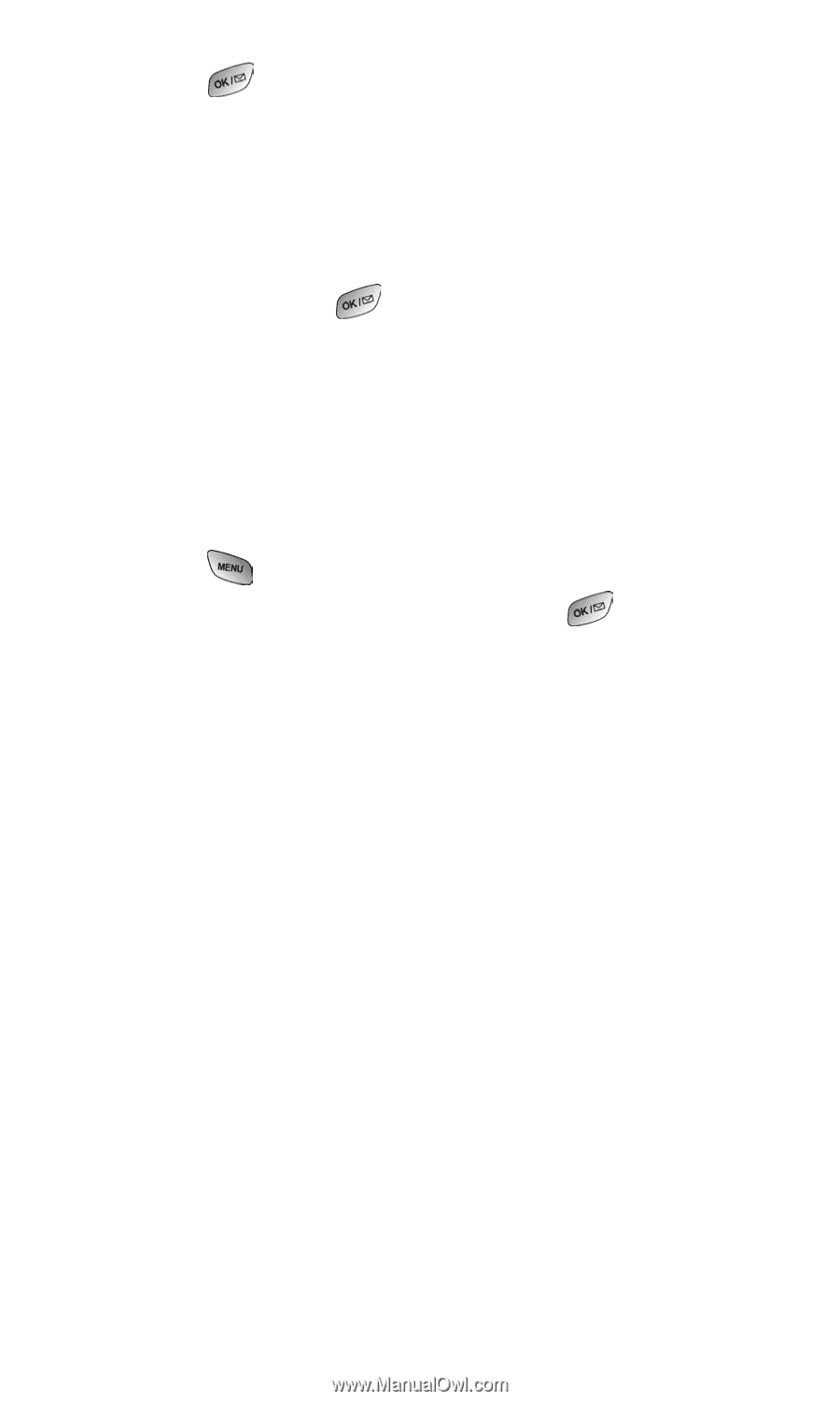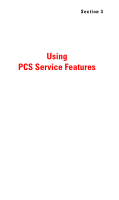Samsung SPH-A600 Quick Guide (easy Manual) (English) - Page 113
Accessing Online Picture Mail Options From Your PCS Phone, To share an album from online mode
 |
View all Samsung SPH-A600 manuals
Add to My Manuals
Save this manual to your list of manuals |
Page 113 highlights
3. Press . 4. To complete and send the Picture Mail, follow steps 5-8 in "Sharing Picture Mail From Review/Share Mode" on page 100. To share an album from online mode: 1. From the online Albums display, select an album you wish to share and press for Share. (See "Managing Online Picture Mail From Your PCS Phone" on page 104.) 2. Follow steps 3-6 in "Sharing Online Picture Mail" on page 104 to complete and send your Picture Mail. Accessing Online Picture Mail Options From Your PCS Phone 1. Select a picture from your online Picture Mail (see "Managing Online Picture Mail From Your PCS Phone" on page 104). 2. Press for Options. 3. To select an option, highlight it and press . ⅷ Expand/Thumbnail displays the picture on screen either expanded or in thumbnail view. ⅷ Save to Wallet to copy the selected picture to the Picture Mail Wallet. (See "Picture Mail Wallet" on page 102.) ⅷ Erase to select Erase This or Erase All to erase a single picture or all pictures saved in the current album (or Inbox). ⅷ Edit Caption to edit the picture's caption. ⅷ Copy/Move to copy or move pictures to a selected album: Copy This to copy the selected picture to the album. Copy All to copy all pictures in the current album (or Inbox) to the target album. Move This to move the selected picture to the album. Move All to move all pictures in the current album (or Inbox) to the target album. ⅷ Album List displays a list of all the albums. ⅷ Picture Info to display information on the selected picture, such as title, time/date, size, etc. Section 2: Understanding Your PCS Phone 2J: Using Your Phone's Camera 105