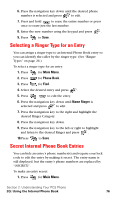Samsung SPH-A600 Quick Guide (easy Manual) (English) - Page 81
Entering Numbers and Symbols, Adding a New Internal Phone Book Entry
 |
View all Samsung SPH-A600 manuals
Add to My Manuals
Save this manual to your list of manuals |
Page 81 highlights
ᮣ 0 ᮣ Space ᮣ Shift After a character is entered, the cursor automatically advances to the next space after two seconds or when you enter a character not on the same key. Note: If you press and hold a numeric key for a few seconds, it will automatically display the number. Entering Numbers and Symbols Ⅵ To enter numbers, select the Number mode and press the appropriate key. (See "Selecting a Character Input Mode" on page 71). Ⅵ To enter symbols, select the Symbols mode. (See "Selecting a Character Input Mode" on page 71.) To enter a symbol, press the appropriate key indicated on the display. Adding a New Internal Phone Book Entry Your PCS Phone can store up to 300 Internal Phone Book entries. Phone book entries can store up to a total of six phone numbers and the entry's name can contain 20 characters. To add a new entry: 1. Enter a new phone number and press . 2. Press for Add New Entry. 3. Select the Type using the navigation key. 4. Enter the name using the keypad and press . 5. Press to Save. Finding Internal Phone Book Entries There are several ways to display your Internal Phone Book entries. Follow the steps outlined in the sections below to display entries from the Internal Phone Book menu. Section 2: Understanding Your PCS Phone 2G: Using the Internal Phone Book 73