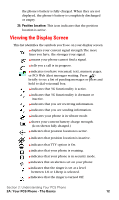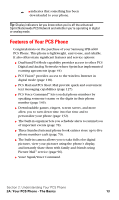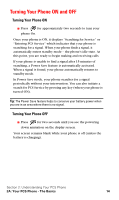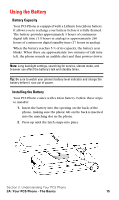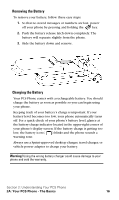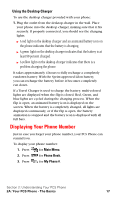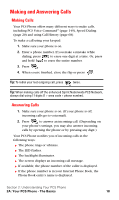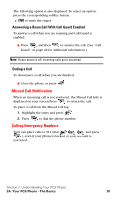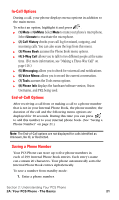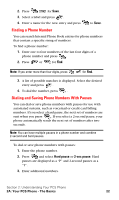Samsung SPH-A600 Quick Guide (easy Manual) (English) - Page 25
Displaying Your Phone Number, Using the Desktop Charger
 |
View all Samsung SPH-A600 manuals
Add to My Manuals
Save this manual to your list of manuals |
Page 25 highlights
Using the Desktop Charger To use the desktop charger provided with your phone: 1. Plug the outlet from the desktop charger in the wall. Place your phone into the desktop charger, making sure that it fits securely. If properly connected, you should see the charging lights. ᮣ A red light on the desktop charger and an animated battery icon on the phone indicates that the battery is charging. ᮣ A green light on the desktop charger indicates that the battery is at least 90 percent charged. ᮣ A yellow light on the desktop charger indicates that there is a problem charging the phone. It takes approximately 4 hours to fully recharge a completely rundown battery. With the Sprint-approved LiIon battery, you can recharge the battery before it becomes completely run down. If a Travel Charger is used to charge the battery, multi-colored lights are displayed when the flip is closed. Red, Green, and blue lights are cycled during the charging process. When the flip is open, an animated battery icon is displayed on the screen. When the battery is completely charged, all lights are displayed continuously, or if the flip is open, the battery animation is stopped and the battery icon is displayed with all full bars. Displaying Your Phone Number Just in case you forget your phone number, your PCS Phone can remind you. To display your phone number: 1. Press for Main Menu. 2. Press for Phone Book. 3. Press for My Phone #. Section 2: Understanding Your PCS Phone 2A: Your PCS Phone - The Basics 17