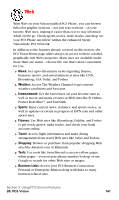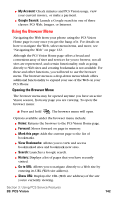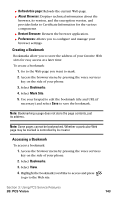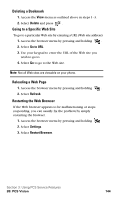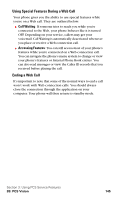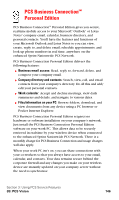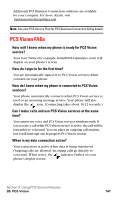Samsung SPH-A600 Quick Guide (easy Manual) (English) - Page 150
Using the Browser Menu
 |
View all Samsung SPH-A600 manuals
Add to My Manuals
Save this manual to your list of manuals |
Page 150 highlights
ᮣ My Account: Check minutes and PCS Vision usage, view your current invoice, or make a payment. ᮣ Google Search: Launch a Google search in one of three classes: PCS Web, Images, or Internet. Using the Browser Menu Navigating the Web from your phone using the PCS Vision Home page is easy once you get the hang of it. For details on how to navigate the Web, select menu items, and more, see "Navigating the Web" on page 122. Although the PCS Vision Home page offers a broad and convenient array of sites and services for you to browse, not all sites are represented, and certain functionality, such as going directly to Web sites and creating bookmarks is not available. For these and other functions, you will need to use the browser menu. The browser menu is a drop-down menu which offers additional functionality to expand your use of the Web on your PCS Phone. Opening the Browser Menu The browser menu may be opened anytime you have an active Vision session, from any page you are viewing. To open the browser menu: Ⅵ Press and hold . The browser menu will open. Options available under the browser menu include: ᮣ Home: Returns the browser to the PCS Vision Home page. ᮣ Forward: Moves forward on page in memory. ᮣ Mark this page: Adds the current page to the list of bookmarks. ᮣ View Bookmarks: Allows you to view and access bookmarked sites and bookmark new sites. ᮣ Search: Launches a Google search. ᮣ History: Displays a list of pages that you have recently visited. ᮣ Go to URL: Allows you to navigate directly to a Web site by entering its URL (Web site address). ᮣ Show URL: Displays the URL (Web site address) of the site you're currently viewing. Section 3: Using PCS Service Features 3B: PCS Vision 142