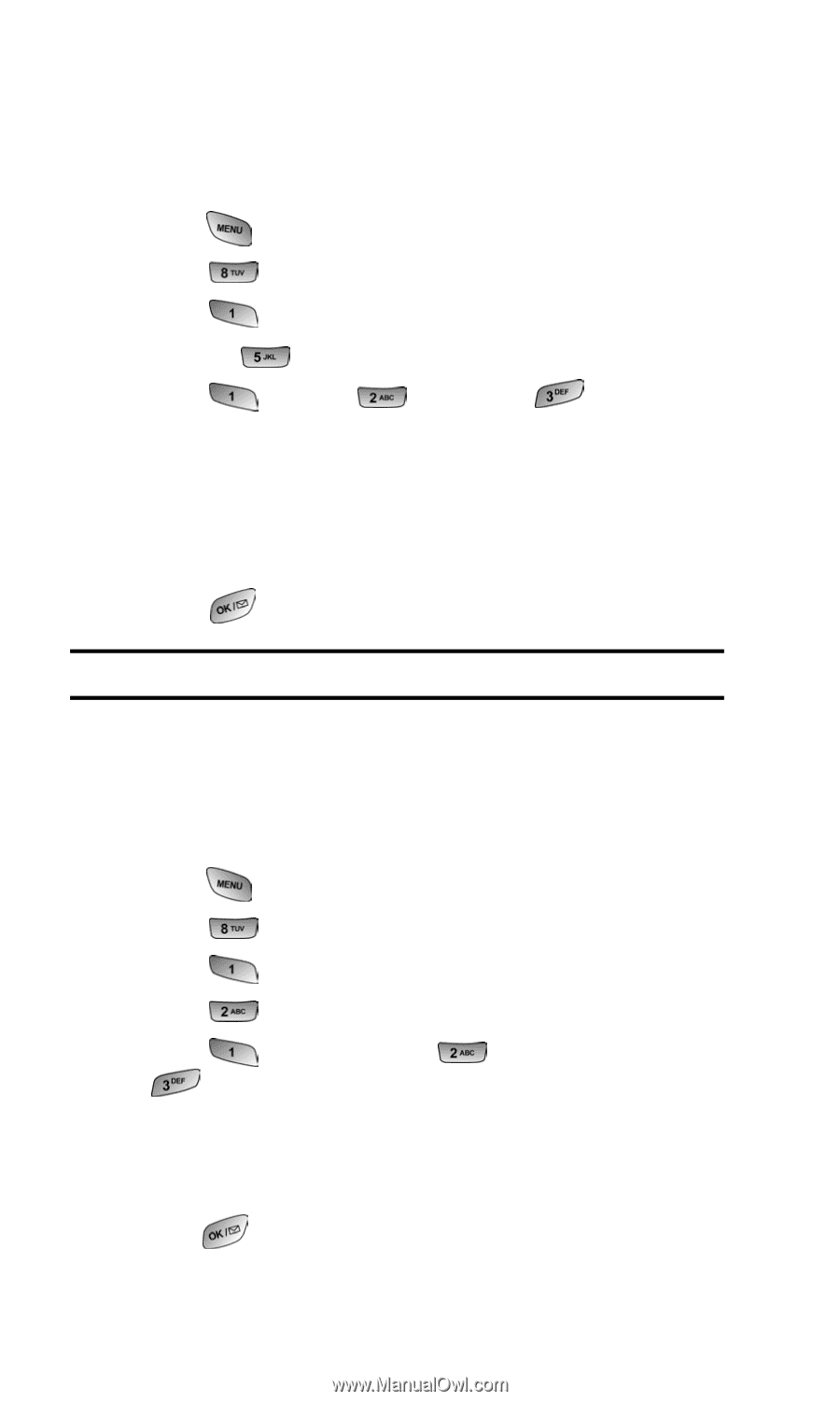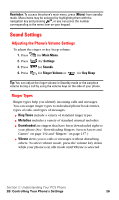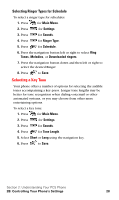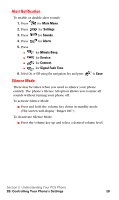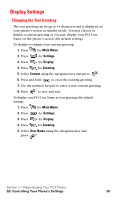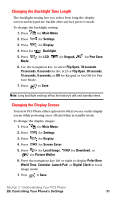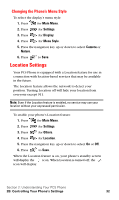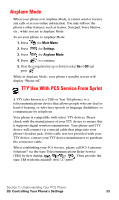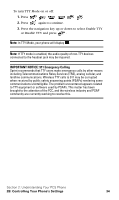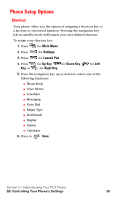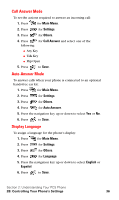Samsung SPH-A600 Quick Guide (easy Manual) (English) - Page 39
Changing the Backlight Time Length, Changing the Display Screen, Press
 |
View all Samsung SPH-A600 manuals
Add to My Manuals
Save this manual to your list of manuals |
Page 39 highlights
Changing the Backlight Time Length The backlight setting lets you select how long the display screen and keypad are backlit after any key press is made. To change the backlight setting: 1. Press for Main Menu. 2. Press for Settings. 3. Press for Display. 4. Press for Backlight. 5. Press Mode. for LCD, for Keypad, for Pwr Save 6. Use the navigation key to select Flip Open, 30 seconds, 15 seconds, 8 seconds for the LCD or Flip Open, 30 seconds, 15 seconds, 8 seconds, or Off for Keypad or On/Off for Pwr Save Mode. 7. Press to Save. Note: Long backlight settings affect the battery's talk and standby times. Changing the Display Screen Your new PCS Phone offers options for what you see on the display screen while powering on or off and when in standby mode. To change the display images: 1. Press for Main Menu. 2. Press for Settings. 3. Press for Display. 4. Press for Screen Saver. 5. Press for Local Image, for Picture Wallet. for Download, or 6. Press the navigation key left or right to display Polar Bear, World Time, Calendar, Launch Pad, or Digital Clock in local image mode. 7. Press to Save. Section 2: Understanding Your PCS Phone 2B: Controlling Your Phone's Settings 31