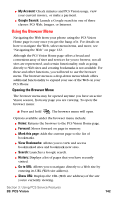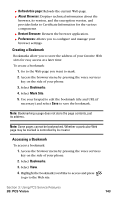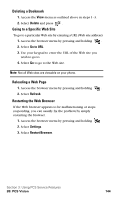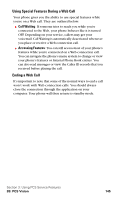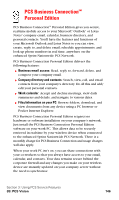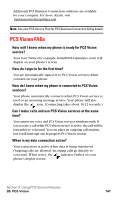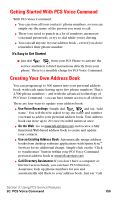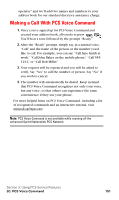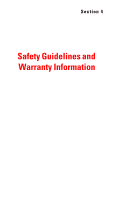Samsung SPH-A600 Quick Guide (easy Manual) (English) - Page 155
PCS Vision FAQs
 |
View all Samsung SPH-A600 manuals
Add to My Manuals
Save this manual to your list of manuals |
Page 155 highlights
Additional PCS Business Connection solutions are available for your company. For more details, visit businessconnection.sprintpcs.com. Note: See your PCS Service Plan for PCS Business Connection billing details. PCS Vision FAQs How will I know when my phone is ready for PCS Vision service? Your User Name (for example, [email protected]) will display on your phone's screen. How do I sign-in for the first time? You are automatically signed in to PCS Vision services when you turn on your phone. How do I know when my phone is connected to PCS Vision services? Your phone automatically connects when PCS Vision service is used or an incoming message arrives. Your phone will also display the icon. (Connecting takes about 10-12 seconds.) Can I make calls and use PCS Vision services at the same time? You cannot use voice and PCS Vision services simultaneously. If you receive a call while PCS Vision service is active, the call will be forwarded to voicemail. You can place an outgoing call anytime, but it will interrupt any in-progress PCS Vision session. When is my data connection active? Your connection is active when data is being transferred. Outgoing calls are allowed; incoming calls go directly to voicemail. When active, the indicator flashes on your phone's display screen. Section 3: Using PCS Service Features 3B: PCS Vision 147