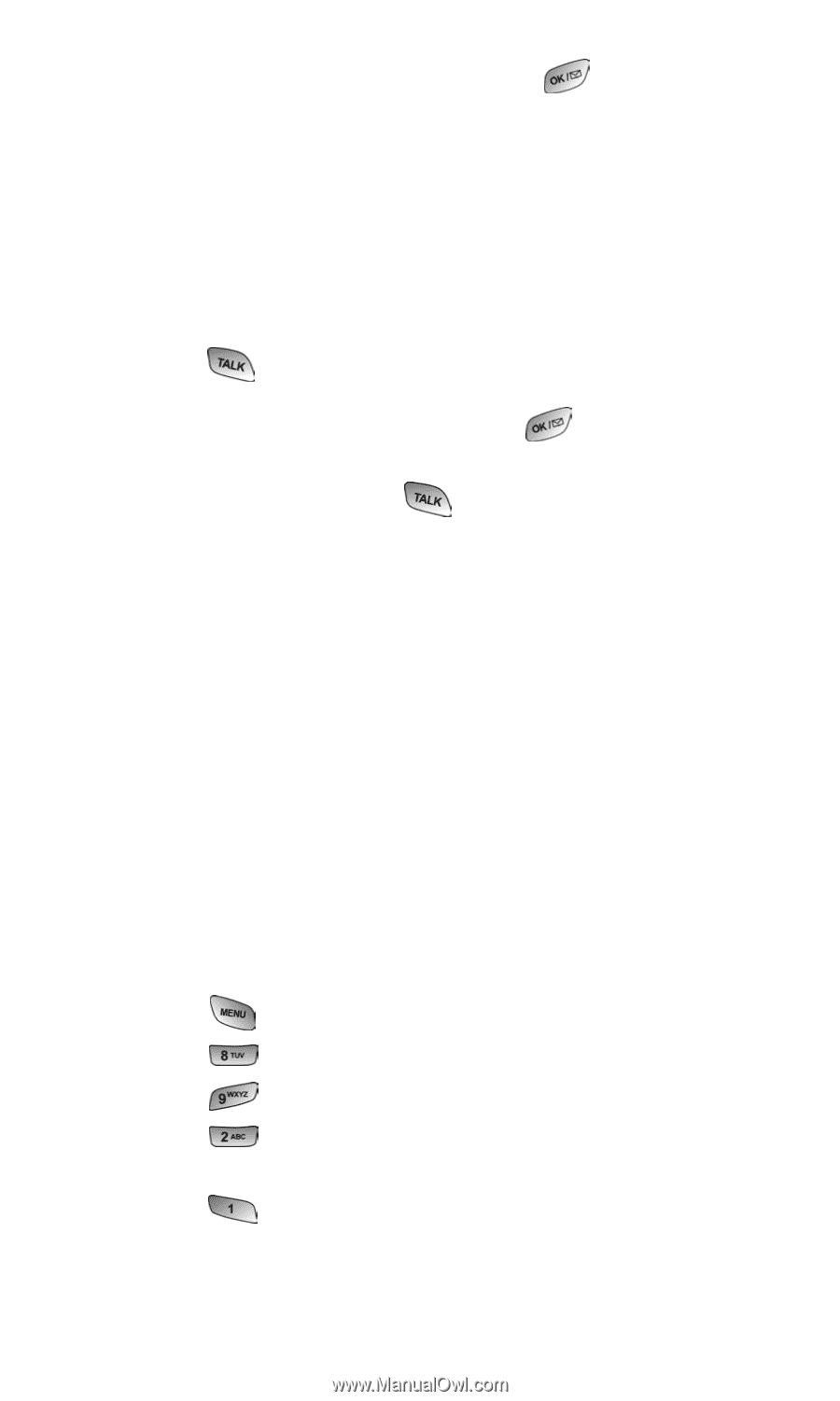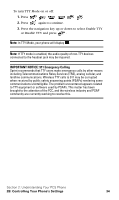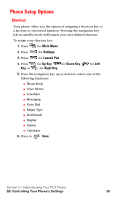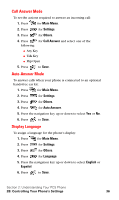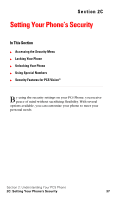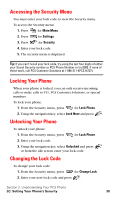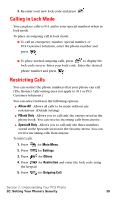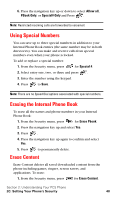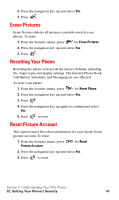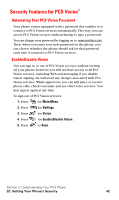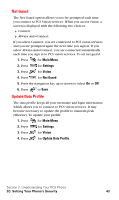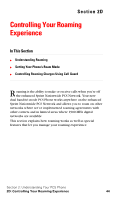Samsung SPH-A600 Quick Guide (easy Manual) (English) - Page 47
Calling in Lock Mode, Restricting Calls
 |
View all Samsung SPH-A600 manuals
Add to My Manuals
Save this manual to your list of manuals |
Page 47 highlights
3. Re-enter your new lock code and press . Calling in Lock Mode You can place calls to 911 and to your special numbers when in lock mode. To place an outgoing call in lock mode: Ⅵ To call an emergency number, special number, or PCS Customer Solutions, enter the phone number and press . Ⅵ To place normal outgoing calls, press to display the lock code screen. Enter your lock code. Enter the desired phone number and press . Restricting Calls You can restrict the phone numbers that your phone can call. (The Restrict Calls setting does not apply to 911 or PCS Customer Solutions.) You can select between the following options: ᮣ Allow All - Allows all calls to be made without any restrictions. (Default Setting). ᮣ PBook Only - Allows you to call only the entries saved in the phone book. You can receive incoming calls from anyone. ᮣ Special# Only - Allows you to call only the three numbers stored in the Special# section in the Security menu. You can receive incoming calls from anyone. To restrict calls: 1. Press for Main Menu. 2. Press for Settings. 3. Press for Others. 4. Press for Restriction and enter the lock code using the keypad. 5. Press for Outgoing Call. Section 2: Understanding Your PCS Phone 2C: Setting Your Phone's Security 39