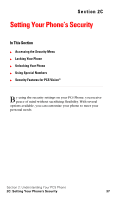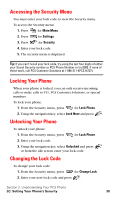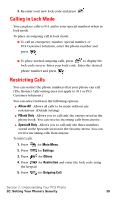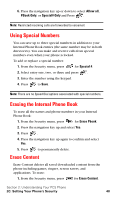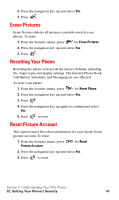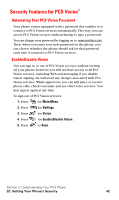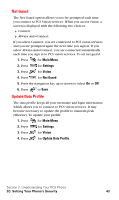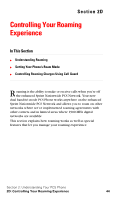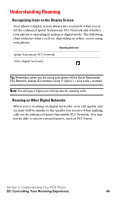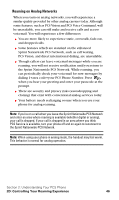Samsung SPH-A600 Quick Guide (easy Manual) (English) - Page 50
Security Features for PCS VisionSM, Automating Your PCS Vision Password, Enable/Disable Vision
 |
View all Samsung SPH-A600 manuals
Add to My Manuals
Save this manual to your list of manuals |
Page 50 highlights
Security Features for PCS VisionSM Automating Your PCS Vision Password Your phone comes equipped with a password that enables it to connect to PCS Vision services automatically. This way, you can access PCS Vision services without having to type a password. You can change your password by logging on to www.sprintpcs.com. Then, when you enter your new password on the phone, you can choose whether the phone should ask for that password each time it connects to PCS Vision services. Enable/Disable Vision You can sign in or out of PCS Vision services without turning off your phone; however you will not have access to all PCS Vision services, including Web and messaging if you disable vision. Signing out will avoid any charges associated with PCS Vision services. While signed out, you can still place or receive phone calls, check voicemail, and use other voice services. You may sign in again at any time. To sign out of PCS Vision services: 1. Press for Main Menu. 2. Press for Settings. 3. Press for Vision. 4. Press for Enable/Disable Vision. 5. Press to Save. Section 2: Understanding Your PCS Phone 2C: Setting Your Phone's Security 42