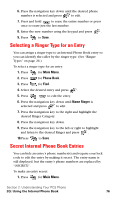Samsung SPH-A600 Quick Guide (easy Manual) (English) - Page 84
Selecting a Ringer Type for an Entry, Secret Internal Phone Book Entries
 |
View all Samsung SPH-A600 manuals
Add to My Manuals
Save this manual to your list of manuals |
Page 84 highlights
6. Press the navigation key down until the desired phone number is selected and press to edit. 7. Press and hold to erase the entire number or press once to erase just the last number. 8. Enter the new number using the keypad and press . 9. Press to Save. Selecting a Ringer Type for an Entry You can assign a ringer type to an Internal Phone Book entry so you can identify the caller by the ringer type. (See "Ringer Types" on page 26.) To select a ringer type for an entry: 1. Press for Main Menu. 2. Press for Phone Book. 3. Press for Find. 4. Select the desired entry and press . 5. Press to edit the entry. 6. Press the navigation key down until Name Ringer is selected and press to edit. 7. Press the navigation key to the right and highlight the desired Ringer Category. 8. Press the navigation key down. 9. Press the navigation key to the left or right to highlight and listen to the desired Ringer and press . 10.Press to Save. Secret Internal Phone Book Entries You can hide an entry's phone number(s) and require your lock code to edit the entry by making it secret. The entry name is still displayed, but the entry's phone numbers are replaced by "(SECRET)". To make an entry secret: 1. Press for Main Menu. Section 2: Understanding Your PCS Phone 2G: Using the Internal Phone Book 76