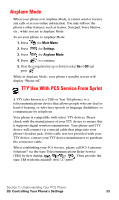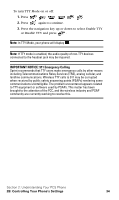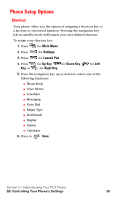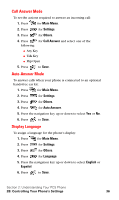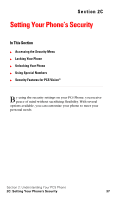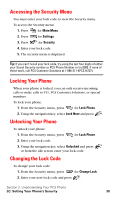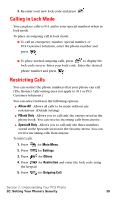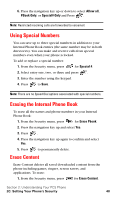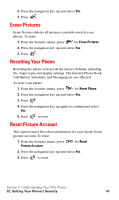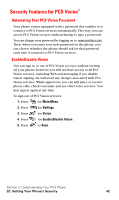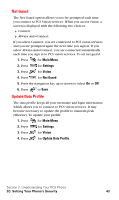Samsung SPH-A600 Quick Guide (easy Manual) (English) - Page 46
Accessing the Security Menu, Locking Your Phone, Unlocking Your Phone, Changing the Lock Code
 |
View all Samsung SPH-A600 manuals
Add to My Manuals
Save this manual to your list of manuals |
Page 46 highlights
Accessing the Security Menu You must enter your lock code to view the Security menu. To access the Security menu: 1. Press for Main Menu. 2. Press for Settings. 3. Press for Security. 4. Enter your lock code. 5. The security menu is displayed. Tip: If you can't recall your lock code, try using the last four digits of either your Social Security number or PCS Phone Number or try 0000. If none of these work, call PCS Customer Solutions at 1-888-211-4PCS (4727). Locking Your Phone When your phone is locked, you can only receive incoming calls or make calls to 911, PCS Customer Solutions, or special numbers. To lock your phone: 1. From the Security menu, press for Lock Phone. 2. Using the navigation key, select Lock Now and press . Unlocking Your Phone To unlock your phone: 1. From the Security menu, press for Lock Phone. 2. Enter your lock code. 3. Using the navigation key, select Unlocked and press or from the idle screen enter your lock code. Changing the Lock Code To change your lock code: 1. From the Security menu, press for Change Lock. 2. Enter your new lock code and press . Section 2: Understanding Your PCS Phone 2C: Setting Your Phone's Security 38