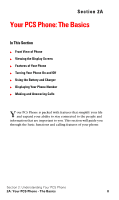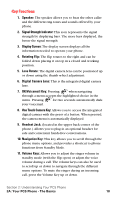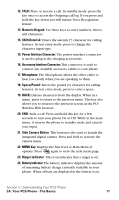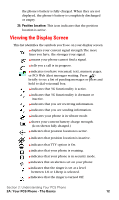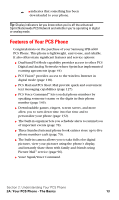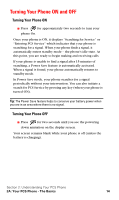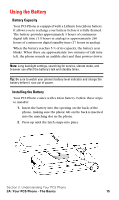Samsung SPH-A600 Quick Guide (easy Manual) (English) - Page 18
Key Functions, One Touch Camera Key
 |
View all Samsung SPH-A600 manuals
Add to My Manuals
Save this manual to your list of manuals |
Page 18 highlights
Key Functions 1. Speaker: The speaker allows you to hear the other caller and the different ring tones and sounds offered by your phone. 2. Signal Strength Indicator: This icon represents the signal strength by displaying bars. The more bars displayed, the better the signal strength. 3. Display Screen: The display screen displays all the information needed to operate your phone. 4. Rotating Flip: The flip rotates to the right and can be folded down placing it on top in a closed and working position. 5. Lens Rotate: The digital camera lens can be positioned up or down using the thumb wheel adjustment. 6. Digital Camera Lens: This is the integrated digital camera lens. 7. OK/Voicemail Key: Pressing when navigating through a menu accepts the highlighted choice in the menu. Pressing for two seconds automatically dials your voicemail. 8. One Touch Camera Key: Allows you to access the integrated digital camera with the press of a button. When pressed, the camera menu is automatically displayed. 9. Headset Jack: (located in the upper back corner of the phone.) Allows you to plug in an optional headset for safe and convenient hands-free conversations. 10. Navigation Key: This key allows you to scroll through the phone menu options, and provides a shortcut to phone functions from Standby Mode. 11. Volume Keys: Allows you to adjust the ringer volume in standby mode (with the flip open) or adjust the voice volume during a call. The volume keys can also be used to scroll up or down to navigate through the different menu options. To mute the ringer during an incoming call, press the Volume Key up or down. Section 2: Understanding Your PCS Phone 2A: Your PCS Phone - The Basics 10