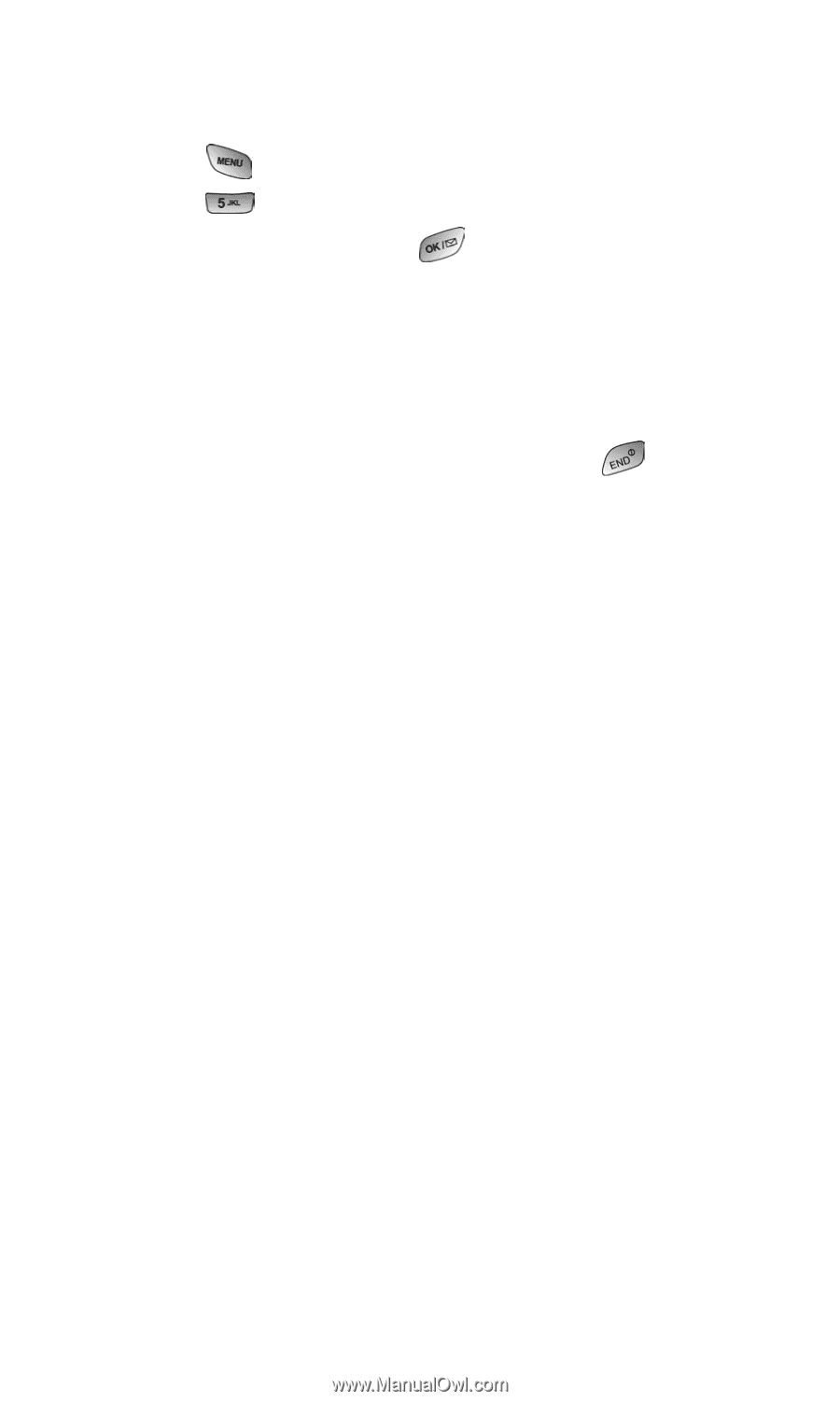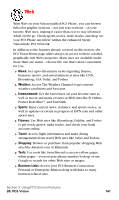Samsung SPH-A600 Quick Guide (easy Manual) (English) - Page 144
Playing Games, Game Controller, Main Menu, Downloads, Games, Resume
 |
View all Samsung SPH-A600 manuals
Add to My Manuals
Save this manual to your list of manuals |
Page 144 highlights
Playing Games To play a downloaded game on your PCS Phone: 1. Press for Main Menu. 2. Press for Downloads. 3. Highlight Games and press . 4. Select the game you wish to play. 5. If applicable, a prompt will display the days remaining on the game license and ask if you want to continue. Select Yes. 6. Follow the onscreen instructions to play the game. When you are finished, select Exit (or Quit) or press . 7. If applicable, a prompt will display: "Do you want to exit?" Select Resume or Exit. Game Controller The optional Game Controller accessory allows you to insert your phone into a convenient handheld gaming device to control the action of downloaded games. Large buttons and navigation controls allow you to navigate easily through the phone's menu system. When your phone is inserted correctly into the Game Controller, a "Digital Game Controller is Attached" message is displayed on-screen. Section 3: Using PCS Service Features 3B: PCS Vision 136