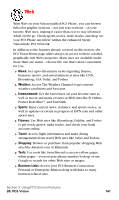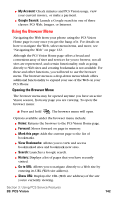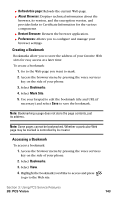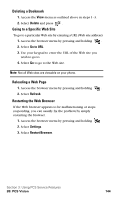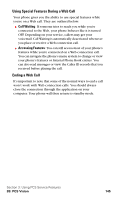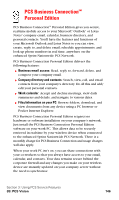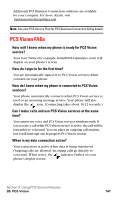Samsung SPH-A600 Quick Guide (easy Manual) (English) - Page 151
Creating a Bookmark, Refresh this About Browser, Restart Browser, Preferences, Bookmarks
 |
View all Samsung SPH-A600 manuals
Add to My Manuals
Save this manual to your list of manuals |
Page 151 highlights
ᮣ Refresh this page: Reloads the current Web page. ᮣ About Browser: Displays technical information about the browser, its version, and the encryption version, and provides links to Certificate Information for the various components. ᮣ Restart Browser: Restarts the browser application. ᮣ Preferences: Allows you to configure and manage your browser settings. Creating a Bookmark Bookmarks allow you to store the address of your favorite Web sites for easy access at a later time. To create a bookmark: 1. Go to the Web page you want to mark. 2. Access the browser menu by pressing the voice services key on the side of your phone. 3. Select Bookmarks. 4. Select Mark Site. 5. Use your keypad to edit the bookmark title and URL (if necessary) and select Save to save the bookmark. Note: Bookmarking a page does not store the page contents, just its address. Note: Some pages cannot be bookmarked. Whether a particular Web page may be marked is controlled by its creator. Accessing a Bookmark To access a bookmark: 1. Access the browser menu by pressing the voice services key on the side of your phone. 2. Select Bookmarks. 3. Select View. 4. Highlight the bookmark you'd like to access and press to go to the Web site. Section 3: Using PCS Service Features 3B: PCS Vision 143