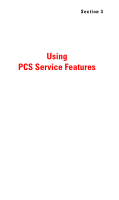Samsung SPH-A600 Quick Guide (easy Manual) (English) - Page 112
Managing Online Picture Mail From Your PCS Phone, Sharing Online Picture Mail
 |
View all Samsung SPH-A600 manuals
Add to My Manuals
Save this manual to your list of manuals |
Page 112 highlights
1. From your computer's Internet connection, go to picturemail.sprintpcs.com. 2. Enter your PCS Phone Number and Picture Mail password to register. (See "Creating Your Picture Mail Password" on page 98.) Managing Online Picture Mail From Your PCS Phone You can use your phone to manage, edit, or share pictures you have uploaded to the Picture Mail Web site. (See "Review/Share Mode" on page 101 for information about uploading.) To view your online Picture Mail from your PCS Phone: 1. Press for Main Menu. 2. Press for Pictures. 3. Press for Online Pictures. Depending on your settings you may be prompted to accept a PCS Vision connection. (Your Picture Mail Inbox and your albums appear.) Shortcut: Instead of steps 1 and 2 above, press . 4. Highlight Inbox or an album title and press to display. (Thumbnail pictures, up to four per screen, are displayed.) 5. Use your navigation key to select a picture. Tip: To expand a selected picture from thumbnail to full-screen, press for Expand. Sharing Online Picture Mail 1. From the online Picture Mail display, select a picture you wish to share and press for Share. (See "Managing Online Picture Mail From Your PCS Phone" on page 104.) 2. Enter a phone number, email address or select from your Phone Book. Note: Press to select Online Address Book or Recent List. Section 2: Understanding Your PCS Phone 2J: Using Your Phone's Camera 104