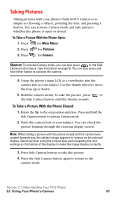Samsung SPH-A600 Quick Guide (easy Manual) (English) - Page 106
Creating Your Picture MailSM Password, Camera Icons, Main Menu, Pictures, Online Pictures.
 |
View all Samsung SPH-A600 manuals
Add to My Manuals
Save this manual to your list of manuals |
Page 106 highlights
Camera Icons When the flip is closed and you are in Camera mode, there are several icons displayed on the bottom of the screen. These icons are the options associated with taking pictures when the flip closed. The available settings are: ⅷ Inversion ⅷ Zoom ⅷ Flash ⅷ Brightness ⅷ Resolution ⅷ Review To access the different settings available, press the volume key up to display the different options and then press down to select. Creating Your Picture MailSM Password The first time you use any of the Picture Mail management options involving the Picture Mail Web site you will need to establish a Picture Mail password through your PCS Phone. This password will also allow you to log in to the Picture Mail Web site at picturemail.sprintpcs.com to access and manage your uploaded pictures and albums. To create your Picture Mail password: 1. Press for Main Menu. 2. Press for Pictures. 3. Press for Online Pictures. Tip: Write down your Picture Mail password in a secure place. 4. Please wait while the system creates your account. Once you have received confirmation that your account has been successfully registered, you may upload and share pictures and access the Picture Mail Web site. Section 2: Understanding Your PCS Phone 2J: Using Your Phone's Camera 98