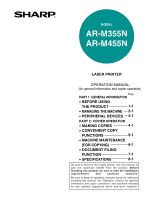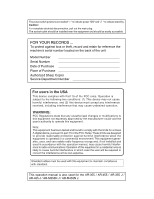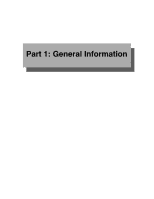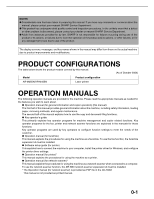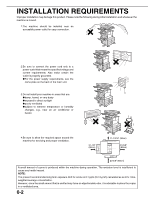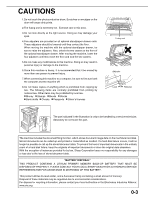Sharp AR-M355N AR-M355 AR-M455 Operation Manual Suite
Sharp AR-M355N Manual
 |
View all Sharp AR-M355N manuals
Add to My Manuals
Save this manual to your list of manuals |
Sharp AR-M355N manual content summary:
- Sharp AR-M355N | AR-M355 | AR-M455 Operation Manual Suite - Page 1
MODEL AR-M355N AR-M455N LASER PRINTER OPERATION MANUAL (for general information and copier operation) Page PART 1: GENERAL INFORMATION • BEFORE USING THE PRODUCT 1-1 • MANAGING THE MACHINE 2-1 • PERIPHERAL DEVICES 3-1 PART 2: COPIER OPERATION • MAKING COPIES 4-1 • CONVENIENT COPY - Sharp AR-M355N | AR-M355 | AR-M455 Operation Manual Suite - Page 2
interference in which case the user will be required to correct the interference at his own expense. Shielded cables must be used with this equipment to maintain compliance with standard. This operation manual is also used for the AR-355 / AR-455 / AR-355 J / AR-455 J / AR-M355N J / AR-M455N J. - Sharp AR-M355N | AR-M355 | AR-M455 Operation Manual Suite - Page 3
Part 1: General Information - Sharp AR-M355N | AR-M355 | AR-M455 Operation Manual Suite - Page 4
maintenance. The second half of the manual explains how to use the copy and document filing functions. ● Key operator's guide: This primarily explains key operator programs for machine management and copier related functions. Key operator programs for the fax, printer and network scanner functions - Sharp AR-M355N | AR-M355 | AR-M455 Operation Manual Suite - Page 5
or humidity changes, e.g., near an air conditioner or heater. 4.Be sure to allow the required space around the machine for servicing and proper ventilation. 31-1/2" (80cm) 11-13/16" (30cm) 23-5/8" (60cm) 23-5/8" (60cm) A small amount of ozone is produced within the machine during operation. The - Sharp AR-M355N | AR-M355 | AR-M455 Operation Manual Suite - Page 6
● Driver's licenses Fusing unit Adjuster Lock Release The part indicated in the illustration is only to be handled by a service technician. Absolutely do not touch this part. The machine includes the document filing function, which stores document image data on the machine's hard disk - Sharp AR-M355N | AR-M355 | AR-M455 Operation Manual Suite - Page 7
35 cpm model: (3.8 µs ± 3.8 ns)/7 mm 45 cpm model: (4.4 µs ± 4.4 ns)/7 mm At the production line, the output power of the scanner unit is adjusted to 0.4 MILLIWATT PLUS 8 % and is maintained constant by the operation of the Automatic Power Control (APC). Caution Use of controls or adjustments or - Sharp AR-M355N | AR-M355 | AR-M455 Operation Manual Suite - Page 8
2-11 ● Specifications (stand/MPD & 2000 sheet paper drawer 2-11 CUSTOM SETTINGS 2-12 ● General procedure for custom settings 2-12 ● About the settings 2-14 REPLACING THE TONER CARTRIDGE 2-15 STORAGE OF SUPPLIES 2-16 MISFEED REMOVAL 2-17 ● Misfeed removal guidance 2-17 ● Misfeed in the - Sharp AR-M355N | AR-M355 | AR-M455 Operation Manual Suite - Page 9
7-7 ● Print jobs 7-9 ● Scan Save 7-10 CALLING UP AND USING A FILE 7-13 ● Searching for and calling up a saved file 7-13 ● Calling up and using a saved file 7-15 CUSTOM SETTINGS 7-21 ● Creating, editing, and deleting user names and folders 7-21 ENTERING CHARACTERS 7-26 TROUBLESHOOTING 7-28 - Sharp AR-M355N | AR-M355 | AR-M455 Operation Manual Suite - Page 10
information that should be read before using the product. Page INTRODUCTION 1-2 MAIN FEATURES 1-3 PART NAMES AND FUNCTIONS 1-9 ● Exterior 1-9 ● Interior 1-10 ● Part names and functions of peripheral devices 1-11 ● Operation panel 1-13 ● Touch panel 1-14 TURNING THE POWER ON AND OFF 1-17 - Sharp AR-M355N | AR-M355 | AR-M455 Operation Manual Suite - Page 11
using the machine, such as routine maintenance and how to load paper and remove misfeeds. It also explains how to use the copier and document filing functions. Separate manuals have been provided for the fax function, printer function, and network scanner function. ■ Original and paper sizes This - Sharp AR-M355N | AR-M355 | AR-M455 Operation Manual Suite - Page 12
MAIN FEATURES The digital multifunction copier is capable of performing a variety of functions. This page shows features related to the copy function. ● Sort mode See page 1-3 ● Job programs See page 1-6 ● Group mode See page 1-3 ● Mirror Image See page 1-6 ● 2-sided Copy See page 1-3 ● B/W - Sharp AR-M355N | AR-M355 | AR-M455 Operation Manual Suite - Page 13
settings can be selected for the length and width of a copy. Original Copy Dual Page Copy See page 5-5 The left and right pages of a book can be successively copied onto separate sheets. Book original Copy Margin Shift See page 5-3 Margins can be added to copies. One-sided copying Image - Sharp AR-M355N | AR-M355 | AR-M455 Operation Manual Suite - Page 14
number of originals, the pages can be scanned in sets. 100 sheets 50 sheets 50 sheets Transparency Insert See page 5-22 Inserts can be automatically inserted between transparencies. Originals (1-sided) Copy 1 Originals (2-sided) Insert sheets Tandem Copy See page 5-9 Two machines can be - Sharp AR-M355N | AR-M355 | AR-M455 Operation Manual Suite - Page 15
frequently used sets of settings in a program saves you the trouble of selecting those settings each time you wish to use them. JOB PROGRAMS PRESS PROGRAM NUMBER. RECALL B/W Reverse See page 5-28 White and black can be inverted on a copy to produce a negative image. Original Copy Date See - Sharp AR-M355N | AR-M355 | AR-M455 Operation Manual Suite - Page 16
*When the Finisher or Saddle stitch finisher is installed. Staple sort mode See page 3-8, 3-16 Sets of copies can be automatically stapled. Original Copy Interrupting a copy run See page 5-43 A copy job in progress can be interrupted for a rush job. INTERRUPT ORIGINAL 81/2x11 AUTO ORIGINA - Sharp AR-M355N | AR-M355 | AR-M455 Operation Manual Suite - Page 17
set in the key operator programs, preheat mode automatically reduces the temperature of the fusing unit to save power while the machine is on standby. When a fax or print job is received, or keys are pressed on the operation panel, or an original is placed for a copy, fax, or network scanner job - Sharp AR-M355N | AR-M355 | AR-M455 Operation Manual Suite - Page 18
can be scanned at once. (4) Duplex module* Module for two-sided printing (5) Upper paper output area (Center tray) Finished sheets are deposited here. (6) Upper exit tray extension* Provides support for large size paper. (11) (13) (7) Operation panel (8) Front cover Open to add toner. (9) Power - Sharp AR-M355N | AR-M355 | AR-M455 Operation Manual Suite - Page 19
. CAUTION The fusing unit is hot. Take care in removing misfed paper. (18) Photoconductive drum Images are formed on the photoconductive drum. NOTE Do not touch or damage the photoconductive drum. (19) Cartridge lock lever When replacing the drum, toner or developer cartridge, turn down this lever - Sharp AR-M355N | AR-M355 | AR-M455 Operation Manual Suite - Page 20
can be selected in the printer driver. Each bin can be assigned to receive printed output by an individual person or by groups of people so that their prints are separated from other users making them easy to retrieve. When this unit is installed, any copies or facsimile prints will be sent to the - Sharp AR-M355N | AR-M355 | AR-M455 Operation Manual Suite - Page 21
compatibility of PostScript level 3 to the printer. ●Facsimile expansion kit (AR-FX12) This kit is required to add fax function. ●Additional fax memory (8MB) (AR-MM9) ●Network scanner expansion kit (AR-NS3) This kit is required to add the network scanning feature. Some peripheral devices cannot be - Sharp AR-M355N | AR-M355 | AR-M455 Operation Manual Suite - Page 22
. (See page 7-5.) [IMAGE SEND] key/LINE indicator/DATA indicator Press to change the display to network scanner mode*1 or fax mode*2. (See the "Operation manual (for network scanner)") and "Operation manual (for facsimile)".) [COPY] key Press to select the copy mode. (3) PRINT mode indicators READY - Sharp AR-M355N | AR-M355 | AR-M455 Operation Manual Suite - Page 23
The touch panel screens shown in this manual are printed images, and may appear different from the actual screens. ■ Using the touch panel [Example 1] JOB QUEUE COPY Items on the touch panel SETS / PROG are easily selectable by 003 / 000 touching the key associ- Suzuki 003 / 000 ated with the - Sharp AR-M355N | AR-M355 | AR-M455 Operation Manual Suite - Page 24
NAMES AND FUNCTIONS ■ Job status screen (common to print, copy, fax, network scan and Internet fax) This screen is displayed when the [JOB STATUS] key on the operation panel is pressed. This screen can be used to display the "JOB QUEUE" (showing stored jobs and the current job) or the "COMPLETE - Sharp AR-M355N | AR-M355 | AR-M455 Operation Manual Suite - Page 25
of print mode (copying, printing, fax reception, Internet fax reception, and self printing). (4) [E-MAIL/FTP] key This displays the transmission status and finished jobs of scan mode (Scan to e-mail, Scan to FTP, and Scan to Desktop) when the network scanner option is installed. (5) [FAX JOB] key - Sharp AR-M355N | AR-M355 | AR-M455 Operation Manual Suite - Page 26
on the operation panel. Turning off the main 1 power switch or unplugging the power cord while the lights are blinking may damage the hard disk the fax function has been added, always keep the fax power switch turned on. Faxes cannot be received if the fax power switch is turned off. (Faxes can be - Sharp AR-M355N | AR-M355 | AR-M455 Operation Manual Suite - Page 27
the number of pages printed and transmitted (scanned) by each account (up to 500 accounts can be established). The page counts can be viewed and totaled as needed. - Sharp AR-M355N | AR-M355 | AR-M455 Operation Manual Suite - Page 28
2-11 ● Specifications (stand/MPD & 2000 sheet paper drawer 2-11 CUSTOM SETTINGS 2-12 ● General procedure for custom settings 2-12 ● About the settings 2-14 REPLACING THE TONER CARTRIDGE 2-15 STORAGE OF SUPPLIES 2-16 MISFEED REMOVAL 2-17 ● Misfeed removal guidance 2-17 ● Misfeed in the - Sharp AR-M355N | AR-M355 | AR-M455 Operation Manual Suite - Page 29
or press hard on any tray which is pulled out. ● Load paper with the print side face up. However, when the paper type is set to "PRE-PRINTED", "PRE-PUNCHED" or "LETTER HEAD", load the paper face down*. * If the two-sided function is disabled using "DISABLING OF DUPLEX" in the key operator programs - Sharp AR-M355N | AR-M355 | AR-M455 Operation Manual Suite - Page 30
paper (Refer to the next page ● If "AUTO-INCH" is selected in setting the 16 to 34 lbs. or /bypass for applicable plain papers.) paper type stock ● Non-standard size weight for envelopes is 20 to 23 lbs. or 75 to 90 g/m2. Stand Upper Tray 2 /3 x500 sheet paper drawer Middle Tray 3 Lower - Sharp AR-M355N | AR-M355 | AR-M455 Operation Manual Suite - Page 31
in the machine. Please consult your retailer or your dealer when buying paper. ● The image quality and toner fusibility of special papers may change due to ambient conditions, operating conditions, and paper characteristics, resulting in image quality inferior to that of SHARP standard paper. 2-4 - Sharp AR-M355N | AR-M355 | AR-M455 Operation Manual Suite - Page 32
. RINT SETTINGS TA ORWARD PRINTER CONDITION 3 Touch the [TRAY SETTINGS] key. CUSTOM SETTINGS PAPER TRAY SETTINGS TRAY SETTINGS 4 Display the setting screen of the desired paper tray. CUSTOM SETTINGS PAPER TRAY SETTINGS TYPE / SIZE TRAY 1 PLAIN / 81/2x11 PRINT COPY DOC. FAX I-FAX FILING - Sharp AR-M355N | AR-M355 | AR-M455 Operation Manual Suite - Page 33
with the selected tray. PRINT COPY DOC. FAX I-FAX FILING Touch the checkboxes under the desired items to select them. Checkboxes that can be selected will vary depending on the options that are installed. 10Configure paper settings for each tray and then touch the [OK] key to exit. NOTE - Sharp AR-M355N | AR-M355 | AR-M455 Operation Manual Suite - Page 34
11 of the Key operator's guide), do not use this setting. "DISABLE DUPLEX" : Prohibits two-sided printing. Enable when the back side of the paper cannot be printed on. "DISABLE STAPLE" : Prohibits stapling. Enable when using special papers such as transparency film and label sheets. "DISABLE PUNCH - Sharp AR-M355N | AR-M355 | AR-M455 Operation Manual Suite - Page 35
height line special paper (red line) Do not exceed this line when loading special paper. ■ How to change the paper size To change the paper size or paper type when paper is loaded into the multi purpose drawer, refer to page 2-5 for details. ■ Setting envelopes or postcards When setting envelopes - Sharp AR-M355N | AR-M355 | AR-M455 Operation Manual Suite - Page 36
windows, linings, self-adhesive patches or synthetic materials. Attempting to print on these may cause misfeeds, inadequate toner adherence or other trouble. on prints may occur even if envelopes within specification are used. In this case, the problem may be reduced by shifting the fusing unit - Sharp AR-M355N | AR-M355 | AR-M455 Operation Manual Suite - Page 37
unit. See the description (page 2-2). NOTE If the paper size or paper type is changed in either paper tray, the tray settings must be changed in custom settings. Refer to "Setting the paper type and paper size" on page 2-5. Specifications (stand/3 x 500 sheet paper drawer) Name Paper size/weight - Sharp AR-M355N | AR-M355 | AR-M455 Operation Manual Suite - Page 38
load paper onto the left paper feed table. The left table holds approximately 800 sheets. After loading paper, be sure to return the paper guide. 4 Set the paper type. If you have changed the paper size from the AB system to the inch system or vice versa, select the relevant type referring - Sharp AR-M355N | AR-M355 | AR-M455 Operation Manual Suite - Page 39
size of paper. If one tray runs out of paper during printing, printing will continue from the other tray. (See page 2-14) For the detailed descriptions and use of the settings listed below, see the fax, network scanner, and printer manuals. ● Address control*1 Used to store information for various - Sharp AR-M355N | AR-M355 | AR-M455 Operation Manual Suite - Page 40
PRINTER CONDITION DOCUMENT FILING CONTROL KEY OPERATOR PROGRAMS More information on setting procedures In the following type of screen, a setting is selected by touching the key so that a checkmark ( ) appears. The settings below are configured to allow use of tray 1 in print, copy, and fax - Sharp AR-M355N | AR-M355 | AR-M455 Operation Manual Suite - Page 41
user / folder list Shows the user names and folder names for document filing. ●Sender control list Shows the senders that have been stored. NOTE A test page cannot be printed if "PROHIBIT TEST PAGE PRINTING" (See the "Operation manual (for printer)".) has been set to "prohibited" in the key operator - Sharp AR-M355N | AR-M355 | AR-M455 Operation Manual Suite - Page 42
low, a message will appear to inform you that the toner cartridge must be replaced. NOTE To view the approximate amount of toner remaining, hold down the [COPY] key during printing or when the machine is on standby. The percentage of toner remaining will appear in the display while you hold down - Sharp AR-M355N | AR-M355 | AR-M455 Operation Manual Suite - Page 43
STORAGE OF SUPPLIES Standard supplies for this product that can replaced by the user include paper, toner cartridges, and staple cartridges for the finisher. For best copying results, be sure to use only Sharp Genuine Supplies which are designed, engineered, and tested to maximize the life and - Sharp AR-M355N | AR-M355 | AR-M455 Operation Manual Suite - Page 44
in the stand/MPD & 2000 sheet paper drawer (page 2-21) NOTE Printing is not possible when a misfeed occurs, and thus any faxes or Internet faxes received at this time will be temporarily held in memory. The faxes will print out automatically as soon as the misfeed is cleared. NOTES ● Do not damage - Sharp AR-M355N | AR-M355 | AR-M455 Operation Manual Suite - Page 45
A in the direction of the arrow to remove the misfed paper. Roller rotating knob B remove the misfed paper. CAUTION The fusing unit is hot. Take care in removing paper. (Do not touch any metal parts.) Fusing unit paper is misfed in the exit area, remove the misfed paper as shown in the illustration - Sharp AR-M355N | AR-M355 | AR-M455 Operation Manual Suite - Page 46
at the lower part of the duplex module, gently remove it while taking care not to tear the paper. 4 Close the cover of the duplex module and lower the exit tray. 3 Gently close the duplex module. After closing the duplex module, confirm that the misfeed message is cleared and that the normal - Sharp AR-M355N | AR-M355 | AR-M455 Operation Manual Suite - Page 47
cleared and the normal display appears. NOTE If paper drops beyond the rear side of the paper tray that has been pulled out, remove the paper tray and then remove the paper. (For removal the machine. Installation of trays in the stand/3x500 sheet paper drawer The middle and lower trays cannot be - Sharp AR-M355N | AR-M355 | AR-M455 Operation Manual Suite - Page 48
the misfed paper. After removing the misfed paper, be sure to return the paper guide. 5 Gently close the duplex unit. If the machine is not equipped with a duplex module, close the side cover. After closing, confirm that the misfeed message has been cleared and the normal display appears. 6 If - Sharp AR-M355N | AR-M355 | AR-M455 Operation Manual Suite - Page 49
. NOTES ● For misfeed removal in the main unit and other peripheral devices, see page 2-17 ● When a misfeed occurs, touch the [INFORMATION] key to display detailed information for misfeed removal. Check locations A and B in the diagram at left to remove the original. 1 Removing misfeeds from each - Sharp AR-M355N | AR-M355 | AR-M455 Operation Manual Suite - Page 50
problems related to the copy function, see page 6-3. For problems related to document filing, see page 7-28. For fax, printer, and network scanner problems, see the manuals for those functions. For peripheral device problems, see the explanation of the device. If the message "CALL FOR SERVICE. CODE - Sharp AR-M355N | AR-M355 | AR-M455 Operation Manual Suite - Page 51
the paper type and paper size" on page 2-5. If the paper size setting is not correct, part of the image may be cut off or the image may not print. Is paper other than SHARPrecommended paper being used? Use SHARP-recommended paper. (Page 2-16) Paper curled or damp? Do not use curled or crimped - Sharp AR-M355N | AR-M355 | AR-M455 Operation Manual Suite - Page 52
TROUBLESHOOTING Problem Check Solution or cause Is paper other than SHARPrecommended paper being used? Use SHARP-recommended paper. (Page 2-16) Printed paper is wrinkled or the image rubs off easily. Is paper size or weight out of the allowable range? Paper damp? Use paper in the allowable - Sharp AR-M355N | AR-M355 | AR-M455 Operation Manual Suite - Page 53
- Sharp AR-M355N | AR-M355 | AR-M455 Operation Manual Suite - Page 54
in the finisher 3-12 ● Troubleshooting finisher problems 3-13 SADDLE STITCH FINISHER 3-14 ● Part names 3-14 ● Specifications 3-14 ● Saddle stitch finisher functions 3-15 ● Using the saddle stitch finisher 3-18 ● Staple cartridge replacement and staple jam removal 3-19 ● Misfeed in the - Sharp AR-M355N | AR-M355 | AR-M455 Operation Manual Suite - Page 55
module/bypass tray and duplex module. The descriptions in this manual are for the duplex module/bypass tray. For information on misfeed removal for these modules, see page 2-19. Part names Exit tray The tray is extendable to support large size paper. Extend the tray when 11" x 17", 8-1/2" x 14 - Sharp AR-M355N | AR-M355 | AR-M455 Operation Manual Suite - Page 56
misfeeds. ● When adding paper, remove any paper remaining in the tray, combine it with the paper to be added, and reload as a single stack. ● Do not use paper that has already been printed on by a plain paper fax machine or a laser printer. This may cause printed images to become dirty. ● Do - Sharp AR-M355N | AR-M355 | AR-M455 Operation Manual Suite - Page 57
B4 paper, the bypass tray extension must be extended. Printed images onto paper from the bypass tray are skewed. Does the number of sheets exceed the limit? Paper guides properly set? Set paper within the allowable range. Set the paper guides properly to the paper size. A paper misfeed occurs in - Sharp AR-M355N | AR-M355 | AR-M455 Operation Manual Suite - Page 58
group of users . Output paper in the copy mode and the fax mode will be delivered to the top tray of the stacker separated from printed output. (Printed output can also be delivered to the top tray.) Part names Top cover Open for misfeed removal. Top tray Output paper from the printer, copier, and - Sharp AR-M355N | AR-M355 | AR-M455 Operation Manual Suite - Page 59
in the mail-bin stacker during printing, remove the misfed paper following the procedure removal. 2 Remove the misfed paper. Be careful not to tear the misfed paper during removal. After removing the paper, press down on the top cover to close it. 7 Close the paper guide. Close the paper guide - Sharp AR-M355N | AR-M355 | AR-M455 Operation Manual Suite - Page 60
be offset stacked from the previous set for easy separation of the sets. Part names Latch Release the latch to open the finisher for misfeed removal. Top cover Open for misfeed removal. Top tray Printer, copier and fax output can be delivered here. To print onto large paper (11" x 17", 8-1/2" x 14 - Sharp AR-M355N | AR-M355 | AR-M455 Operation Manual Suite - Page 61
prints or copies of the same page will be delivered. Original Printouts Sets will move from side to side so that each set or group will be offset from the previous set x 11", A4 and B5 Stapling capacity: Up to 30 sheets for any available sizes Landscape orientation Center left two positions of - Sharp AR-M355N | AR-M355 | AR-M455 Operation Manual Suite - Page 62
will not be offset stacked.) (3) [SORT] key (See page 3-8.) When Sort is selected, sets of copies will be sequentially delivered. (4) Icon display An the offset checkbox is automatically removed. (6) [OFFSET TRAY] key (See page 3-8.) When the offset tray is selected, copies will be delivered to the - Sharp AR-M355N | AR-M355 | AR-M455 Operation Manual Suite - Page 63
the staple unit to face down. 5 Insert a new staple cartridge into the staple box aligning the arrow of the staple cartridge with that of the staple box. When reinstalling the staple box, push it in until it clicks into place. 9 Close the front cover. NOTE Make a test print or copy in the staple - Sharp AR-M355N | AR-M355 | AR-M455 Operation Manual Suite - Page 64
lever to the left, rotate the staple unit to face down. When reinstalling the staple box, push it in until it clicks into place. 11Close the front cover. 6 Pull the release lever for the staple box and remove the box. NOTE Make a test print or copy in the staple sort mode to ensure that - Sharp AR-M355N | AR-M355 | AR-M455 Operation Manual Suite - Page 65
the misfed paper from the output area. Be careful not to tear the misfed paper during removal. 5 Raise the paper guide and remove the misfed paper. Be careful not to tear the misfed paper during removal. Paper guide 2 Open the finisher top cover. Top cover Move the tab in the direction of the - Sharp AR-M355N | AR-M355 | AR-M455 Operation Manual Suite - Page 66
FINISHER Troubleshooting finisher problems Check the list below before calling for service. Problem Check Solution or cause Are any finisher covers open? Close all covers. The finisher not operate. does Message indicating need to remove paper from the stapler compiler displayed? Open the - Sharp AR-M355N | AR-M355 | AR-M455 Operation Manual Suite - Page 67
section for staple cartridge replacement or to remove jammed staples. NOTES ● Do not press on the saddle stitch finisher (particularly the offset tray). ● Be careful about the offset tray during printing because the tray moves up and down. ● The saddle stitch finisher requires the installation of - Sharp AR-M355N | AR-M355 | AR-M455 Operation Manual Suite - Page 68
to change for improvement without notice. Supplies AR-SC2 staple cartridges must be used for this finisher. The cartridge package contains three cartridges approx. 5000 staples each. 3 Saddle stitch finisher functions ■ Sort mode Sorted sets will be delivered. ■ Group mode Groups of copies of - Sharp AR-M355N | AR-M355 | AR-M455 Operation Manual Suite - Page 69
mode Collated sets of prints or copies will be stapled and delivered to the offset tray. When saddle stitching is selected, the prints or copies will be stitch on centerfold line. Portrait orientation Available paper sizes: 8-1/2" x 11", A4 and B5 Stapling capacity: Up to 50 sheets for any sizes - Sharp AR-M355N | AR-M355 | AR-M455 Operation Manual Suite - Page 70
stitch finisher can automatically place two staples for centerline binding of prints or copies and fold them along the centerline. 6 4 2 7 printed paper can be hole punched and delivered to the offset tray. Saddle stitching and hole punching cannot be selected at the same time. The automatic image - Sharp AR-M355N | AR-M355 | AR-M455 Operation Manual Suite - Page 71
stacked.) (3) [SORT] key (See page 3-15.) When Sort is selected, sets of copies will be sequentially delivered. copies will be stapled at the center and delivered to the saddle stitch tray. (10) [PUNCH] key (See page 3-17.) If the saddle stitch finisher is equipped with a punch module, printed - Sharp AR-M355N | AR-M355 | AR-M455 Operation Manual Suite - Page 72
the lock button to unlock the staple box cover and remove the staple cartridge. NOTE If staples remain, the staple cartridge cannot be removed. 9 Push the stapler section back into the finisher. 10Close the front cover. NOTE Make a test print or copy in the staple sort mode to ensure that stapling - Sharp AR-M355N | AR-M355 | AR-M455 Operation Manual Suite - Page 73
front cover. 6 Remove the misfed paper. Be careful not to tear the misfed paper during removal. 3 Turn roller rotating knob C as shown in the illustration until the blue indication is seen. Roller rotating knob C Blue 7 Close the saddle stitch section cover. 4 Remove - Sharp AR-M355N | AR-M355 | AR-M455 Operation Manual Suite - Page 74
the index. Roller rotating knob A Staple unit 10Remove the staple box. 12Return the lever to place. 11Raise the lever at the end of the staple box. Remove the top staple if it is bent. If bent staples remain against the machine. NOTE Make a test print or copy in the staple sort mode to ensure - Sharp AR-M355N | AR-M355 | AR-M455 Operation Manual Suite - Page 75
toward you and rotate it. (Only when an optional punch unit is installed.) Rotating roller rotating Roller rotating knob B knob B releases the caught paper. 7 Remove any misfed paper from the stapler compiler. Remove the paper gently, taking care not to tear it. 8 Open the cover of the saddle - Sharp AR-M355N | AR-M355 | AR-M455 Operation Manual Suite - Page 76
onto the machine. 11Rotate roller rotating knob D in the direction of the arrow. Roller rotating knob D 12Remove any misfed paper from the saddle stitch tray. 3 Remove the paper gently, taking care not to tear it. 13Close the cover of the saddle stitch section. 14Close the front cover. 3-23 - Sharp AR-M355N | AR-M355 | AR-M455 Operation Manual Suite - Page 77
included? Stapling cannot be performed onto different size paper. Stapled sets are not stacked correctly or some sheets in a set are not stapled. Paper heavily curled? Paper may be curled heavily depending on the paper type and quality. Remove paper from the paper tray or the bypass tray, turn - Sharp AR-M355N | AR-M355 | AR-M455 Operation Manual Suite - Page 78
Part 2: Copier Operation - Sharp AR-M355N | AR-M355 | AR-M455 Operation Manual Suite - Page 79
- Sharp AR-M355N | AR-M355 | AR-M455 Operation Manual Suite - Page 80
PLACING ORIGINALS 4-3 CHECKING THE SIZE OF A PLACED ORIGINAL 4-5 ● Manually setting the scanning size 4-5 STORING, DELETING, AND USING ORIGINAL SIZES 4-6 ● Storing or deleting an original size 4-6 NORMAL COPYING 4-7 ● Making copies with the automatic document feeder 4-7 ● Automatic two-sided - Sharp AR-M355N | AR-M355 | AR-M455 Operation Manual Suite - Page 81
sheets can be set. Setting 16 or more sheets may cause incorrect scanning of original and scanned image may become expanded compared with original itself. ■ Size and weight be sure to remove any staples or copies. ● Transparency film, tracing paper, carbon paper, thermal paper or originals printed - Sharp AR-M355N | AR-M355 | AR-M455 Operation Manual Suite - Page 82
copy of a small original such as a postcard, use the [PAPER SELECT] key to select the desired Original size detector paper size. 2 Adjust the original guides indicator line ( default setting is "INCH-1". The setting can be changed using "ORIGINAL SIZE DETECTOR SETTING" in the key operator - Sharp AR-M355N | AR-M355 | AR-M455 Operation Manual Suite - Page 83
. [Example] Orientation of original Orientation of paper Copy after rotation Face down Face down ●This function operates in both the auto paper select or auto image mode. ("Rotation copy setting" can be disabled with a key operator program. See page 14 of the key operator's guide.) 4-4 - Sharp AR-M355N | AR-M355 | AR-M455 Operation Manual Suite - Page 84
GLASS" is enabled in the key operator programs (see page 11 of the key operator's guide), automatic original detection at the document glass will not operate. In this case, follow the steps below to manually set the original scanning size. Manually setting the scanning size 4 If you load an - Sharp AR-M355N | AR-M355 | AR-M455 Operation Manual Suite - Page 85
Storing a frequently used original size saves you the trouble of manually setting the size each time you copy that size of document. ● To cancel an original size storing, using, or deleting operation, press the [CA] key or touch the [ORIGINAL] key on the screen. Storing or deleting an original size - Sharp AR-M355N | AR-M355 | AR-M455 Operation Manual Suite - Page 86
2R" (A3, B4, A4, A4R, B5, B5R or A5)) are set and the auto paper select function is enabled. READY TO SCAN FOR COPY. If originals of a size other than the sizes above are 1. 81/2x11 PLAIN to be copied, manually 81/2x11 2. 11x17 PLAIN select the desired paper PLAIN 3. 11x17 PLAIN size - Sharp AR-M355N | AR-M355 | AR-M455 Operation Manual Suite - Page 87
The 1-sided to 1-sided copying mode is set as the default in the initial settings. If the default setting has not been changed using the "Initial status settings" program (key operator program), steps 3 to 5 on page 4-7 can be omitted. To cancel copying... To cancel a copy job in progress, press the - Sharp AR-M355N | AR-M355 | AR-M455 Operation Manual Suite - Page 88
Example: Making five sets or five copies each of three originals ● Sorting copies into sets Original SPECIAL MODES 2-SIDED COPY OUTPUT OUTPUT SORT GROUP Five sets of copies Set the number of copies (5) Touch the [OUTPUT] key Touch the [SORT] key Press the [START] key When using the automatic - Sharp AR-M355N | AR-M355 | AR-M455 Operation Manual Suite - Page 89
When making automatic two-sided copies of a one-sided 11" x 17" (A3) or 8-1/2" x 14" (B4) size portrait original, or when you wish to invert the top and bottom of the back side of a two-sided original, touch the [BINDING CHANGE] key. 4 Touch the [OK] key. 0 OK BINDING Perform steps 6 through - Sharp AR-M355N | AR-M355 | AR-M455 Operation Manual Suite - Page 90
is displayed, copying can be performed onto the currently selected paper. * The following requirements must be satisfied set and the auto paper select function is enabled. READY TO SCAN FOR COPY. If originals of a size other than the sizes above are 1. 81/2x11 PLAIN to be copied, manually - Sharp AR-M355N | AR-M355 | AR-M455 Operation Manual Suite - Page 91
be made with the copy number display showing "0". Use the [C] (clear) key to cancel an entry if a mistake has been made. 6 If needed, touch the [FILE] key or the [QUICK FILE] key. Either key can be FILE touched to store the scanned document QUICK FILE image on the machine's hard disk. The - Sharp AR-M355N | AR-M355 | AR-M455 Operation Manual Suite - Page 92
OUTPUT When making automatic two-sided copies of a one-sided 11" x 17" (A3) or 8-1/2" x 14" (B4) size portrait original, or when you wish to invert the top and bottom of the back side of a two-sided original, touch the [BINDING CHANGE] key. 4 Touch the [OK] key. 0 OK BINDING Perform steps 3 to 8 on - Sharp AR-M355N | AR-M355 | AR-M455 Operation Manual Suite - Page 93
NOTES ● To return to the automatic exposure mode, touch the [AUTO / MANUAL] key to highlight [AUTO], and then touch the [OK] key. ● The exposure level used in automatic exposure mode can be adjusted in the key operator programs. See "Exposure adjustment" on page 14 of the key operator's guide) 4-14 - Sharp AR-M355N | AR-M355 | AR-M455 Operation Manual Suite - Page 94
copy 4 can be made with the copy number display showing "0". Use the [C] (clear) key to cancel an entry if a mistake has been made. 5 If needed, touch the [FILE] key or the [QUICK FILE] key. Either key can be touched FILE to store the scanned document image on the QUICK FILE machine's hard - Sharp AR-M355N | AR-M355 | AR-M455 Operation Manual Suite - Page 95
the ratio. ● Automatic changing of the ratio when a zoom key is continuously touched can be disabled in the key operator programs (see "Key operation setting (prohibit key repeat)" on page 10 of the key operator's guide). ● If the message "IMAGE IS LARGER THAN COPY PAPER." appears when a ratio - Sharp AR-M355N | AR-M355 | AR-M455 Operation Manual Suite - Page 96
display 64% COPY RATIO copy number display showing "0". Use the [C] (clear) key to cancel an entry if a mistake has been made. 8 If needed, touch the [FILE] key or the [QUICK FILE] key. Either key can be FILE touched to store the scanned document QUICK FILE image on the machine's hard - Sharp AR-M355N | AR-M355 | AR-M455 Operation Manual Suite - Page 97
the ratio or the [ ] key to decrease the ratio. ● Automatic changing of the ratio when a zoom key is continuously touched can be disabled in the key operator programs (see "Key operation setting (prohibit key repeat)" on page 10 of the key operator's guide). 6 Touch the [Y] key. X 50 Y 100 ZOOM - Sharp AR-M355N | AR-M355 | AR-M455 Operation Manual Suite - Page 98
64% Y 70 ZOOM 50% 50 Y 77 ZOOM XY ZOOM CANCEL The zoom keys can be used to change the ratio from 25% to 400% in increments of 1%. If needed, you can touch the [X] key once again to readjust the X zoom. 8 Touch the [OK] key. 129% OK 200% 400% 100% A PA 10Select any desired copy settings - Sharp AR-M355N | AR-M355 | AR-M455 Operation Manual Suite - Page 99
8 to 10 on page 2-6. 4-20 6 Select any desired copy settings such as the exposure or number of copies, and then press the [START] key. When copying from the document glass in the sort mode using the [START] key, touch the [READ-END] key after all originals have been scanned (step 8 on page 4-12). - Sharp AR-M355N | AR-M355 | AR-M455 Operation Manual Suite - Page 100
functions, storing of copy settings, and other convenient copy 5-5 ● Pamphlet copy 5-6 ● Job build 5-8 ● Tandem copy 5-9 ● Covers/inserts 5-11 ● Transparency film with insert sheets 5-22 ● Multi shot 5-23 ● Book copy 5-25 ● Card shot 5-26 ● Mirror image 5-28 ● B/W reverse 5-28 ● Print - Sharp AR-M355N | AR-M355 | AR-M455 Operation Manual Suite - Page 101
of the other two screens, use the / keys to change the screen. 2-SIDED COPY OUTPUT 2 Touch the key for the desired special mode. SPECIAL MODES Example: Selecting the margin MARGIN SHIFT shift function ERASE Setting procedures for modes requiring setting screens start on the next page. The - Sharp AR-M355N | AR-M355 | AR-M455 Operation Manual Suite - Page 102
width can be changed in the key operator programs to any value from 0 to 1" (0 to 20 mm). (Page 15 of the Key operator's guide) ● When margin shift is selected, rotating copying will not operate even if the condition for rotate copying is met. One-sided copying Original Image shifted to the - Sharp AR-M355N | AR-M355 | AR-M455 Operation Manual Suite - Page 103
mm) in it's initial setting. NOTE The initial setting for the erasure width can be changed in the key operator programs to any value from 0 to 1" (0 to 20 mm). (Page 15 of the Key operator's guide) Original Copy EDGE ERASE Eliminates shadow lines around the edges of copies caused when heavy paper - Sharp AR-M355N | AR-M355 | AR-M455 Operation Manual Suite - Page 104
DUAL PAGE COPY] key on the special modes screen. OK The [DUAL PAGE RASE JOB BUILD DUAL PAGE COPY TANDEM COPY 1/3 COPY] key will be A3) This page is copied first. Center line of original Place the opened original on the document glass so that the first page you wish to copy is on the right and - Sharp AR-M355N | AR-M355 | AR-M455 Operation Manual Suite - Page 105
5-25). The book copy function scans the opened original in two-page units. (Two pages are scanned at each scan, reducing the number of repetitions of the scanning operation by a half.) [Example] Copying eight originals in the pamphlet copy mode Originals (one-sided) Finished copies are folded in - Sharp AR-M355N | AR-M355 | AR-M455 Operation Manual Suite - Page 106
11x17 PAPER SELECT size and touch the [AUTO IMAGE] key. The appropriate copy ratio 100% will be selected OPY RATIO key. Repeat this operation until 5 all originals have been scanned and then touch the [READ-END] key. NOTES ● When the pamphlet copy function is set, the twosided copying - Sharp AR-M355N | AR-M355 | AR-M455 Operation Manual Suite - Page 107
other copy settings, and press the [START] key. Scanning of originals will start. After scanning of the first set of originals (A in the example above) is completed, remove the scanned originals, place the next set of originals (set B in the example) and press the [START] key. Repeat this operation - Sharp AR-M355N | AR-M355 | AR-M455 Operation Manual Suite - Page 108
the job is called the client machine. ●To use the tandem copy function, the tandem settings must be configured in the key operator programs. (See page 5-7 of the "Operation manual (for printer)") ●When configuring the tandem settings in the server machine, the IP address of the client machine must - Sharp AR-M355N | AR-M355 | AR-M455 Operation Manual Suite - Page 109
is executed for a two-sided copy job with the number of copies set to 999 and "Staple" is selected, tandem copying will not take place because the client machine does not have a finisher. ● After the [START] key is pressed, if the client machine cannot print because it is out of paper or other - Sharp AR-M355N | AR-M355 | AR-M455 Operation Manual Suite - Page 110
and back covers of a copy job when the automatic document feeder is used. A different type of paper can also be automatically added as an insert at specified pages. ● Covers/inserts can be disabled in the key operator programs (page 11 of the key operator's guide). Example of adding covers Example - Sharp AR-M355N | AR-M355 | AR-M455 Operation Manual Suite - Page 111
the front cover paper. PLEASE SET UP A FRONT COVER. FRONT COVER SETTING PRINT ON FRONT COVER YES NO 1-SIDED CANCEL 0 OK PAPER TRAY 2-SIDED TRAY2 81/2x11 PLAIN (X) (Y) (Z) (1) Select whether or not the front cover paper is to be copied on with the (X) keys ([YES] or [NO]). (2) Select - Sharp AR-M355N | AR-M355 | AR-M455 Operation Manual Suite - Page 112
for insertion type A . INSERTION TYPE A SETTING PRINT ON INSERT SHEETS YES NO 1-SIDED CANCEL OK PAPER TRAY 2-SIDED TRAY2 81/2x11 PLAIN SPECIAL MODES COVERS/INSERTS TRANSPARENCY INSERTS BOOK COPY CARD SHOT 2 Touch the [PAPER TRAY SETTINGS] key. COVERS/INSERTS FRONT COVER BACK COVER - Sharp AR-M355N | AR-M355 | AR-M455 Operation Manual Suite - Page 113
pages where you wish to insert the insert papers of [INSERTION TYPE A SETTING] and [INSERTION TYPE B SETTING]. CANCE RTION SETTING TION SETTING INSERTION SETTINGS 9 Touch the [INSERTION TYPE A] key or the [INSERTION TYPE B] key, enter the page number where you wish to insert the insert paper with - Sharp AR-M355N | AR-M355 | AR-M455 Operation Manual Suite - Page 114
set covers/inserts pages are shown. PAGE LAYOUT FRONT COVER INSERTION TYPE A - Sharp AR-M355N | AR-M355 | AR-M455 Operation Manual Suite - Page 115
easier to understand. The numbers that appear indicate relations between the originals and copies, and will vary depending on the settings. Type Symbol Meaning Icon appearing in display Front cover when not copied on. Type Symbol Meaning Icon appearing in display Insert when not - Sharp AR-M355N | AR-M355 | AR-M455 Operation Manual Suite - Page 116
cover Back cover No copying No copying Resulting copies 1 2 3 4 5 6 One-sided 1 No copying 2 3 4 5 6 copying Two-sided 2 1 3 4 5 6 copying No copying 5 6 No copying One-sided copying 1 2 3 4 5 6 No copying Two-sided copying 1 2 3 4 5 6 One-sided One - Sharp AR-M355N | AR-M355 | AR-M455 Operation Manual Suite - Page 117
copying No copying 2 Resulting copies 1 3 5 4 One-sided 1 No copying 2 3 4 5 6 copying 6 Two-sided 2 1 3 5 4 copying No copying No copying One-sided copying 2 1 3 5 4 No copying Two-sided copying 2 1 3 5 4 5 One-sided One-sided 1 2 3 4 copying copying - Sharp AR-M355N | AR-M355 | AR-M455 Operation Manual Suite - Page 118
cover Back cover No copying No copying Resulting copies 1 2 3 4 5 6 One-sided 1 2 3 4 5 6 copying No copying Two-sided 1 No copying 2 3 4 5 6 copying One-sided 1 2 3 4 5 6 5 No copying copying 6 No copying Two-sided copying 1 2 3 4 5 6 One-sided One - Sharp AR-M355N | AR-M355 | AR-M455 Operation Manual Suite - Page 119
No copying No copying 2 Resulting copies 1 3 5 4 6 One-sided 1 3 5 4 copying No copying 6 Two-sided 1 No copying 2 3 4 5 copying 4 No copying One-sided copying 2 1 3 No copying Two-sided copying 2 1 3 5 4 6 4 One-sided One-sided 1 3 copying copying 6 One - Sharp AR-M355N | AR-M355 | AR-M455 Operation Manual Suite - Page 120
. The insertion page of the insert is set to page 3 1st page 2nd page 3rd page 1 3 5 6 4 2 6 Copying on insert 1 No copying Resulting copies (one-sided copying) 2 3 4 5 6 One-sided 1 2 3 4 5 6 copying Two-sided 1 2 3 4 5 6 copying 2 4 Resulting copies (two-sided - Sharp AR-M355N | AR-M355 | AR-M455 Operation Manual Suite - Page 121
[TYPE/SIZE] key. PER TRAY SETTINGS TYPE / SIZE TRAY 2 PLAIN / 81/2x11 PRINT COPY DOC. FAX I-FAX FILING 3 Touch the [PAPER TRAY SETTINGS] key. The paper tray selection PAPER TRAY screen will appear. RINT SETTINGS TA ORWARD PRINTER CONDITION 7 Touch the [TRANSPARENCY] key. TYPE. LETTER - Sharp AR-M355N | AR-M355 | AR-M455 Operation Manual Suite - Page 122
function, touch the [CANCEL] key on the 5 Transparency film with insert sheets setting screen. Multi shot Multiple original pages can be copied onto one sheet of copy paper in a uniform layout. Select 2in1 to copy two original pages onto one sheet, or 4in1 to copy four original pages onto one - Sharp AR-M355N | AR-M355 | AR-M455 Operation Manual Suite - Page 123
2 Select the number of images to be copied onto one sheet of copy paper. SPECIAL MODES MULTI SHOT If needed, the orientation of the copy paper and the 2in1 4in1 orientation of the images will be rotated. 4 Touch the [OK] key (inside [OK] key) on the multi shot setting screen. You will - Sharp AR-M355N | AR-M355 | AR-M455 Operation Manual Suite - Page 124
attractive pamphlet format. The two pages of the open book are scanned as a set, and two pages each are copied onto the front and back sides of the copy paper (four pages are copied onto one sheet of copy paper). This allows the copies to be folded down the center and made into a pamphlet. [Example - Sharp AR-M355N | AR-M355 | AR-M455 Operation Manual Suite - Page 125
to enter Y. ●To return the X and Y values to the initial settings configured in the key operator programs, touch the [SIZE RESET] key. ("CARD SHOT SETTINGS" on page 15 of the key operator's guide). ●To have the images enlarged or reduced by a suitable ratio based on the entered original size so that - Sharp AR-M355N | AR-M355 | AR-M455 Operation Manual Suite - Page 126
the original face down and close the document cover. 6 Follow steps 4 through 6 of "Copying from the document glass" (page 4-11). 7 Press the [START] key. The front side of the card is scanned. 10Touch the [READ-END] key. NOTE The original must be placed on the document glass. The document feeder - Sharp AR-M355N | AR-M355 | AR-M455 Operation Manual Suite - Page 127
and white are reversed in the copy to create a negative image. NOTES ● When this function is selected, the exposure mode setting (page 4-14) automatically changes to "Text". ● Originals with large black areas (which use a large amount of toner) can be printed with black/white reverse to reduce - Sharp AR-M355N | AR-M355 | AR-M455 Operation Manual Suite - Page 128
you wish to print a file saved in copy mode and use a print menu setting, use the special modes in the Job settings / print screen (or the document filing print screen in the Web page if the machine is connected to a network) to select the print menu setting. (A print menu setting cannot be selected - Sharp AR-M355N | AR-M355 | AR-M455 Operation Manual Suite - Page 129
to remove the checkmark. NOTES ● If you are not copying on covers or inserts, printing will not take place on these even if a checkmark appears. ● A page number is never printed on covers or inserts, regardless of the above setting. ● If covers/inserts have been disabled in the key operator programs - Sharp AR-M355N | AR-M355 | AR-M455 Operation Manual Suite - Page 130
special mode. Special modes Printing operation Margin shift Like the copy image, the printed contents are shifted in accordance with the set margin. Dual page copy The print content is printed on each copy sheet. Pamphlet copy Book copy The print content is printed on each page of the - Sharp AR-M355N | AR-M355 | AR-M455 Operation Manual Suite - Page 131
is highlighted. 6 Touch the [OK] key. CANCEL CURRENT SETTING 2004/AUG/01 DATE CHANGE OK FIRST PAGE ALL PAGES 7 Continue from step 4 of "Common operation procedure for using the print menu" (page 5-30). NOTE To cancel a date print setting... Touch the [CANCEL] key in the date selection screen - Sharp AR-M355N | AR-M355 | AR-M455 Operation Manual Suite - Page 132
is highlighted. 7 Touch the [OK] key. CANCEL OK 1/2 12 3 FIRST PAGE EXPOSURE SIZE LARGER ALL PAGES SMALLER 8 Continue from step 4 of "Common operation procedure for using the print menu" (page 5-30). NOTE To cancel a stamp setting... Touch the [CANCEL] key in the stamp selection screen - Sharp AR-M355N | AR-M355 | AR-M455 Operation Manual Suite - Page 133
with "Pamphlet copy" or "Book copy", the number of pages in the "book" is the total pages. 5 Touch the [MANUAL] key. PAGE NUMBER AUTO FIRST NUMBER LA 1 MANUAL PRINTING STARTS FROM 1 6 Enter settings for "FIRST NUMBER", "LAST NUMBER", and "PRINTING STARTS FROM SHEET". Touch each key so that - Sharp AR-M355N | AR-M355 | AR-M455 Operation Manual Suite - Page 134
be counted and it must be copied on. 10Touch the [OK] key. CANCEL OK TOTAL PAGE AUTO MANUAL PAGE NUMBER 11Continue from step 4 of "Common operation procedure for using the print menu" (page 5-30). NOTE To cancel a page number setting... 5 Touch the [CANCEL] key in the page number selection - Sharp AR-M355N | AR-M355 | AR-M455 Operation Manual Suite - Page 135
SHEET: 3 Not printed Not printed 1/3 2/3 3/3 Page number printing during two-sided copying (9 originals) Setting Value TOTAL PAGE AUTO FIRST NUMBER 1 LAST NUMBER AUTO PRINTING STARTS FROM 1 SHEET Printed contents PRINTING when settings STARTS are changed as FROM follows SHEET - Sharp AR-M355N | AR-M355 | AR-M455 Operation Manual Suite - Page 136
PRINTING STARTS FROM SHEET: 3 Not printed Not printed Not printed 1/2 2/2 copying on inserts and COUNT INSERTS: Selected 1/5 2/5 3/5 (count) 4/5 5/5 settings are changed as follows COUNT INSERTS: Selected PRINTING STARTS FROM SHEET: 3 Not printed Not printed 1/3 (count) 2/3 3/3 Printed - Sharp AR-M355N | AR-M355 | AR-M455 Operation Manual Suite - Page 137
is initially set to show 6 keys per screen. This can be changed to 3 keys per screen by touching the [3 6] key. When 3 keys are displayed, the entire text sequence will appear in each key. (When 6 keys are displayed, up to 22 characters appear in each key. 6 Select the pages to be printed on - Sharp AR-M355N | AR-M355 | AR-M455 Operation Manual Suite - Page 138
and 2 of "Common operation procedure for using the print menu" (page 5-30). 2 Touch the [TEXT] key. LAYOUT CANCEL DATE STAMP PAGE NUMBERING TEXT OK OK 1/2 3 Touch the [STORE/DELETE] key. 3 Touch the [STORE/DELETE] key. PRE-SET RECALL STORE/DELETE PRE-SET RECALL STORE/DELETE 4 Touch - Sharp AR-M355N | AR-M355 | AR-M455 Operation Manual Suite - Page 139
. 2 Touch the key in which you wish to change the print position or delete print content. LAYOUT TARO YAMADA CONFIDENTIAL OK DO NOT COPY 1,2,3.. NOTE Up to 14 characters of the print text appears in the key. 3 To change the print position, touch the [MOVE] key. To delete print content, touch - Sharp AR-M355N | AR-M355 | AR-M455 Operation Manual Suite - Page 140
copy job. ●If any settings related to the steps of a job program are changed in the key operator programs after the job program is stored, the steps related to the changed settings will not be included when the job program is called up. ●To exit the job programs mode, press the [CA] (clear all) key - Sharp AR-M355N | AR-M355 | AR-M455 Operation Manual Suite - Page 141
cases, touch the [EXIT] key on the screen displayed in the screen of step 3 to exit the job program mode. NOTE If overwriting of programmed copy settings has been prohibited in the key operator programs, you will not be able to clear a job program. (See page 15 of the key operator's guide.) 5-42 - Sharp AR-M355N | AR-M355 | AR-M455 Operation Manual Suite - Page 142
shown in the illustration. 100% To cancel an interrupt copy job while the interrupt original is being scanned or while you are selecting copy settings, touch the [CANCEL] key. 2 Place the original for the interrupt copy job in the document feeder or on the document glass (page 4-3). 3 Select - Sharp AR-M355N | AR-M355 | AR-M455 Operation Manual Suite - Page 143
- Sharp AR-M355N | AR-M355 | AR-M455 Operation Manual Suite - Page 144
6 MACHINE MAINTENANCE (FOR COPYING) This chapter explains procedures for cleaning the machine, and troubleshooting. Page USER MAINTENANCE 6-2 ● Cleaning the document glass and the automatic document feeder ....... 6-2 ● Cleaning the main charger of the photoconductive drum 6-2 TROUBLESHOOTING - Sharp AR-M355N | AR-M355 | AR-M455 Operation Manual Suite - Page 145
USER MAINTENANCE Cleaning the document glass and the automatic document feeder If the document glass, document cover or automatic document scanning unit have dirty spots, these spots will form lines in scanned images. These will show up as defects when the images are printed. Always keep these parts - Sharp AR-M355N | AR-M355 | AR-M455 Operation Manual Suite - Page 146
" key operator program. Contact your key operator. (See page 14 of the key operator's guide.) An appropriate exposure mode for the Change the exposure mode to "AUTO" or original has not been selected. manually select an appropriate resolution setting. (See page 4-14.) Text is not clear on - Sharp AR-M355N | AR-M355 | AR-M455 Operation Manual Suite - Page 147
7-7 ● Print jobs 7-9 ● Scan Save 7-10 CALLING UP AND USING A FILE 7-13 ● Searching for and calling up a saved file 7-13 ● Calling up and using a saved file 7-15 CUSTOM SETTINGS 7-21 ● Creating, editing, and deleting user names and folders 7-21 ENTERING CHARACTERS 7-26 TROUBLESHOOTING 7-28 - Sharp AR-M355N | AR-M355 | AR-M455 Operation Manual Suite - Page 148
(printer data, page 7-9) Transmission in fax/image send mode (filing, page 7-7) and Scanning a document only (scan save, page 7-10) Save to machine's hard disk HDD Call up a saved file to reuse it. Machine hard disk Print Send (facsimile expansion kit or network scanner expansion kit required - Sharp AR-M355N | AR-M355 | AR-M455 Operation Manual Suite - Page 149
a key operator program. If you have a file that you do not want deleted, set the file attribute to [PROTECT] (up to 500 files can be protected). (See [Property change] on page 7-18) The following user and file names are automatically assigned (except when using Quick File in copy mode or fax/ image - Sharp AR-M355N | AR-M355 | AR-M455 Operation Manual Suite - Page 150
Numeric keys Use these keys to enter a password or a numeric value for a setting. (5) [C] key (clear key) Use this key if you make a mistake when entering a password or numeric setting. This key is also used to cancel scanning of a document. (6) [CA] key Use this key to cancel a setting procedure - Sharp AR-M355N | AR-M355 | AR-M455 Operation Manual Suite - Page 151
the machine's hard disk. (3) [SEARCH] key Touch to search for a file by user name, file name, or folder name. (4) [SCAN TO HDD] key Touch to select scan save. Scan save is used to save the image file of a scanned document in the main folder or a custom folder without printing or transmitting the - Sharp AR-M355N | AR-M355 | AR-M455 Operation Manual Suite - Page 152
FILE Quick File When printing or transmitting a document in copy mode, printer mode, or fax/image transmission mode, "QUICK FILE" can be selected to save an image of the document to the Quick File folder. The image can be called up at a later time, allowing you to print or transmit the document - Sharp AR-M355N | AR-M355 | AR-M455 Operation Manual Suite - Page 153
FOLDER 4 CUSTOM FOLDER 5 CUSTOM FOLDER 6 CUSTOM FOLDER 7 CUSTOM FOLDER 8 ALL FOLDERS ABCD EFGHI JKLMN OPQRS UVWXY Folder names must be previously stored. ("Creating a custom folder" on page 7-24). If a password has been set for the folder, a password entry screen will appear. Enter the 5-digit - Sharp AR-M355N | AR-M355 | AR-M455 Operation Manual Suite - Page 154
XYYY 12Enter a 5-digit password with the numeric keys. As each digit is entered, CANCEL "-" changes to " ". ENTER PASSWORD VIA THE 10-KEY PAD. 15Touch the [OK] key. You will return to the main screen. 16Press the [START] key on the operation panel. When copying begins, the image is saved. 17The - Sharp AR-M355N | AR-M355 | AR-M455 Operation Manual Suite - Page 155
. Enter the 5- CUSTOM FOLDER 7 CUSTO digit password with the numeric keys. ALL FOLDERS ABCD EFGHI JKLMN OPQRS 4 Touch the printer icon ( ) tab and then touch the key of the desired file. MAIN FOLDER FILE NAME Basic presentation Product CUSTOM FOLDER SEARCH BACK PRINTS USER NAME Yamada Sato - Sharp AR-M355N | AR-M355 | AR-M455 Operation Manual Suite - Page 156
a scanned document image in the main folder or the custom folder without copying or transmitting it. 1 Press the [DOCUMENT FILING] key on the operation panel. 6 Perform any of the following steps 7 to 16 as needed. When finished, go to step 17 on page 7-11. 2 Touch the [SCAN TO HDD] key. ●To set - Sharp AR-M355N | AR-M355 | AR-M455 Operation Manual Suite - Page 157
glass, touch the [READ-END] key after all pages have been scanned. NOTE This completes the scan save procedure. Follow the steps below when you wish to call up the image and print or transmit it. 18The saved image can be called up using the file name, folder name, or user name, or from the filing - Sharp AR-M355N | AR-M355 | AR-M455 Operation Manual Suite - Page 158
described in the fax and network scanner manuals. It is also equivalent to the "Multi shot" function in copy mode; however, only 2in1 is possible for scan save.) This function reduces two original pages and arranges the images on a single page in a uniform layout. (5) (4) [JOB BUILD] key (see page - Sharp AR-M355N | AR-M355 | AR-M455 Operation Manual Suite - Page 159
. Select this checkbox to search for a file only in the selected folder. 2 In the data search screen, select whether you will search by [USER NAME] or [FILE OR FOLDER NAME]. SEARCH CANCEL SEARCH START 4 Touch the one-touch key of the user name that you wish to use to search for the file. If - Sharp AR-M355N | AR-M355 | AR-M455 Operation Manual Suite - Page 160
step 5 on page 7-16.) ●To change the order of file display, touch the [FILE OR FOLDER NAME] key, [USER NAME] key, or [DATE] key. If you touch a file name or folder name that has a password, a password entry screen will appear. Enter the 5-digit password with the numeric keys. [Searching by file or - Sharp AR-M355N | AR-M355 | AR-M455 Operation Manual Suite - Page 161
keys to change screens. If a password is set for the selected folder, a password entry screen will appear. Enter the 5digit password with the numeric keys. 4 Touch the desired file key. MAIN FOLDER FILE NAME Basic specifications presentaion_0903 Product_info COPY CUSTOM FOLDER SEARCH BACK USER - Sharp AR-M355N | AR-M355 | AR-M455 Operation Manual Suite - Page 162
in copy mode, this key changes to the [SPECIAL MODES] key. The [SPECIAL MODES] include [PRINT MENU] and [TANDEM PRINT]. For information on the print menu, see page 5-29. (5) [NUMBER OF PRINTS] setting key Use this key to set the number of copies. (6) [PRINT AND DELETE THE DATA] key Touch this key to - Sharp AR-M355N | AR-M355 | AR-M455 Operation Manual Suite - Page 163
is set when performing Scan to Email/FTP and the resolution is set when performing a fax or Internet fax transmission. (2) [FILE FORMAT] key [FILE FORMAT] key is displayed in E-mail/FTP mode. Touch this key to set the file format of scan images that you transmit. (3) [FILE NAME/USER NAME - Sharp AR-M355N | AR-M355 | AR-M455 Operation Manual Suite - Page 164
Touch this key to directly enter the destination for a Scan to E-mail/FTP or Internet fax transmission, . ● Touch this key to enter the sub-address and passcode for an F-code fax transmission. NOTE See the "Operation manual (for facsimile)" and "Operation manual (for network scanner)" for detailed - Sharp AR-M355N | AR-M355 | AR-M455 Operation Manual Suite - Page 165
be moved to the Quick File folder. ●The file name can be changed when moving a file. To change the name, touch the [FILE NAME] key and enter the desired file name. See page 7-26 for the procedure for entering characters. 2 Touch the [OK] key. ■ [Delete] This operation is used to delete the selected - Sharp AR-M355N | AR-M355 | AR-M455 Operation Manual Suite - Page 166
00 key to change screens. The touched key is highlighted. DETAIL OF COPY FILE NAME COPY_20041021_153050 DATA SIZE: 21,987,543KB DOCUMENT 1-SIDED STYLE: SPECIAL MODES: FILE FORMAT: OUTPUT: OK CALL 2/2 5 Touch the [CALL] key. The operation selection screen appears. CALL X JOB INTERNET-FAX - Sharp AR-M355N | AR-M355 | AR-M455 Operation Manual Suite - Page 167
CONTROL] key. TOTAL COUNT DEFAULT SETTINGS ADDRESS CONTROL SENDER CONTROL DOCUMENT FILING CONTROL KEY OPERATOR P FILING USER NAME REGISTRATION CUSTOM FOLDER REGISTRATION AMEND/DELETE USER NAME AMEND/DELETE CUSTOM FOLDER (3) (4) (1) [USER NAME REGISTRATION] key Program a user name - Sharp AR-M355N | AR-M355 | AR-M455 Operation Manual Suite - Page 168
. PASSWORD SELECT THE DEFAULT FOLDER THE FIL STORED TO: 4 Set a password for the user name (enter a 5-digit password with the numeric keys). This will be the password for CANCEL the user name entered in step 1. ENTER PASSWORD VIA THE 10-KEY PAD. As each digit is entered, "-" changes to - Sharp AR-M355N | AR-M355 | AR-M455 Operation Manual Suite - Page 169
NOTE When a user name is changed, the change is not updated to any previously saved data (files or folders). After entering the password, the following screen will appear. USER NAME / AMEND/DELETE No.001 USER NAME Yamada DELETE EXIT INITIAL Yamada PASSWORD SELECT THE DEFAULT FOLDER THE FILE - Sharp AR-M355N | AR-M355 | AR-M455 Operation Manual Suite - Page 170
wish to set a password for the new folder, touch the [PASSWORD] key. CUSTOM FOLDER REGISTRATION No.001 FOLDER NAME USER FOLDER 1 A password can be omitted. If you are omitting a INITIAL PASSWORD password, go to step 6. USER NAME 4 Set a password for the folder (enter a 5digit password with - Sharp AR-M355N | AR-M355 | AR-M455 Operation Manual Suite - Page 171
FOLDER 4 CUSTOM FOLDER 5 CUSTOM FOLDER 6 CUSTOM FOLDER 7 CUSTOM FOLDER 8 ALL FOLDERS ABCD EFGHI JKLMN OPQRST UVWXYZ EXIT 1/2 If a password has been set for the folder, a password entry screen will appear. Enter the correct 5-digit password with the numeric keys. 3 Edit or delete the folder - Sharp AR-M355N | AR-M355 | AR-M455 Operation Manual Suite - Page 172
in setting screens such as auto dial key programming screens, follow the steps below. Characters that can be entered are alphabetical characters, special characters, numbers, and symbols. ■ Entering alphabetical characters (Example: Sharp äÄ) 1 Touch the [S] key. 5 Touch the key. Characters - Sharp AR-M355N | AR-M355 | AR-M455 Operation Manual Suite - Page 173
The following symbols cannot be used when entering a file name or folder name. ::: \ ? / " ; : , < > ! * | & # Screen 2/2 * Change screens by touching the key or key displayed in the screen. If you make a mistake, touch the key to move the cursor ( ) back one space and then enter - Sharp AR-M355N | AR-M355 | AR-M455 Operation Manual Suite - Page 174
problems, printer problems, fax problems, and network scanner problems, please see the troubleshooting sections of the appropriate manuals. Problem A saved file has disappeared. A file cannot be deleted. A file's attribute cannot be set to [CONFIDENTIAL]. A file's attribute cannot be changed - Sharp AR-M355N | AR-M355 | AR-M455 Operation Manual Suite - Page 175
CHAPTER 8 SPECIFICATIONS This chapter contains useful information about the machine. Page SPECIFICATIONS 8-2 LIST OF COMBINATION OF PERIPHERAL DEVICES 8-4 INDEX ...8-5 8-1 - Sharp AR-M355N | AR-M355 | AR-M455 Operation Manual Suite - Page 176
document feeder) Weight Overall dimensions (When tray is extended) Required power supply Operating conditions Console Electrophotographic system OPC drum Dry-type two-component magnetic brush development Heater roller Scan: 600 x 600 dpi, output: 600 x 600 dpi 256 levels Sheets, bound documents - Sharp AR-M355N | AR-M355 | AR-M455 Operation Manual Suite - Page 177
is not used) AR-M355N AR-M455N Copy paper size 100% / Reduced / Enlarged 11" x 17" (A3) 17 copies/min. 20 copies/min. 8-1/2" x 14" (B4) 20 copies/min. 22 copies/min. 8-1/2" x 11" (A4) 35 copies/min. 45 copies/min. 8-1/2" x 11"R (A4R) 25 copies/min. 30 copies/min. 7-1/4" x 10 - Sharp AR-M355N | AR-M355 | AR-M455 Operation Manual Suite - Page 178
Exit tray Upper exit tray extension Punch unit PS3 expansion kit Network scanner expansion kit Facsimile expansion kit Fax memory (8 MB) Related to paper feed unit Multi purpose drawer Stand/3 x 500 sheet paper drawer Stand/MPD & 2000 sheet paper drawer Duplex module/bypass tray *1 Duplex - Sharp AR-M355N | AR-M355 | AR-M455 Operation Manual Suite - Page 179
Continuous copying speed 8-3 [COPY] key 1-13 Covers/inserts 1-5, 5-2, 5-11 Creating a custom folder 7-24 Custom folder 7-3, 7-21, 7-24 to 7-25 Custom settings 2-12, 7-21 [CUSTOM SETTINGS] key 1-13, 7-4 ■D Data security kit 1-12 Date print 1-6, 5-29, 5-32 Default settings 2-14 [DETAIL] key - Sharp AR-M355N | AR-M355 | AR-M455 Operation Manual Suite - Page 180
shot 1-5, 5-2, 5-23 ■N Network scanner expansion kit 1-12 Non-standard sizes 2-3, 2-5, 2-6, 4-5 Number of pages printed 1-18 number of pages transmitted (scanned 1-18 Numeric keys 1-13, 7-4 ■O Offset 1-7, 3-8, 3-15 [OFFSET] key 3-9, 3-18 Offset tray 3-7, 3-14 Operation panel 1-9, 1-13 - Sharp AR-M355N | AR-M355 | AR-M455 Operation Manual Suite - Page 181
the toner cartridges 2-15 Right output tray 1-11 Rotation copying 4-4 ■S Saddle stitch 1-7, 3-14, 3-17 Saddle stitch finisher 1-11, 3-14 Saddle stitch tray 3-14 [SADDLE STITCH] key 3-18 Saving a document image file 7-6 to 7-12 -Filing 7-7 to 7-8 -Print jobs 7-9 -Quick file 7-6 -Scan save - Sharp AR-M355N | AR-M355 | AR-M455 Operation Manual Suite - Page 182
4-20, 5-22 Transparency inserts 1-5, 5-2, 5-22 Tray 1-9 Troubleshooting -Copier operation 6-3 -Document filing function 7-28 -Duplex module 3-4 -Finisher extension 1-9, 1-11 Upper paper output area 1-9 User maintenance 6-2 User name 7-21 to 7-23 ■W Warming up 2-23 ■X XY Zoom 1-4, 4-18 - Sharp AR-M355N | AR-M355 | AR-M455 Operation Manual Suite - Page 183
IN, OR USED IN CONJUNCTION WITH THIS PRODUCT. Sharp is not responsible for any damages or loss, either direct, incidental or consequential, which you, the end-user, may experience as a result of your purchase or use of the hardware, software or firmware embodied in or used in conjunction with this - Sharp AR-M355N | AR-M355 | AR-M455 Operation Manual Suite - Page 184
'S GUIDE LASER PRINTER This manual describes programs for use by the key operator. The key operator should read this manual thoroughly to gain the maximum value from these programs provide. Page • PURPOSE OF THE KEY OPERATOR PROGRAMS 1 • KEY OPERATOR PROGRAM LIST 3 • USING THE KEY OPERATOR - Sharp AR-M355N | AR-M355 | AR-M455 Operation Manual Suite - Page 185
(for printer) LASER PRINTER Be sure to become thoroughly familiar with this manual to gain the maximum benefit from the product. Before installing this product, be sure to read the installation requirements and cautions sections of the "Operation manual (for general information and copier operation - Sharp AR-M355N | AR-M355 | AR-M455 Operation Manual Suite - Page 186
to its content. All information included herein is subject to change without notice. SHARP is not responsible for any loss or damages, direct or indirect, arising from or related to the use of this operation manual. © Copyright SHARP Corporation 2004. All rights reserved. Reproduction, adaptation or - Sharp AR-M355N | AR-M355 | AR-M455 Operation Manual Suite - Page 187
key operator programs........ 5-3 G Key operator program menu 5-4 DESCRIPTION OF SETTING PROGRAMS 5-5 G Printer settings 5-5 G Network settings 5-7 CHAPTER 6 TROUBLESHOOTING TROUBLESHOOTING 6-2 G Checking the IP address 6-4 CHAPTER 7 APPENDIX PRINTER SPECIFICATIONS 7-2 NOTICE PAGE PRINTING - Sharp AR-M355N | AR-M355 | AR-M455 Operation Manual Suite - Page 188
PROCEDURES This chapter explains how to configure printer driver settings at your computer, and provides basic information on printing. Page SETTING THE PRINTER DRIVER 1-2 G Printer driver settings in Windows (selecting and setting print conditions) ..1-2 G Using the Help file to view explanations - Sharp AR-M355N | AR-M355 | AR-M455 Operation Manual Suite - Page 189
settings in Windows XP is explained in the following. 1 Select [Printers and Faxes] from the [Start] menu. 2 Right-click the installed printer driver and select [Printing Preferences]. The screen shows the example of selecting SHARP AR-M455N PCL6. 3 Set each item. For setting items, see the printer - Sharp AR-M355N | AR-M355 | AR-M455 Operation Manual Suite - Page 190
be used each time you print a job. Using the Help file to view explanations of the settings To view on-screen explanations of the settings in the printer driver, open the Help file. I Opening Help in Windows This window is the SHARP AR-M455N PCL6 Properties in Windows Me. Click [Help] to display - Sharp AR-M355N | AR-M355 | AR-M455 Operation Manual Suite - Page 191
Select [Print] from the WordPad [File] menu. 4 Click the desired tab and configure settings. 3 Select [SHARP AR-M455N PCL6] from the [Name] drop-down list. (1) In Windows 95/98/Me/NT 4.0 Click the [Properties] button to open the printer driver properties window. (2) In Windows 2000/XP/Server 2003 - Sharp AR-M355N | AR-M355 | AR-M455 Operation Manual Suite - Page 192
tab. SETTING THE PRINTER DRIVER Check the paper size to make sure it is correct. Next, specify the paper feeding method in [Paper Selection]. Normally [Auto Select] is used. When finished, click the [OK] button to close the printer properties window. 7 Click the [OK] button in the Print window in - Sharp AR-M355N | AR-M355 | AR-M455 Operation Manual Suite - Page 193
properties, see "SETTING THE PRINTER DRIVER PROPERTIES" in chapter 2. To use the optional duplex module/bypass tray to print, configure the settings in the following window: (2) In Windows 2000/XP/Server 2003 In [Select Printer], select the "SHARP AR-M455N PCL6" printer icon. In Windows 2000, the - Sharp AR-M355N | AR-M355 | AR-M455 Operation Manual Suite - Page 194
custom settings. (See "Custom settings" in the "Operation manual (for general information and copier operation)".) If you select [Paper Source] or [Paper Type], be sure to configure the tray settings in the [Configuration] tab of the printer driver properties. 6 Adjust the print contrast settings as - Sharp AR-M355N | AR-M355 | AR-M455 Operation Manual Suite - Page 195
CHAPTER 2 SETTING THE PRINTER DRIVER PROPERTIES This chapter explains how to configure settings in the printer driver. The settings are changed in the software application. Page SELECTING PRINTING FUNCTIONS 2-2 G Settings in the [Main] tab 2-2 G Settings in the [Paper] tab 2-6 G Settings in the [ - Sharp AR-M355N | AR-M355 | AR-M455 Operation Manual Suite - Page 196
selecting settings after opening the printer driver properties from an application is explained in this section. (The windows that are shown are the AR-M455N PCL6 printer driver in Windows Me.) The following optional peripheral devices are installed in the printer driver windows: B/W scanner module - Sharp AR-M355N | AR-M355 | AR-M455 Operation Manual Suite - Page 197
of the pages on the sheet can be selected. Example: Changing the layout of 4-Up to [Left, and Down]. (5) User Settings The user can store up to 30 sets of settings, allowing the settings to be easily changed by simply selecting the desired set. Default setting: Factory Defaults [Save] Save the - Sharp AR-M355N | AR-M355 | AR-M455 Operation Manual Suite - Page 198
settings is as follows: [Left] Left binding Original image [Right] Right binding [Top] Top binding Binding edge Binding edge Binding edge Default setting: 8-1/2" x 11", A4, B5 Staple limit: 50 sheets (When a finisher is installed, up to 30 sheets can be stapled.) One staple at bottom left corner - Sharp AR-M355N | AR-M355 | AR-M455 Operation Manual Suite - Page 199
the "Operation manual (for general information and copier operation)". [Example] {Original 1} {Punch positions} (8) [No Offset] Select this when you do not wish sets of collated or grouped pages to be offset from each other. Default setting: Not selected Offset function Each set of printed pages - Sharp AR-M355N | AR-M355 | AR-M455 Operation Manual Suite - Page 200
. When the paper size is not specified in the application, the paper size setting in the printer driver is used. [Fit To Page] When this checkbox is selected, the print image corresponding to the paper size selected in [Paper Size] is automatically reduced or enlarged to fit the paper selected in - Sharp AR-M355N | AR-M355 | AR-M455 Operation Manual Suite - Page 201
settings in the [Configuration] tab of the printer driver properties. [Tray Status] Click this button to display the paper size, paper type, and paper remaining in the machine's paper trays. This function operates when the machine is used on a network. (5) Carbon copy Select this function to print - Sharp AR-M355N | AR-M355 | AR-M455 Operation Manual Suite - Page 202
print selected pages on a specified type of paper or on paper from a specified tray, or to have blank sheets added as inserts at specified pages. (1) User Settings Up to 30 sets of [Different Paper Settings] can be stored, allowing settings to be changed by simply selecting a set. Default settings - Sharp AR-M355N | AR-M355 | AR-M455 Operation Manual Suite - Page 203
and buttons in this screen are explained below. (1) (2) (3) (4) (1) Image Quality This item is used to select the [Resolution Settings] and [Graphics Mode] for printing. [Resolution Settings] Select 300 dpi or 600 dpi. Default setting: 600 dpi [Graphics Mode] Select [Raster] or [Vector] (HP-GL - Sharp AR-M355N | AR-M355 | AR-M455 Operation Manual Suite - Page 204
can be used. Default setting: Not selected [Edit] Click this button to open the overlay settings window. The file selected in this window will be used as the overlay. (7) Font Click this button to configure font settings. Margin Two-sided copying Margin Print data Image shifted to the right - Sharp AR-M355N | AR-M355 | AR-M455 Operation Manual Suite - Page 205
allows tandem copying (sharing a large copy job between two machines) can also be used for tandem printing. To use tandem printing, settings must be configured in the key operator programs. (See "Tandem setting" in "Network settings" on page 5-7 of the key operator program.) Default setting: Not - Sharp AR-M355N | AR-M355 | AR-M455 Operation Manual Suite - Page 206
Document filing function", of the "Operation manual (for general information and copier operation)". Default setting: Not selected. [Quick File] This setting is used to have a print job automatically saved to the automatic temporary save folder when printing is finished. A user name and job name can - Sharp AR-M355N | AR-M355 | AR-M455 Operation Manual Suite - Page 207
satisfactory, the job can be deleted. [Pass Code] (5-digit number) To require that a passcode be entered at the operation panel of the machine to print a job stored in a Filing folder, enter the passcode (5-digit number) in [Pass Code]. • When a passcode is set in "Hold Only" mode The passcode must - Sharp AR-M355N | AR-M355 | AR-M455 Operation Manual Suite - Page 208
screen always open when printing from the printer driver. If you changed the account number, user name, job name, or passcode, you can also save your changes. Default setting: Not selected (5) Account Number Settings When "Auditing mode" is enabled in the key operator programs, a count is kept - Sharp AR-M355N | AR-M355 | AR-M455 Operation Manual Suite - Page 209
at the right and bottom of the preview screen. Default setting: x: 0, y: 0 NOTE The image that appears in the Watermark Preview is an approximate representation of what will appear in the print. [Center] Select this setting to have the watermark printed in the center of the paper. (2) Size Use this - Sharp AR-M355N | AR-M355 | AR-M455 Operation Manual Suite - Page 210
functions that allow you to access the Web pages in the printer from your computer. Page REMOTE OPERATION VIA A NETWORK 3-2 G How to access the Web page and view Help 3-2 ABOUT THE WEB PAGES (FOR USERS 3-3 G Directly printing a file on a computer 3-4 ABOUT THE WEB PAGES (FOR THE ADMINISTRATOR - Sharp AR-M355N | AR-M355 | AR-M455 Operation Manual Suite - Page 211
the administrator. In the user Web pages, users can monitor the machine, and directly print a file specified on a computer. In the administrator Web pages, the administrator can configure the machine's e-mail settings, settings for print by e-mail, and passwords. Only the administrator is allowed - Sharp AR-M355N | AR-M355 | AR-M455 Operation Manual Suite - Page 212
Test Page The "Printer Settings List", which shows printer condition settings and key operator settings, and various font lists can be printed. (5) Admin Mode To open the Web pages for the administrator, click here and then enter the administrator's user name and password. ABOUT THE WEB PAGES - Sharp AR-M355N | AR-M355 | AR-M455 Operation Manual Suite - Page 213
this checkbox. (Only for models that support the two-sided printing.) Not selected Staple Select a staple setting. (Off / 1 Staple / 2 Staples) Off Account Number Quick File When "AUDITING MODE" is enabled in the key operator programs, enter your 5-digit account number. To save a job using - Sharp AR-M355N | AR-M355 | AR-M455 Operation Manual Suite - Page 214
. There are two types of password authentication: one for users and one for administrators. (page 3-6) (3) Pull print (Panel) The machine has a direct print function that lets you print a PDF file or TIFF file from the operation panel without using the printer driver. This screen is used to enter - Sharp AR-M355N | AR-M355 | AR-M455 Operation Manual Suite - Page 215
, the new password must be entered. A password can be set for the administrator and a password can be set for users. 1 Click [Passwords] in the menu frame. 2 Enter the current password in "Admin Password". When establishing a password for the first time, enter "Sharp" in "Admin Password". CAUTION Be - Sharp AR-M355N | AR-M355 | AR-M455 Operation Manual Suite - Page 216
of a file on the FTP server from the operation panel of the machine without using the printer driver. Files with the extensions pcl, ps*, pdf*, tiff, tif, and prn can be printed. *The PS3 expansion kit is required. (Encrypted PDF files cannot be printed, with the exception of files encrypted with - Sharp AR-M355N | AR-M355 | AR-M455 Operation Manual Suite - Page 217
(1~999) PRINT Print settings can be changed in this screen before printing. For more information on the print settings, see page 7-16 of the operation manual (for general information and copier operation). The image printed here can be saved in the quick file folder by touching the [QUICK FILE] key - Sharp AR-M355N | AR-M355 | AR-M455 Operation Manual Suite - Page 218
is entered in the message, printing will take place according to the settings in "PRINTER CONDITION SETTINGS" in the "PRINTER DEFAULT SETTINGS" menu of the user settings. G Encrypted PDF files cannot be printed, with the exception of files encrypted with a null password. G Only specify a file type - Sharp AR-M355N | AR-M355 | AR-M455 Operation Manual Suite - Page 219
) to send e-mail. The following procedure is used to set up the email environment. This must be done by the system administrator or other person familiar with the network. 1 Click [Services] in the menu frame. The "Services Setup" screen will appear. 2 Enter the machine information. For detailed - Sharp AR-M355N | AR-M355 | AR-M455 Operation Manual Suite - Page 220
" screen will appear. I Alerts message setup Use the alert message function to send alert information, such as empty toner and paper and trouble including paper misfeeds, to specified destinations when such problems occur. The destinations can be set for administrators and dealers respectively. To - Sharp AR-M355N | AR-M355 | AR-M455 Operation Manual Suite - Page 221
SETTINGS This chapter describes the printer configuration settings. Page MAKING CONFIGURATION SETTING 4-2 G Operation procedure common to all printer configuration settings (items that can be set from the operation panel 4-2 G Printer Default settings 4-4 G PCL settings 4-5 G PostScript settings - Sharp AR-M355N | AR-M355 | AR-M455 Operation Manual Suite - Page 222
Sets whether a PostScript error page is printed or not when a PostScript error has occurred. (See page 4-5.) * An optional PS3 expansion kit is needed. Operation procedure common to all printer configuration settings (items that can be set from the operation panel) 1 Press the [CUSTOM SETTINGS] key - Sharp AR-M355N | AR-M355 | AR-M455 Operation Manual Suite - Page 223
explanation of key operation for configuration setting CUSTOM SETTINGS PRINTER DEFAULT SETTINGS A DEFAULT OUTPUT TRAY CENTER TRAY These keys and indicator are available on setting screens that require the entry of numerical values. 20 (1 999) DEFAULT PAPER TYPE PLAIN B LINE THICKNESS - Sharp AR-M355N | AR-M355 | AR-M455 Operation Manual Suite - Page 224
the printer driver. The following settings are available: I Copies COPIES sets the number of print to make. Default setting: 1 The number of copies can be set from 1 to 999. I Orientation ORIENTATION allows portrait orientation or landscape orientation to be selected for printing. Default setting - Sharp AR-M355N | AR-M355 | AR-M455 Operation Manual Suite - Page 225
see page 2-13 of "Operation manual (for general information and copier operation)") can be printed. When the optional extended font kit is installed, the "PCL EXTENDED FONT LIST" can be printed. I PCL LINE FEED CODE This setting is used to select how the printer responds when a line break command is - Sharp AR-M355N | AR-M355 | AR-M455 Operation Manual Suite - Page 226
this chapter to ensure correct use of the key operator programs. Page KEY OPERATOR PROGRAMS 5-2 G Key operator program list 5-2 G Procedure for using key operator programs 5-3 G Key operator program menu 5-4 DESCRIPTION OF SETTING PROGRAMS 5-5 G Printer settings 5-5 G Network settings 5-7 5-1 - Sharp AR-M355N | AR-M355 | AR-M455 Operation Manual Suite - Page 227
the machine, see the key operator's guide. NOTE The key operator programs that can be accessed depend upon how the product is configured with optional equipment. Key operator program list Program name Printer settings Default settings Prohibit notice page printing Print density level Prohibit test - Sharp AR-M355N | AR-M355 | AR-M455 Operation Manual Suite - Page 228
key. DEFAULT SETTINGS LIST PRINT SENDER CONTOROL FAX DATA RECEIVE/FORWARD KEY OPERATOR PROGRAMS 3 Use the numeric keys to enter the five-digit key operator code number. KEY OPERATOR CODE The factory default setting for the key operator code is indicated on page 2 of the key operator's guide - Sharp AR-M355N | AR-M355 | AR-M455 Operation Manual Suite - Page 229
RESET THE NIC TANDEM SETTING PING COMMAND For information on the following settings, see the indicated manuals. General settings/copy settings/ document filing settings Image send settings Key operator's guide Operation manual (for facsimile) and Operation manual (for network scanner) 5-4 - Sharp AR-M355N | AR-M355 | AR-M455 Operation Manual Suite - Page 230
. When the program is turned on, the PRINTER TEST PAGE in the custom settings cannot be printed. (See page 2-15 of "Operation manual (for general information and copier operation)") A4/letter size auto change If this program is set, and printing onto A4 size paper is selected but not available - Sharp AR-M355N | AR-M355 | AR-M455 Operation Manual Suite - Page 231
switching". NOTE It is recommended to set "AUTO" (default setting) unless an error due to this setting occurs frequently. Enable network port This program is used to enable or disable printing from the network port. Default setting: Enable Network port emulation switching This program is used - Sharp AR-M355N | AR-M355 | AR-M455 Operation Manual Suite - Page 232
setting items of NIC (Network Interface Card) of this product to the factory default settings. NOTE If any of the [NETWORK SETTINGS] were changed prior to execution of this program, you must turn off the power switch after exiting the key operator server machine may print or the printed pages may not - Sharp AR-M355N | AR-M355 | AR-M455 Operation Manual Suite - Page 233
CHAPTER 6 TROUBLESHOOTING This chapter provides solutions to problems you may encounter when using the machine. Be sure to read this chapter whenever you encounter a problem. Page TROUBLESHOOTING 6-2 G Checking the IP address 6-4 6-1 - Sharp AR-M355N | AR-M355 | AR-M455 Operation Manual Suite - Page 234
function are described in this chapter. For troubleshooting related to general machine use, the copier function, document filing function or the network scanner function, please read "Troubleshooting" in the corresponding manuals. Problem Check Solution or cause Printer is on but data is Is the - Sharp AR-M355N | AR-M355 | AR-M455 Operation Manual Suite - Page 235
to increase cannot be installed. drive? free space on your hard drive. Are you using an operating system that is not Make sure your operating system is supported. (See supported? the SOFTWARE SETUP GUIDE (for printer) that accompanied the machine.) Two-sided printing is Is [2-Sided (Book)] or - Sharp AR-M355N | AR-M355 | AR-M455 Operation Manual Suite - Page 236
L FAX DATA RECEIVE/FORWARD 3 Touch the [PRINTER TEST PAGE] key. PRINTER TEST PAGE DOCUMENT FILING USER/FOLDER LIST NOTE There are a variety of different types of network environments. When using the machine in a network environment, refer to the detailed explanations in the online manual (Print - Sharp AR-M355N | AR-M355 | AR-M455 Operation Manual Suite - Page 237
CHAPTER 7 APPENDIX This chapter contains product specifications and other technical information. Page PRINTER SPECIFICATIONS 7-2 NOTICE PAGE PRINTING 7-3 PRINT AREA 7-4 7-1 - Sharp AR-M355N | AR-M355 | AR-M455 Operation Manual Suite - Page 238
Windows® XP Professional/Home Edition, Windows® Server 2003 Macintosh series*: Mac OS 8.6 to 9.2.2, 10.1.5, and 10.2 to 10.2.8 (except 10.2.2), 10.3 to 10.3.3 Continuous print speed AR-M355N: 35 pages/min, AR-M455N: 45 pages/min (Print speed during printing of the second sheet and following sheets - Sharp AR-M355N | AR-M355 | AR-M455 Operation Manual Suite - Page 239
partly to another exit tray. GWhen a function is selected that has been disabled using the key operator programs, such as disabling of twosided printing, disabling of the staple function, or disabling of a specified exit tray. GAn invalid account number is entered when the auditing mode has been set - Sharp AR-M355N | AR-M355 | AR-M455 Operation Manual Suite - Page 240
is the entire page excluding a margin of 11/64" (4.2 mm) at each edge. The actual print area may vary depending on the printer driver used and the type of software application. Approx. 11/64" (4.2mm) Paper size Printable area PCL symbol set No. symbol set 1 Roman-8 2 ISO 8859-1 Latin 1 3 PC - Sharp AR-M355N | AR-M355 | AR-M455 Operation Manual Suite - Page 241
, see the following manuals: GPrinter Operation manual (for printer), chapter 5 GFax Operation manual (for facsimile), chapter 8 GNetwork scanner / Internet fax Operation manual (for network scanner), page 53 Key operator programs can only be accessed after a key operator code number has been - Sharp AR-M355N | AR-M355 | AR-M455 Operation Manual Suite - Page 242
of scan-saved image file pages that can be printed. Programming a key operator code The key operator code is a 5-digit number that must be entered in order to access the key operator programs. The key operator (administrator of the machine) should change the default key operator code that was set at - Sharp AR-M355N | AR-M355 | AR-M455 Operation Manual Suite - Page 243
speed stacking Auto paper selection setting Optimization of a hard disk List print Key operator code change Page 7 7 8 8 8 8 8 9 9 9 9 9 9 10 10 10 10 10 10 10 11 11 11 11 11 11 11 11 11 11 11 12 12 12 12 12 13 Product key PS3 expansion kit 13 Network scanner expansion kit 13 E-mail alert - Sharp AR-M355N | AR-M355 | AR-M455 Operation Manual Suite - Page 244
CONTROL FAX DATA RECEIVE/FORWARD KEY OPERATOR PROGRAMS 3 Use the numeric keys to enter the five-digit key operator code. Each time a number is entered, the dashes (-) KEY OPERATOR CODE in the display will change to asterisks ( ). The factory default setting for the key operator code number - Sharp AR-M355N | AR-M355 | AR-M455 Operation Manual Suite - Page 245
THE KEY OPERATOR PROGRAMS Supplementary explanation of key operation for key operator programs KEY OPERATOR PROGRAMS DEVICE CONTROL These keys and indicator are available on setting screens that require the entry of numerical values. OK 20 (1 999) A ORIGINAL SIZE DETECTOR SETTING DISABLING - Sharp AR-M355N | AR-M355 | AR-M455 Operation Manual Suite - Page 246
A HARD DISK DISABLING OF FINISHER PS3 EXPANSION KIT E-MAIL ALERT AND STATUS NETWORK SCANNER EXPANSION KIT SERIAL NUMBER Enter Key Operator Code INITIALIZE AND/OR STORE SETTINGS RESTORE FACTORY DEFAULTS RESTORE CONFIGURATION STORE CURRENT CONFIGURATION COPY SETTINGS INITIAL STATUS SETTINGS - Sharp AR-M355N | AR-M355 | AR-M455 Operation Manual Suite - Page 247
counted. When using the network scanner feature and fax feature, the number of transmitted pages can also be displayed or printed. (Touch the [IMAGE SEND] key to change screens.) Touch the [TOTAL PAGES PER ACCOUNT] key to display the following screen. KEY OPERATOR PROGRAMS TOTAL PAGES PER ACCOUNT - Sharp AR-M355N | AR-M355 | AR-M455 Operation Manual Suite - Page 248
999. Touch the [ACCOUNT LIMIT SETTING] key to display the following setting screen. KEY OPERATOR PROGRAMS ACCOUNT LIMIT SETTING ACCOUNT NUMBER COPIES PRINTS DOCUMENT FILING ----- INPUT ACCOUNT NUMBER. TOTAL MAXIMUM ALL ACCOUNTS ENTER OK PAPER OUTPUT IMAGE SEND G Limiting the number of - Sharp AR-M355N | AR-M355 | AR-M455 Operation Manual Suite - Page 249
in printer mode Printing in the toner save mode will reduce toner consumption. If toner save is set, black solid areas will be printed as halftone. (This setting is effective only for printing without use of the dedicated printer driver. If the printer driver is used, the printer driver setting will - Sharp AR-M355N | AR-M355 | AR-M455 Operation Manual Suite - Page 250
adjustment screen in main screen of copy mode Exposure adjustment screen in main screen of fax, Internet fax, Exposure level3 and network scanner modes (middle level) Exposure adjustment screen in [SCAN TO HDD] in main screen of document filing mode Auto clear setting If the machine is not used - Sharp AR-M355N | AR-M355 | AR-M455 Operation Manual Suite - Page 251
screen of the document filing function and the address book screen of fax/image send mode. Disabling of clock adjustment This program is used to prohibit changes to the clock adjust setting. When the program is enabled, "Clock" in the custom settings cannot be used. To adjust the date and time, this - Sharp AR-M355N | AR-M355 | AR-M455 Operation Manual Suite - Page 252
even if the set time elapses. (Preheat mode will activate.) List print This program is used to print lists and reports that can only be printed from the key operator programs. • Touch the [KEY OPERATOR PROGRAMS LISTS] key to print one of the following groups: Copy, printer, fax/image send, document - Sharp AR-M355N | AR-M355 | AR-M455 Operation Manual Suite - Page 253
the machine is first used, the key operator should change the key operator code that was set at the factory to the desired 5-digit code. Only one key operator code can be programmed. The factory default setting for the key operator code is 00000. Product key Use these programs to enter the product - Sharp AR-M355N | AR-M355 | AR-M455 Operation Manual Suite - Page 254
FOR COPY MODE This chapter explains the key operator programs that are used for copy mode. Copy settings "Copy settings" consists of the following programs: G Initial status settings G Exposure adjustment G Rotation copy setting G Add or change extra preset ratios G 600dpi x 600dpi scanning mode - Sharp AR-M355N | AR-M355 | AR-M455 Operation Manual Suite - Page 255
changing of copy settings stored in job programs. Disabling of bypass-tray in duplex copy This program is used to disable the use of the bypass tray when making duplex copies. The bypass tray is often used to feed label sheets tray into the reversing unit during two-sided copying. Disabling of auto - Sharp AR-M355N | AR-M355 | AR-M455 Operation Manual Suite - Page 256
SCAN TO E-MAIL/FTP], [FAX SEND], and [I-FAX SEND] keys control the corresponding transmission operations in the [JOB SETTINGS] transmission screen. Key operator authority setting When a password has been established for a file, user name or folder, this program is used to allow the key operator code - Sharp AR-M355N | AR-M355 | AR-M455 Operation Manual Suite - Page 257
set to "600x600dpi". To change the default resolution, touch the key of the desired resolution. Default exposure settings This is used to change the default exposure level for "SCAN TO HDD" of the document filing function. The default exposure is initially set to "AUTO". If changed to "MANUAL - Sharp AR-M355N | AR-M355 | AR-M455 Operation Manual Suite - Page 258
installation requirements and cautions sections of the "Operation manual (for general information and copier operation)". Be sure to keep all operation manuals handy for reference including this manual, the "Operation manual (for general information and copier operation)" and operation manuals for - Sharp AR-M355N | AR-M355 | AR-M455 Operation Manual Suite - Page 259
change without notice. SHARP is not responsible for any loss or damages, direct or indirect, arising from or related to the use of this operation manual. © Copyright SHARP Microsoft®, Windows®, Windows® 95, Windows® 98, Windows® Me, Windows NT® 4.0, Windows® 2000, Windows® XP, Windows® Server - Sharp AR-M355N | AR-M355 | AR-M455 Operation Manual Suite - Page 260
the printer function G Operation manual (for printer) This manual can be found in the "Software CD-ROM (1)". This contains information on using the printer function, including printer settings, how to print, printing from the operation panel of the machine, troubleshooting, and key operator programs - Sharp AR-M355N | AR-M355 | AR-M455 Operation Manual Suite - Page 261
manuals. G Printer Driver: The printer driver that is required for use of this product. "Software CD-ROM (1)" contains PCL5e and PCL6. G Printer Administration Utility*1: When using the printer in a network environment, this administration utility makes it possible to configure printer settings - Sharp AR-M355N | AR-M355 | AR-M455 Operation Manual Suite - Page 262
the currently installed printer driver first and then install the new printer driver. To uninstall the printer driver, see page 15. 3. About network environments There are several types of network environments. The explanations in this manual assume that your operating system is Windows and that - Sharp AR-M355N | AR-M355 | AR-M455 Operation Manual Suite - Page 263
server settings when the machine is used on a server-client type network, see the operating system manual or Help. Computer running Windows Computer running Windows Computer running Windows Computer running Windows To install the printer driver, see "Installing the printer driver (standard - Sharp AR-M355N | AR-M355 | AR-M455 Operation Manual Suite - Page 264
Before installing the printer driver, set the IP address of the machine using the appropriate key operator program. For this procedure, see Key Operator Programs (page 5-7) in the "Operation manual (for printer)" (in PDF format) in the "SOFTWARE CD-ROM (1)". The factory default setting for the IP - Sharp AR-M355N | AR-M355 | AR-M455 Operation Manual Suite - Page 265
the [Next] button. 13Check the contents of the window and click the [Next] button. Installation of the printer driver begins. NOTE When you are using Windows 2000/XP/Server 2003 If a warning message regarding the Windows logo test or digital signature appears, be sure to click the [Continue Anyway - Sharp AR-M355N | AR-M355 | AR-M455 Operation Manual Suite - Page 266
network are found. Select the machine and click the [Next] button. G If you wish to install the printer status monitor or the PC-FAX driver, click the [Utility Software] button in this window and then click the [Printer Status Monitor] or [PC-FAX Driver] button and follow the on-screen instructions - Sharp AR-M355N | AR-M355 | AR-M455 Operation Manual Suite - Page 267
the [Next] button. 16Check the contents of the window and click the [Next] button. Installation of the printer driver begins. NOTE When you are using Windows 2000/XP/Server 2003 If a warning message regarding the Windows logo test or digital signature appears, be sure to click the [Continue Anyway - Sharp AR-M355N | AR-M355 | AR-M455 Operation Manual Suite - Page 268
to install the printer driver in each client computer. Ask your network administrator for the server name and printer name of the machine on the network. NOTE For the procedure for configuring settings in the printer server, see the operating system manual or Help. The "printer server" explained - Sharp AR-M355N | AR-M355 | AR-M455 Operation Manual Suite - Page 269
in the "Welcome" window, click the [Next] button. 6 Click the [Printer Driver] button. To view detailed information on the software, click the [Display PC-FAX driver, click the [Utility Software] button in this window and then click the [PC-FAX Driver] button and follow the onscreen instructions. 10 - Sharp AR-M355N | AR-M355 | AR-M455 Operation Manual Suite - Page 270
INSTALLING THE PRINTER DRIVER AND UTILITIES (SOFTWARE INSTALLATION) 11Follow the on-screen instructions to install the printer driver. If a warning message regarding the Windows logo test appears while the printer driver files are being copied (the warning message may appear several times), be sure - Sharp AR-M355N | AR-M355 | AR-M455 Operation Manual Suite - Page 271
printer driver is explained here using Windows Me as an example. 1 Insert the "SOFTWARE CD-ROM (1)" that accompanied the machine into your CDROM drive PC-FAX driver, click the [Utility Software] button in this window and then click the [PC-FAX Driver] button and follow the onscreen instructions. 12 - Sharp AR-M355N | AR-M355 | AR-M455 Operation Manual Suite - Page 272
and click the [Next] button. 13Follow the on-screen instructions to install the printer driver. If you are using Windows 2000 and a warning message regarding the digital signature appears while the printer driver files are being copied (the warning message may appear several times), be sure to - Sharp AR-M355N | AR-M355 | AR-M455 Operation Manual Suite - Page 273
the [Next] button. G If you wish to install the PC-FAX driver, click the [Utility Software] button in this window and then click the [PC-FAX Driver] button and follow the onscreen instructions. 7 Click the [Next] button. 11Select the printer port and click the [Next] button. Select [LPT1] for the - Sharp AR-M355N | AR-M355 | AR-M455 Operation Manual Suite - Page 274
. If you wish to change the printer name, enter the desired name. 16When you are asked if you wish to install the display font, select an answer and click the [Next] button. 17Follow the on-screen instructions to install the printer driver. 18When the finish setup window appears, click the [OK - Sharp AR-M355N | AR-M355 | AR-M455 Operation Manual Suite - Page 275
for using PCL5e driver in Windows 95/98 R:\Drivers\Printer\EnglishA*\PCL5e\9x * Path for using PCL5e driver in Windows me R:\Drivers\Printer\EnglishA*\PCL5e\me Path for using PCL5e driver in Windows NT 4.0 R:\Drivers\Printer\EnglishA*\PCL5e\nt40 Path for using PCL6 driver in Windows 2000/XP/Server - Sharp AR-M355N | AR-M355 | AR-M455 Operation Manual Suite - Page 276
Windows XP. 2 Insert the supplied CD-ROM into the CDROM drive. 3 Click the [start] button, click [Control Panel], click [Printers and Other Hardware], and then click [Printers and Faxes]. 4 Click [Add a printer] in [Printer Tasks]. 5 Follow the on-screen instructions. To specify the printer driver - Sharp AR-M355N | AR-M355 | AR-M455 Operation Manual Suite - Page 277
CONNECTING THE YOUR COMPUTER I Connection with a network connector To use the machine as a network printer, read the online manual on the "Software CD-ROM (2)". Use a network cable that is shielded. MACHINE TO I Connection with a USB cable Please purchase a USB cable (shielded) that complies with - Sharp AR-M355N | AR-M355 | AR-M455 Operation Manual Suite - Page 278
• TROUBLESHOOTING 7-1 • KEY OPERATOR PROGRAMS 8-1 • APPENDIX 9-1 Be sure to become thoroughly familiar with this manual to gain the maximum benefit from the product. Before installing this product, be sure to read the installation requirements and cautions sections of the "Operation manual - Sharp AR-M355N | AR-M355 | AR-M455 Operation Manual Suite - Page 279
manufacturer could void the user's authority to operate this equipment. I FAX interface cable and Line cable: These special accessories must be used with the device. I NOTE: This equipment has been tested and found to comply with the limits for a Class A digital device, pursuant to part 15 of the - Sharp AR-M355N | AR-M355 | AR-M455 Operation Manual Suite - Page 280
and copier operation)". General and copier-related key operator programs: See the key operator's guide. Printer function: See "Operation manual (for printer)". (if the printer option is installed) Network scanner function: See "Operation manual (for network scanner)". (if the network scanner option - Sharp AR-M355N | AR-M355 | AR-M455 Operation Manual Suite - Page 281
THE OPERATION PANEL 1-3 G FAX MODE (CONDITION SETTINGS SCREEN) ... 1-4 ORIGINALS 1-6 G ORIGINALS THAT CAN BE FAXED 1-6 LOADING A DOCUMENT 1-7 G USING THE AUTOMATIC DOCUMENT FEEDER 1-7 G USING THE DOCUMENT GLASS 1-7 CHECKING THE SIZE OF A LOADED ORIGINAL .... 1-8 G MANUALLY SETTING THE SCANNING - Sharp AR-M355N | AR-M355 | AR-M455 Operation Manual Suite - Page 282
IS DISPLAYED 7-3 PROBLEMS AND SOLUTIONS 7-4 CHAPTER 8 KEY OPERATOR PROGRAMS Page KEY OPERATOR PROGRAMS 8-2 G KEY OPERATOR PROGRAM LIST 8-2 G USING THE KEY OPERATOR PROGRAMS .......... 8-3 G KEY OPERATOR PROGRAMS 8-4 G OPERATION SETTINGS 8-4 G FAX SETTINGS 8-5 G PRINTING OUT SETTINGS 8-11 - Sharp AR-M355N | AR-M355 | AR-M455 Operation Manual Suite - Page 283
TO CHECK AND PROGRAM AFTER INSTALLATION" on page 1-2 of this manual. I Lithium battery A lithium battery inside the machine keeps key operator program settings for the fax function in memory. G When the battery dies, key operator program settings will be lost. Be sure to keep a written record of - Sharp AR-M355N | AR-M355 | AR-M455 Operation Manual Suite - Page 284
TO USERS This equipment complies with Part 68 of the FCC rules and the requirements adopted network, your telephone company may ask you to disconnect the equipment until the problem resolved. If you have any questions or problems which cannot be solved by reading this manual, please contact Sharp - Sharp AR-M355N | AR-M355 | AR-M455 Operation Manual Suite - Page 285
your FAX machine, you should complete the following steps: See CHAPTER 8 of this instruction manual. IMPORTANT SAFETY INFORMATION G If any of your telephone equipment is not operating properly, you should immediately remove it from your telephone line, as it may cause harm to the telephone network - Sharp AR-M355N | AR-M355 | AR-M455 Operation Manual Suite - Page 286
AS A FACSIMILE NOTICE FOR USERS IN CANADA NOTICE : This interface may consist of any combination of devices subject only to the requirement that the sum of the RENs of all the devices does not sur l'étiquette de l'appareil. Sharp Electronics of Canada Ltd. 335 Britannia Road East, Mississauga, Ontario, - Sharp AR-M355N | AR-M355 | AR-M455 Operation Manual Suite - Page 287
- Sharp AR-M355N | AR-M355 | AR-M455 Operation Manual Suite - Page 288
AT THE OPERATION PANEL 1-3 G FAX MODE (CONDITION SETTINGS SCREEN 1-4 ORIGINALS 1-6 G ORIGINALS THAT CAN BE FAXED 1-6 LOADING A DOCUMENT 1-7 G USING THE AUTOMATIC DOCUMENT FEEDER 1-7 G USING THE DOCUMENT GLASS 1-7 CHECKING THE SIZE OF A LOADED ORIGINAL 1-8 G MANUALLY SETTING THE SCANNING SIZE - Sharp AR-M355N | AR-M355 | AR-M455 Operation Manual Suite - Page 289
the sender's name and sender's number The name and fax number of the user of the machine is programmed in "Fax own number and name set" (page 8-5) in the key operator programs. The programmed name and number are printed at the top of each transmitted fax page. The sender's number is also used as an - Sharp AR-M355N | AR-M355 | AR-M455 Operation Manual Suite - Page 290
changed with "Default display settings" in the key operator programs (page 8-4). Numeric keys Use to enter fax numbers, sub-addresses, passcodes, and numerical settings. (See "MEMORY BOXES AND SUB-ADDRESSES/ PASSCODES REQUIRED FOR F-CODE TRANSMISSION" on page 4-2.) [C] key (clear key) Use to clear - Sharp AR-M355N | AR-M355 | AR-M455 Operation Manual Suite - Page 291
appears when the [IMAGE SEND] key is pressed. • When the network scanner option is installed, you can select whether the "E-MAIL/FTP" screen or the "INTERNET FAX" screen appears when the [IMAGE SEND] key is pressed (the selection is made in the key operator programs). I Condition settings screen The - Sharp AR-M355N | AR-M355 | AR-M455 Operation Manual Suite - Page 292
using "Default display settings" (page 8-4) in the key operator programs. G The screen below is the alphabetical index screen. You can also have the user index screen initially. (See "Default display settings" on page 8-4.) G The screen appears as shown below when the network scanner option is - Sharp AR-M355N | AR-M355 | AR-M455 Operation Manual Suite - Page 293
THAT CAN BE FAXED I Original sizes A3) can also be faxed. I Automatic reduction of faxed document If the size (width) of the faxed document is greater than the (A4R) Ratio (Area ratio) 1 : 0.64 (1 : 0.78) 1 : 0.5 (1 : 0.5) A document can also be faxed without reducing its size. In this case, - Sharp AR-M355N | AR-M355 | AR-M455 Operation Manual Suite - Page 294
the indicator line (maximum 50 pages, or 30 pages for 81/2"x14" or larger documents). NOTES G Use the automatic document feeder for long originals. The document glass cannot be used. G When faxing a long original, touch the [LONG SIZE] key in step 3 of "MANUALLY SETTING THE SCANNING SIZE" (page - Sharp AR-M355N | AR-M355 | AR-M455 Operation Manual Suite - Page 295
key to make sure that the original size has been correctly detected. :[AUTO] appears when the automatic original detection function is operating. :Displays the original size. If a non-standard size original is placed or if you wish to change the scanning size, follow the steps below to manually set - Sharp AR-M355N | AR-M355 | AR-M455 Operation Manual Suite - Page 296
trouble of manually setting the size each time you fax that size of document. G To cancel an original size storing, using, or deleting operation, press the [CA] key or touch the [ORIGINAL] key 8. GIf you are changing an original size, go to step 8 and touch the [AMEND] key. USING A STORED ORIGINAL - Sharp AR-M355N | AR-M355 | AR-M455 Operation Manual Suite - Page 297
]. The initial resolution can be changed to a different setting in the key operator programs (see "Initial resolution setting" on page 8-4). G When using the automatic document feeder, the resolution setting cannot be changed once scanning has begun. G When a fax is sent at [ULTRA FINE], [SUPER - Sharp AR-M355N | AR-M355 | AR-M455 Operation Manual Suite - Page 298
automatic document feeder, the exposure setting cannot be changed once scanning has begun. G The default (initial) exposure setting can be changed in "Default exposure settings" (page 8-5) in the key operator programs. I Exposure settings 1 to 2 Select this setting if your original consists - Sharp AR-M355N | AR-M355 | AR-M455 Operation Manual Suite - Page 299
ADDRESS BOOK ADDRESS REVIEW G On-hook dialing This is a dialing function. This feature allows you to dial without lifting an extension phone connected to the machine. Touch the [SPEAKER] key, listen for the dial tone through the speaker, and then dial. • Faxes must be sent manually when using on - Sharp AR-M355N | AR-M355 | AR-M455 Operation Manual Suite - Page 300
operations such as sending faxes. Page SENDING A FAX 2-2 G BASIC PROCEDURE FOR SENDING FAXES 2-2 G TRANSMISSION BY AUTO-DIALING (ONE-TOUCH DIALING AND GROUP DIALING 2-4 G SENDING A FAX BY SPEED DIALING 2-4 G FAX NUMBER ENTRY WITH GLOBAL ADDRESS SEARCH ....... 2-5 G ENLARGING/REDUCING THE IMAGE - Sharp AR-M355N | AR-M355 | AR-M455 Operation Manual Suite - Page 301
only be used on the AR-M355N/AR-M455N. The AR-M355U/AR-M455U models do not have this function. DDRESS REVIEW These keys are used to ESS TION 100% SPECIAL MODES FILE QUICK FILE store the scanned image in the machine's hard disk. The stored image can be printed or transmitted again at a later - Sharp AR-M355N | AR-M355 | AR-M455 Operation Manual Suite - Page 302
number. * The duration of each pause can be changed with the key operator program. ("Pause time setting" on page 8-6.) Using the automatic document feeder 8 Press the [START] key. Scanning begins. If there are no previous jobs in progress and the line is free, the machine will dial the receiving - Sharp AR-M355N | AR-M355 | AR-M455 Operation Manual Suite - Page 303
[ADDRESS BOOK] key. PEAKER FAX SWITCH RESEND ADDRESS BOOK ADDRESS REVIEW The address book screen appears. This step is not necessary if the address book already appears. Go to step 3. 3 Touch the one-touch key for the desired destination. READY TO SEND. SHARP CORPORATION SHARP GROUP CORPO.TPS - Sharp AR-M355N | AR-M355 | AR-M455 Operation Manual Suite - Page 304
must be available for use and a fax number search service must be in operation. 1 Touch the [GLOBAL ADDRESS SEARCH] key. S TTINGS The server change ADDRESS REVIEW screen is displayed. If GLOBAL ADDRESS SEARCH only one LDAP server has been set, the global address search screen T UVWXYZ - Sharp AR-M355N | AR-M355 | AR-M455 Operation Manual Suite - Page 305
or reduce the scanned image before transmission. 1 Make sure the machine is in fax mode. When the [IMAGE SEND] key light is on, the machine is in fax mode. If the light is not on, press the [IMAGE SEND] key. FAX E-MAIL/FTP INTERNET FAX MODE SWITCH If the network scanner option is installed - Sharp AR-M355N | AR-M355 | AR-M455 Operation Manual Suite - Page 306
SEND 100% on, press the [IMAGE SEND] key. If the network scanner 2-SIDED BOOKLET 2-SIDE TABLET 2 FAX MODE SWITCH option is installed, touch E-MAIL/FTP the [MODE SWITCH] key and then the [FAX] 5 Touch the [OK] key. INTERNET FAX key to switch to fax mode. KER RESEND You will return - Sharp AR-M355N | AR-M355 | AR-M455 Operation Manual Suite - Page 307
as explained on the following page. This machine also supports error correction mode (ECM) and is set to resend any part of a fax that is distorted due to noise on the line. (See "ECM" on page 8-7) * The settings can be changed in the key operator programs. (See "Call timer at memory sending" and - Sharp AR-M355N | AR-M355 | AR-M455 Operation Manual Suite - Page 308
refer to page 1-15 of "Operation manual (for general information and copier operation)". 1 Press the [JOB STATUS] key. 3 Touch the key of the job to which you wish to give priority. The touched key is highlighted. 2 Touch the [FAX JOB] key. WAITING WAITING WAITING FAX JOB DETAIL PRIORITY STOP - Sharp AR-M355N | AR-M355 | AR-M455 Operation Manual Suite - Page 309
trays, the key operator program can be used to change the output tray for fax reception. (See "Fax output tray setting" on page 8-9.) I If received data cannot be printed If the machine is out of paper or toner, or if a paper jam occurs or the machine is busy printing a copy or print job, received - Sharp AR-M355N | AR-M355 | AR-M455 Operation Manual Suite - Page 310
DESTINATIONS IN A SINGLE OPERATION (BROADCAST TRANSMISSION 3-2 G USING BROADCAST TRANSMISSION 3-3 ERASING EDGE SHADOWS (EDGE ERASE 3-4 G USING EDGE ERASE 3-4 FAXING A DIVIDED ORIGINAL (DUAL PAGE SCAN 3-5 AUTOMATIC TRANSMISSION AT A SPECIFIED TIME (TIMER TRANSMISSION 3-6 G SETTING UP A TIMER - Sharp AR-M355N | AR-M355 | AR-M455 Operation Manual Suite - Page 311
the key is touched for a broadcast transmission, the broadcast transmission will have five destinations. Sender NEXT ADDRESS FAX DE SWITCH ADDRESS BOOK ADDRESS REVIEW SPE IAL MODE Successively enter destination numbers Beep Reception Successive Beep transmission The document is scanned - Sharp AR-M355N | AR-M355 | AR-M455 Operation Manual Suite - Page 312
pressed when successively dialing fax numbers with the numeric keys Example: XXXX NEXT ADDRESS XXXX Dial Dial Cannot be omitted. XXXX NEXT ADDRESS One-touch NEXT ADDRESS One-touch Dial Can be omitted. Can be omitted. If desired, you can use the key operator program to set the machine so that - Sharp AR-M355N | AR-M355 | AR-M455 Operation Manual Suite - Page 313
shadow lines around the edges of copies and eliminates the shadow at the center of copies. Using edge erase Combining "edge erase" with "Dual page scan" on the following page USING EDGE ERASE 1 In fax mode, touch the [SPECIAL MODES] key. MODE SWITCH If the address book screen ADDRESS REVIEW - Sharp AR-M355N | AR-M355 | AR-M455 Operation Manual Suite - Page 314
two open pages of the book into two separate fax pages. This function can only be used when the original is scanned using the document glass. Your machine Book or sheet original The other machine Printed out as two separate pages When page division is set, Transmission to other machine [Example - Sharp AR-M355N | AR-M355 | AR-M455 Operation Manual Suite - Page 315
"Operation manual (for general information and copier operation)".) * Can only be used on the AR-M355N/AR-M455N. The AR-M355U/AR-M455U models do not have this function. SETTING UP A TIMER TRANSMISSION 1 In fax mode, touch the [SPECIAL MODES] key. MODE SWITCH If the address book ADDRESS REVIEW - Sharp AR-M355N | AR-M355 | AR-M455 Operation Manual Suite - Page 316
4th page 1st page 2nd page The arrangement of the images on the printed fax varies depending on how the original is placed in the fax mode, touch the [SPECIAL MODES] key. MODE SWITCH If the address book screen ADDRESS REVIEW appears, touch the [CONDITION SETTINGS] SPECIAL MODES key - Sharp AR-M355N | AR-M355 | AR-M455 Operation Manual Suite - Page 317
Y. G To return the X and Y values to the initial settings configured in the key operator programs, touch the [SIZE RESET] key. ( "CARD SHOT SETTINGS" on page 15 of key operator's guide) G To have the images enlarged or reduced by a suitable ratio based on the entered original size and transmission - Sharp AR-M355N | AR-M355 | AR-M455 Operation Manual Suite - Page 318
and close the document cover. 6 Follow steps 4 through 7 of "BASIC PROCEDURE FOR SENDING FAXES" (pages 2-2 to 2-3 ). 7 Press the [START] key. The front side of the card is scanned. 10Touch the [READ-END] key. A beep will sound to inform you that the transmission was stored. NOTE 3 To cancel - Sharp AR-M355N | AR-M355 | AR-M455 Operation Manual Suite - Page 319
of 50 pages or less, and scan the sets in order beginning from the set with the first page (first A then B in the above example). 1 In fax mode, touch the [SPECIAL MODES] key and then touch the key. MODE SWITCH If the address book screen ADDRESS REVIEW appears, touch the SUB ADDRESS SPECIAL - Sharp AR-M355N | AR-M355 | AR-M455 Operation Manual Suite - Page 320
number: programmed with the key operator program (See "Fax own number and name set" on page 8-5.). (4) Transmitted page number: 3-digit number appearing in the format, "page number/total pages" (only the page number appears if you use manual transmission or Quick On-Line transmission). If desired - Sharp AR-M355N | AR-M355 | AR-M455 Operation Manual Suite - Page 321
is not successful, touch the [PRINT AT ERROR] key. If "Transaction report print select setting" (page 86) in the key operator programs is set to print a report and you do not want to print a report, touch the [DO NOT PRINT] key. About the [PRINT ORIGINAL IMAGE] checkbox When a transaction report is - Sharp AR-M355N | AR-M355 | AR-M455 Operation Manual Suite - Page 322
machine is a Super G3 or G3 machine and supports the polling function. The polling function allows your machine to call a fax machine that has document data set and initiate reception of the document. You can also perform the reverse operation: scan a document into the memory of your machine so - Sharp AR-M355N | AR-M355 | AR-M455 Operation Manual Suite - Page 323
"POLLING." appears in the touch panel. The fax is received from the other machine and printed out. NOTE To cancel the operation Press the [JOB STATUS] key and then cancel the operation. (See "CANCELING ON-HOOK DIALING" on page 2-9.) I Manual polling A document should not be loaded in the machine - Sharp AR-M355N | AR-M355 | AR-M455 Operation Manual Suite - Page 324
the [IMAGE SEND] key. 5 Touch the [PUBLIC BOX] key. This specifies that the document will be 3 scanned into the Public Box. PUBLIC BOX FAX E-MAIL/FTP INTERNET FAX MODE SWITCH If the network scanner option is installed, touch the [MODE SWITCH] key and then the [FAX] key to switch to fax mode - Sharp AR-M355N | AR-M355 | AR-M455 Operation Manual Suite - Page 325
these steps to print it out. If no documents have been stored, the [PUBLIC BOX] key will be grayed out. 1 In fax mode, touch the [SPECIAL MODES] key and then touch the key. MODE SWITCH If the address book screen ADDRESS REVIEW appears, touch the [CONDITION SETTINGS] SPECIAL MODES key to display - Sharp AR-M355N | AR-M355 | AR-M455 Operation Manual Suite - Page 326
that cannot be stored in a program before you press the [START] key in step 5. These functions include specifying the original size (See "MANUALLY SETTING THE SCANNING SIZE" on page 1-8.), two-sided scanning (See "FAXING A TWO-SIDED ORIGINAL" on page 2-7.), and timer transmission. (See "TIMER - Sharp AR-M355N | AR-M355 | AR-M455 Operation Manual Suite - Page 327
line. When a fax has been received to memory, the DATA light to the right of the IMAGE SEND key (See "If received data cannot be printed" on page 2-10.) blinks. Printing not possible because of paper or toner problem Other machine Your machine "Transfer" instruction using custom settings Printing - Sharp AR-M355N | AR-M355 | AR-M455 Operation Manual Suite - Page 328
in the same way as for the PCL5e or PCL6 printer driver. I Using the PC-FAX function To fax a document using the PC-FAX function, select the PC-FAX driver as the printer driver on your computer and "print" the document. Fax data will be created and the fax will be transmitted. For more information - Sharp AR-M355N | AR-M355 | AR-M455 Operation Manual Suite - Page 329
- Sharp AR-M355N | AR-M355 | AR-M455 Operation Manual Suite - Page 330
, which gives you a convenient means of performing advanced operations such as relay broadcast transmission and confidential transmission. Normally these functions require that the other fax machine be a similar Sharp machine; however, F-code transmission enables these functions to be performed with - Sharp AR-M355N | AR-M355 | AR-M455 Operation Manual Suite - Page 331
networks and services. MEMORY BOXES AND SUB-ADDRESSES/PASSCODES REQUIRED FOR F-CODE TRANSMISSION "Memory boxes" can be created in the memory of fax machines that support F-Code (key) Select any number up to 20 digits. (Not required) password that allows communication; however, other fax machines - Sharp AR-M355N | AR-M355 | AR-M455 Operation Manual Suite - Page 332
normal transmission (page 2-2) or for a polling operation (page 3-14), and then enter the sub-address and passcode as follows: 1 Dial the fax number of the other machine, or touch a one-touch key or the speed dial key. CORPO.TPS SHARP GROUP If the condition settings SPE screen appears, touch the - Sharp AR-M355N | AR-M355 | AR-M455 Operation Manual Suite - Page 333
box. You can check scanned document data by printing it out (refer to "Checking and clearing document data in a memory box" on the following page). NOTE When using F-code polling memory, do not set the reception mode to manual reception. I Scanning a document into an F-code polling memory box The - Sharp AR-M355N | AR-M355 | AR-M455 Operation Manual Suite - Page 334
not possible with F-code polling. 4 1 In fax mode, touch the [SPECIAL MODES] key and then the key. MODE SWITCH If the address book ADDRESS REVIEW screen appears, touch SUB ADDRESS TO RECEPTION MEMORY:100% SPECIAL MODES FILE QUICK FILE the [CONDITION SETTINGS] key to display the condition - Sharp AR-M355N | AR-M355 | AR-M455 Operation Manual Suite - Page 335
machine does not support Sharp's previous confidential transmission function, which uses the programmed sender's fax number and ID code. G Refer to pages 6-10 through 6-13 for the procedures for creating, editing, and deleting F-code confidential memory boxes. G Take care not to forget the print PIN - Sharp AR-M355N | AR-M355 | AR-M455 Operation Manual Suite - Page 336
of the reception. This setting is enabled in the key operator programs (see "Transaction report print select setting" on page 8-6). G Document data received to an F-code confidential memory box is automatically cleared after printing. G When a new fax is received to an F-code confidential box while - Sharp AR-M355N | AR-M355 | AR-M455 Operation Manual Suite - Page 337
Code relay memory box, and when the machine receives a relay request from another F-Code machine, it will relay the fax also prints the with a timer setting (page 3-6) support Sharp's previous relay broadcast function, which uses the programmed sender's number and relay ID code. G To create an F-code - Sharp AR-M355N | AR-M355 | AR-M455 Operation Manual Suite - Page 338
a print job and then as transmission jobs to each of the programmed end receiving machines. The document data is automatically cleared after transmission to all end receiving machines is completed. USING THE F-CODE RELAY REQUEST FUNCTION (your machine requests a relay broadcast) 4 Ask the operator - Sharp AR-M355N | AR-M355 | AR-M455 Operation Manual Suite - Page 339
- Sharp AR-M355N | AR-M355 | AR-M455 Operation Manual Suite - Page 340
the scope of use of the fax machine. Please read those sections that are of interest to you. Page USING AN EXTENSION PHONE 5-2 G USING AN EXTENSION PHONE TO RECEIVE A FAX 5-2 G RECEIVING A FAX AFTER TALKING (MANUAL RECEPTION) ... 5-3 G SENDING A FAX AFTER TALKING (MANUAL TRANSMISSION) .... 5-4 5-1 - Sharp AR-M355N | AR-M355 | AR-M455 Operation Manual Suite - Page 341
or at the end of reception and an error message appears in the display, refer to page 7-3. I Changing the reception mode to "MANUAL RECEPTION" 1 Press the [CUSTOM SETTINGS] key. Then touch the [FAX DATA RECEIVE/ FORWARD] key . LIST PRINT FAX DATA SENDER CONTROL RECEIVE/FORWARD 3 Touch the - Sharp AR-M355N | AR-M355 | AR-M455 Operation Manual Suite - Page 342
. 3 Replace the extension phone. NOTE The one-digit number that is used to activate fax reception from an extension phone (initially set to "5") is called the "remote reception number". You can change this number to any number from 0 to 9 with the key operator program. (See "Remote reception number - Sharp AR-M355N | AR-M355 | AR-M455 Operation Manual Suite - Page 343
will not take place if the line is busy. 1 Make sure the machine is in fax mode. FAX E-MAIL/FTP INTERNET FAX MODE SWITCH When the [IMAGE SEND] key light is on, the machine is in fax mode. If the light is not on, press the [IMAGE SEND] key. If the network scanner option is installed, touch the - Sharp AR-M355N | AR-M355 | AR-M455 Operation Manual Suite - Page 344
6-9 PROGRAMMING, EDITING, AND DELETING F-CODE MEMORY BOXES...6-10 G PROGRAMMING AN F-CODE MEMORY BOX 6-10 G SETTING FOR F-CODE POLLING MEMORY BOXES (POLLING TIMES 6-11 G SETTING FOR F-CODE CONFIDENTIAL TRANSMISSION MEMORY BOXES (PRINT PIN 6-12 G SETTING FOR F-CODE RELAY BROADCAST MEMORY BOXES - Sharp AR-M355N | AR-M355 | AR-M455 Operation Manual Suite - Page 345
an auto-dial key (one-touch key or group key) or program, first follow steps 1 through 4 below. In the screen of step 4, touch the appropriate key for storing, editing, or deleting. 1 Press the [CUSTOM SETTINGS] key. 4 Touch the desired key and perform the programming operation. Refer to the - Sharp AR-M355N | AR-M355 | AR-M455 Operation Manual Suite - Page 346
entering characters, see chapter 7 of the "Operation manual (for general information and copier operation)." 3 Touch the [INITIAL] key No.048 E-MAIL FAX NAME SHARP CORPORATION INITIAL FAX No. 4 Touch a letter key. INITIAL CANCEL OK FAX HARP CORPORATION INDEX INTERNET-F 7 Touch an - Sharp AR-M355N | AR-M355 | AR-M455 Operation Manual Suite - Page 347
.048 REGISTRATION IS COMPLETED. E-MAIL FAX KEY NAME SHARP CORPORATION If you do not wish to change the name, this step is not necessary. Refer to chapter 7 of the "Operation Manual (for MODE 33.6kbps/NONE general information and copier operation) for the procedure for entering characters - Sharp AR-M355N | AR-M355 | AR-M455 Operation Manual Suite - Page 348
screen of step 2. If you wish to delete another one-touch key, YES repeat steps 2, 5, and 6. 6 DIRECT ADDRESS / AMEND/DELETE No.048 E-MAIL FAX DELETE INTERNET-FAX EXIT NAME SHARP CORPORATION 1/2 INITIAL S INDEX USER 3 FAX No. 0666211221/3456/ NOTE If you cannot edit or delete - Sharp AR-M355N | AR-M355 | AR-M455 Operation Manual Suite - Page 349
and [INDEX]. * In step 2 on page 6-3, touch the [GROUP NAME] key instead of the [NAME] key. 2 Touch the [ADDRESS] key. AL GROUP-DIGITAL DOCUMENT EX USER 2 ADDRESS AME G Enter the fax number and then a sub-address and transmission settings (if desired) as explained in steps 10 to 13 and 15 - Sharp AR-M355N | AR-M355 | AR-M455 Operation Manual Suite - Page 350
to change or delete is currently being used for transmission or is used in a currently stored transmission job (including a timer transmission). (See "CANCELING A FAX TRANSMISSION" on page 2-9.) G The group key is included in the end receiving machines for an F-code relay broadcast operation. (See - Sharp AR-M355N | AR-M355 | AR-M455 Operation Manual Suite - Page 351
the keys for the settings you wish to store. PROGRAM NAME SHARP PROGRAM SETTINGS ADDRESS 2 ADDRESSES RESOLUTION FINE SPECIAL MODES DUAL PAGE SCAN EXPOSURE AUTO ENTER PROGRAM YOU REQUIRE. AUTO EXPOSURE STANDARD RESOLUTION CANCEL OK FAX MODE SWITCH ADDRESS BOOK ADDRESS REVIEW SPECIAL - Sharp AR-M355N | AR-M355 | AR-M455 Operation Manual Suite - Page 352
chapter 7 of the "Operation Manual (for general information and copier operation)". When finished, touch the [OK] key. The new name appears in the screen of step 3. 5 If you wish to program another index name, repeat steps 3 and 4. When finished, touch the [OK] key. To change a user index name, re - Sharp AR-M355N | AR-M355 | AR-M455 Operation Manual Suite - Page 353
for the name. For information on entering characters, see chapter 7 of the "Operation Manual (for general information and copier operation)". 6-10 6 Use the numeric keys (0 through 9) to enter a sub-address (max. 20 digits). F-CODE MEMORY BOX / POLLING MEMORY NEXT No.001 SUB ADDRESS / PASS - Sharp AR-M355N | AR-M355 | AR-M455 Operation Manual Suite - Page 354
that was scanned into an F-code polling memory box automatically cleared after one transmission, or to leave the document data in the box and allow an unlimited number of transmissions when polled. (The initial setting is "ONCE". Change the setting as needed.) 1 Touch the [POLLING MEMORY] key in - Sharp AR-M355N | AR-M355 | AR-M455 Operation Manual Suite - Page 355
sub-address, and passcode. 2 Touch the [PRINT PIN] key. BOX NAME FAX INFORMATION SUB ADDRESS 55112233/481221 PRINT PIN 3 Use the numeric keys to enter a 4-digit number. F-CODE MEMORY BOX / CONFIDENTIAL No.003 PRINT PIN ENTER THE PRINT PIN VIA THE 10-KEY PAD,THEN PRESS [OK]. NEXT CANCEL EXIT - Sharp AR-M355N | AR-M355 | AR-M455 Operation Manual Suite - Page 356
key, to enter a full fax number with the numeric keys, touch the [DIRECT ENTRY] key and then the [FAX] key and enter the fax number. OK FAX E-MAIL DIRECT ENTRY INTERNET-FAX ADDRESS REVIEW JKLMN OPQRST UVWXYZ ABC GROUP G Enter the fax number and then a sub-address and transmission settings - Sharp AR-M355N | AR-M355 | AR-M455 Operation Manual Suite - Page 357
in the machine. 1 Press the [CUSTOM SETTINGS] key. 3 Touch the [SENDING ADDRESS LIST] key. ALL CUSTOM SETTING LIST SENDING ADDRESS LIST 2 Touch the [LIST PRINT] key. LIST PRINT L FAX DATA RECEIVE/FORWARD 4 Touch the key of the list you wish to print. ADDRESS LIST INDIVIDUAL LIST MEMORY BOX - Sharp AR-M355N | AR-M355 | AR-M455 Operation Manual Suite - Page 358
This chapter contains information to help you make efficient use of the fax features of the machine, including solutions to common problems. Page WHEN A TRANSACTION REPORT IS PRINTED 7-2 VIEWING THE COMMUNICATION ACTIVITY REPORT 7-3 WHEN AN ALARM SOUNDS AND A WARNING MESSAGE IS DISPLAYED - Sharp AR-M355N | AR-M355 | AR-M455 Operation Manual Suite - Page 359
signals or image signals were distorted due to line conditions or other reasons, and communication was not successful. First two digits of communication error number: Error code from 00 to 31 appears. Last four digits of communication error number: Codes for use by service technicians. A fax was - Sharp AR-M355N | AR-M355 | AR-M455 Operation Manual Suite - Page 360
ADD xxxxxxxx PAPER. A received fax cannot be Add the indicated Operation manual (for printed because there is no paper. general information and suitable paper. copier operation), page 2-2. CHANGE THE TONER CARTRIDGE. The machine is out of toner Replace the toner Operation manual (for and the - Sharp AR-M355N | AR-M355 | AR-M455 Operation Manual Suite - Page 361
. "Line connection", page connected? 0-4. not Is the machine power switch Turn the machine power Operation manual (for turned on? switch on. general information and copier operation), page 1-17. Is the machine in fax mode? Press the [IMAGE SEND] "BASIC PROCEDURE key to set the - Sharp AR-M355N | AR-M355 | AR-M455 Operation Manual Suite - Page 362
another reason? the document again. White or black lines Is the document glass dirty? appear in the transmitted image. Clean the document glass . Operation manual (for general information and copier operation), page 6-2. A dial tone is not Is the volume set to "low"? heard through the speaker - Sharp AR-M355N | AR-M355 | AR-M455 Operation Manual Suite - Page 363
- Sharp AR-M355N | AR-M355 | AR-M455 Operation Manual Suite - Page 364
used by the administrator of the machine to customize certain functions and settings. Page KEY OPERATOR PROGRAMS 8-2 G KEY OPERATOR PROGRAM LIST 8-2 G USING THE KEY OPERATOR PROGRAMS 8-3 G KEY OPERATOR PROGRAMS 8-4 G OPERATION SETTINGS 8-4 G FAX SETTINGS 8-5 G PRINTING OUT SETTINGS 8-11 8-1 - Sharp AR-M355N | AR-M355 | AR-M455 Operation Manual Suite - Page 365
setting (when the network scanner option is installed) 8-4 Initial resolution setting 8-4 Scan complete sound setting 8-5 Default exposure settings 8-5 FAX SETTINGS Fax default settings Fax own number and name set 8-5 Dial mode setting (Setting your line type) 8-5 Auto wake up print - Sharp AR-M355N | AR-M355 | AR-M455 Operation Manual Suite - Page 366
COPY SETTINGS IMAGE SEND SETTINGS DOC. FILING SETTING 2 Touch the [KEY OPERATOR PROGRAMS] key. DEFAULT SETTINGS LIST PRINT FAX DATA SENDER CONTROL RECEIVE/FORWA KEY OPERATOR PROGRAMS 3 Use the numeric keys to enter the five-digit key operator code number. For the factory default setting - Sharp AR-M355N | AR-M355 | AR-M455 Operation Manual Suite - Page 367
fax function of the machine are explained here. For key operator programs that are related to the copy function and general use of the machine, see the key operator's guide. For programs related to the printer and network scanner functions, see the corresponding manuals. NOTE Settings established - Sharp AR-M355N | AR-M355 | AR-M455 Operation Manual Suite - Page 368
fax / image send mode, and for scan save in document filing mode*. This program is initially set to "AUTO". If changed to "MANUAL", the exposure level can be adjusted to five levels. Level 1 is the lightest level and level 5 is the darkest level. * Can only be used on the AR-M355N/AR-M455N. The AR - Sharp AR-M355N | AR-M355 | AR-M455 Operation Manual Suite - Page 369
error signal. KEY OPERATOR PROGRAMS SPEAKER VOLUME SETTINGS OK SPEAKER 1/2 RINGER VOLUME LINE MONITOR Volume:Low Volume:Medium Volume:High Off To change the volume, touch the desired volume key. Original print on transaction report This program is used to have part of the first page of the fax - Sharp AR-M355N | AR-M355 | AR-M455 Operation Manual Suite - Page 370
KEY OPERATOR PROGRAMS ECM (This setting is only effective if the other machine is a G3 machine that supports ECM) Line conditions can sometimes distort a transmitted fax image. When ECM (Error Correction Mode) is turned on, pages that are distorted are automatically re-transmitted. This setting is - Sharp AR-M355N | AR-M355 | AR-M455 Operation Manual Suite - Page 371
fax page you send. Normally OUTSIDE THE ORIGINAL IMAGE is selected. To have your name and number printed inside the original image, select INSIDE THE ORIGINAL IMAGE. For more detailed information on the position of each setting, refer to "Position of sender's information" on page 3-11. Quick on line - Sharp AR-M355N | AR-M355 | AR-M455 Operation Manual Suite - Page 372
a problem prevents the machine from printing a received fax, the transfer function (page 3-18) can be used to forward the received fax to another fax machine. Use this setting to program the fax number of the destination fax machine. Only one fax number can be programmed (maximum of 64 digits). If - Sharp AR-M355N | AR-M355 | AR-M455 Operation Manual Suite - Page 373
block reception from the entered fax numbers, touch the [VALID] key. Entering anti junk fax numbers 1 Touch the [ENTER] key. The passcode entry screen appears. KEY OPERATOR PROGRAMS ANTI JUNK FAX SETTING ENTER DEKETE 2 Enter the fax number with the numeric keys. Up to 20 digits can be entered. When - Sharp AR-M355N | AR-M355 | AR-M455 Operation Manual Suite - Page 374
[LIST PRINT] key. CONTROL NETWORK SETTINGS PRINTER SETTINGS LIST PRINT KEY OPERATOR CODE CHANGE 2 Touch the [KEY OPERATOR PROGRAMS] key. DEFAULT SETTINGS LIST PRINT FAX DATA SENDER CONTROL RECEIVE/FORWA KEY OPERATOR PROGRAMS 3 Use the numeric keys to enter the five-digit key operator code - Sharp AR-M355N | AR-M355 | AR-M455 Operation Manual Suite - Page 375
- Sharp AR-M355N | AR-M355 | AR-M455 Operation Manual Suite - Page 376
CHAPTER 9 APPENDIX This chapter contains reference information regarding the fax features of the machine. Page SPECIFICATIONS 9-2 INDEX ...9-3 9-1 - Sharp AR-M355N | AR-M355 | AR-M455 Operation Manual Suite - Page 377
manual (for general information and copier operation)". Applicable telephone line Public switched telephone network Compression method MH, MR, MMR, JBIG Transmission modes Super G3, G3 (the machine can only send faxes to and receive faxes from machines that support G3 or Super G3) Scanning - Sharp AR-M355N | AR-M355 | AR-M455 Operation Manual Suite - Page 378
4-9 F-code transmission 4-2 File 1-4, 2-2 Forwarding function 3-18 IG Group dialing 1-12, 6-6 to 6-7 II If received data cannot be printed 2-10 Image memory 9-2 Image rotation 2-8 Index 1-5, 6-9 Initial resolution setting 8-4 IJ Job build mode 3-10 IK 9 Key operator programs 8-2 IL Line - Sharp AR-M355N | AR-M355 | AR-M455 Operation Manual Suite - Page 379
report 7-3 -F-code confidential memory box 4-7 -F-code polling memory box 4-5 -Key operator program 8-11 -Programmed information 6-14 -Public box 3-16 -Transaction report 7-2 Print PIN 6-12 Print style setting 8-9 Printing page number at receiver 8-7 Priority transmission 2-9 Problems and - Sharp AR-M355N | AR-M355 | AR-M455 Operation Manual Suite - Page 380
4-3 IT The number of direct address/sender keys displayed setting 8-4 The number of file name/subject keys displayed setting 8-4 Timer transmission 3-6 Touch panel 1-3 Transaction report 7-2 Transaction report print select setting 8-6 Transmission error 2-8 TYPE/NOTE column 7-2 IU Using an
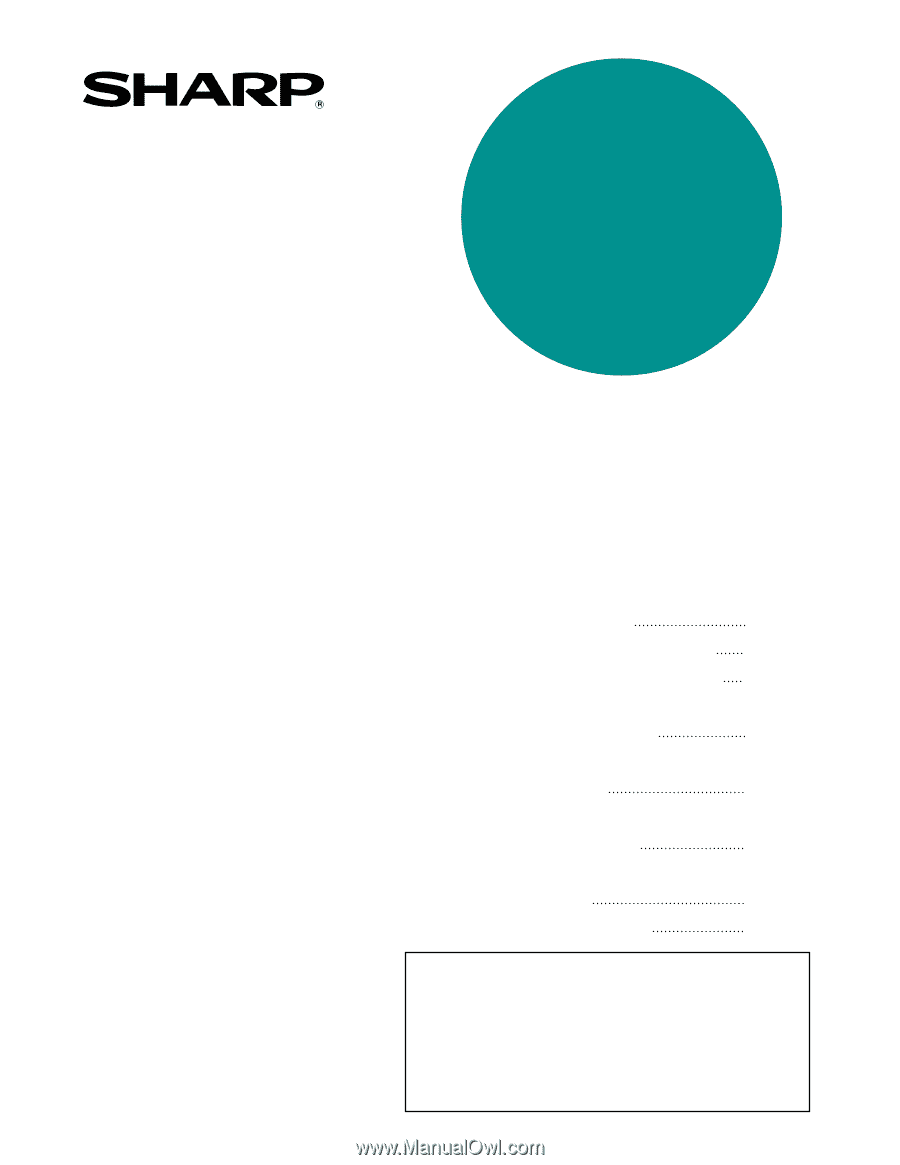
PART 1: GENERAL INFORMATION
•
BEFORE USING
THE PRODUCT
•
MANAGING THE MACHINE
•
PERIPHERAL DEVICES
PART 2: COPIER OPERATION
•
MAKING COPIES
•
CONVENIENT COPY
FUNCTIONS
•
MACHINE MAINTENANCE
(FOR COPYING)
•
DOCUMENT FILING
FUNCTION
•
SPECIFICATIONS
1-1
2-1
3-1
4-1
5-1
6-1
7-1
8-1
Page
OPERATION MANUAL
(for general information and copier operation)
MODEL
AR-M355N
AR-M455N
LASER PRINTER
Be sure to become thoroughly familiar with this manual to
gain the maximum benefit from the product.
Before
installing this product, be sure to read the installation
requirements
and
cautions
sections.
Be sure to keep all operation manuals handy for reference
including this manual, the "Operation manual (for general
information and copier operation)" and operation manuals
for any optional equipment which has been installed.