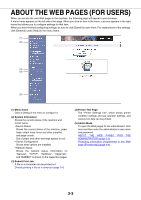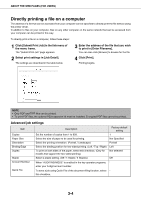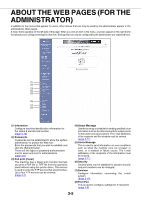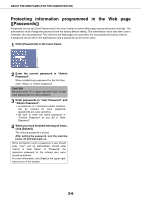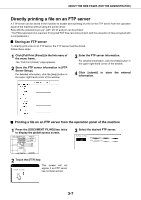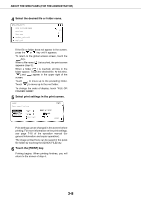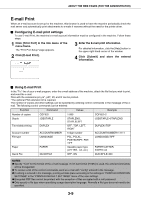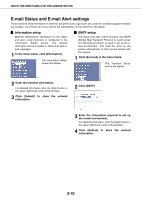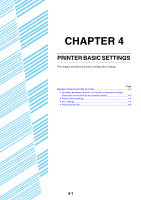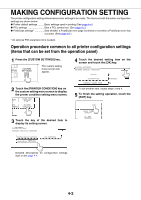Sharp AR-M355N AR-M355 AR-M455 Operation Manual Suite - Page 217
Select the desired file or folder name., Select print settings in the print screen. - manual pdf
 |
View all Sharp AR-M355N manuals
Add to My Manuals
Save this manual to your list of manuals |
Page 217 highlights
ABOUT THE WEB PAGES (FOR THE ADMINISTRATOR) 4 Select the desired file or folder name. PPD1_FTP_server FILE OR FOLDER NAME 1/2 Data base User_area Product_info.tiff Reply.pdf If the file or folder does not appear in the screen, press the or key until it appears. To return to the global access screen, touch the key. When a file name ( ) is touched, the print screen appears (step 5). When a folder ( ) is touched, all files in the folder appear. Touch the desired file. At this time, and appear in the upper right of the screen. Touch Touch to move up to the preceding folder. to move up to the root folder. To change the order of display, touch "FILE OR FOLDER NAME". 5 Select print settings in the print screen. PRINT Basic specifications AUTO A4 PAPER SELECT QUICK FILE OUTPUT 2-SIDED TANDEM PRINT CANCEL NUMBER OF PRINTS 1 (1~999) PRINT Print settings can be changed in this screen before printing. For more information on the print settings, see page 7-16 of the operation manual (for general information and copier operation). The image printed here can be saved in the quick file folder by touching the [QUICK FILE] key. 6 Touch the [PRINT] key. Printing begins. When printing finishes, you will return to the screen of step 4. 3-8