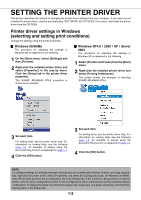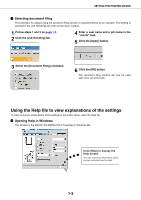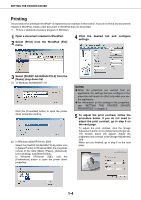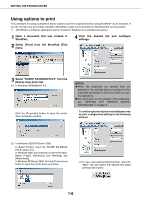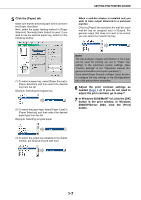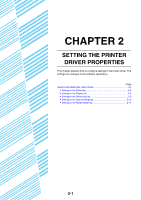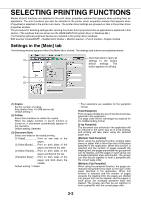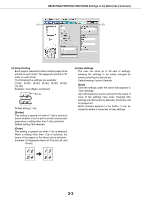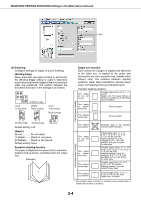Sharp AR-M355N AR-M355 AR-M455 Operation Manual Suite - Page 194
In Windows 95/98/Me/NT 4.0, click the [OK], XP/Server 2003 - drivers windows 7
 |
View all Sharp AR-M355N manuals
Add to My Manuals
Save this manual to your list of manuals |
Page 194 highlights
5 Click the [Paper] tab. Make sure that the selected paper size is correct in the [Paper Size] field. Next, select the paper feeding method in [Paper Selection]. Normally [Auto Select] is used. If you wish to use the optional paper tray, select it in the following window. SETTING THE PRINTER DRIVER When a mail-bin stacker is installed and you wish to have output delivered to a particular mail bin: Click the [Paper] tab and select the mail bin (each mail-bin has an assigned use) in [Output]. For general output that does not need to be sorted, you can select the mail-bin top tray. (1) To select a paper tray, select [Paper Source] in [Paper Selection] and then select the desired tray from the list. Example: Selecting the bypass tray (2) To select the paper type, select [Paper Type] in [Paper Selection] and then select the desired paper type from the list. Example: Selecting recycled paper NOTE The size and type of paper and whether or not a tray can be used for printing are set in "Paper tray setting" in the machine's custom settings. (See "Custom settings" in the "Operation manual (for general information and copier operation)".) If you select [Paper Source] or [Paper Type], be sure to configure the tray settings in the [Configuration] tab of the printer driver properties. 6 Adjust the print contrast settings as needed (page 1-4). If you do not need to adjust the print contrast, go to step 7. 7 In Windows 95/98/Me/NT 4.0, click the [OK] button in the print window. In Windows 2000/XP/Server 2003, click the [Print] button. (3) To select the output tray installed on the duplex module, set [Output] to [Left side tray]. 1-7