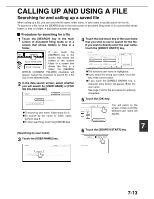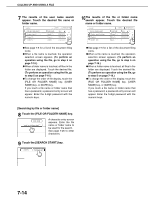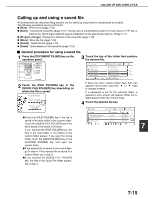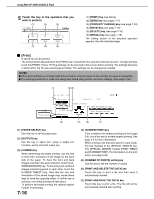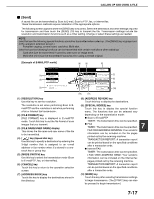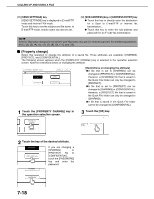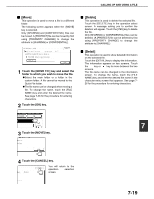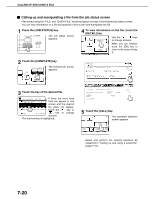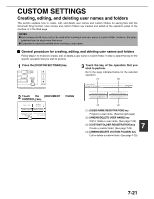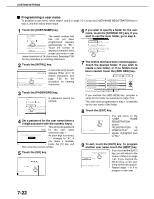Sharp AR-M355N AR-M355 AR-M455 Operation Manual Suite - Page 164
Property change], CALLING UP AND USING A FILE, SEND SETTINGS] key - scan to network folder
 |
View all Sharp AR-M355N manuals
Add to My Manuals
Save this manual to your list of manuals |
Page 164 highlights
CALLING UP AND USING A FILE (11) [SEND SETTINGS] key [SEND SETTINGS] key is displayed in E-mail/FTP mode and Internet FAX mode. Touch this key to set the subject and file name. In E-mail/FTP mode, sender name can also be set. (12) [SUB ADDRESS] key or [ADDRESS ENTRY] key ● Touch this key to directly enter the destination for a Scan to E-mail/FTP or Internet fax transmission, . ● Touch this key to enter the sub-address and passcode for an F-code fax transmission. NOTE See the "Operation manual (for facsimile)" and "Operation manual (for network scanner)" for detailed explanations of (1), (2), (3), (4), (5), (6), (7), (8), (9), (11), and (12). ■ [Property change] Select this operation to change the attribute of a saved file. Three attributes are available: [SHARING], [PROTECT], and [ CONFIDENTIAL]. The following screen appears when the [PROPERTY CHANGE] key is selected in the operation selection screen. Note the restrictions below on changing the attribute. JOB SETTINGS / PROPERTY CHANGE CANCEL OK Basic specifications Yamada Taro A4 SHARING PROTECT CONFIDENTIAL PASSWORD [Restrictions on changing the attribute] ●A file that is set to [SHARING] can be changed to [PROTECT] or [CONFIDENTIAL]. However, a [SHARING] file that is saved in the Quick File folder can only be changed to [PROTECT]. ●A file that is set to [PROTECT] can be changed to [SHARING] or [CONFIDENTIAL]. However, a [PROTECT] file that is saved in the Quick File folder can only be changed to [SHARING]. ●A file that is saved in the Quick File folder cannot be changed to [CONFIDENTIAL]. 1 Touch the [PROPERTY CHANGE] key in the operation selection screen. 3 Touch the [OK] key. PROPERTY CHANGE DETAIL NCEL OK 2 Touch the key of the desired attribute. SHARING CONFIDENTIAL If you are changing a [SHARING] or [PROTECT] file to [CONFIDENTIAL], touch the [PASSWORD] key and enter the password. PROTECT PASSWORD 7-18