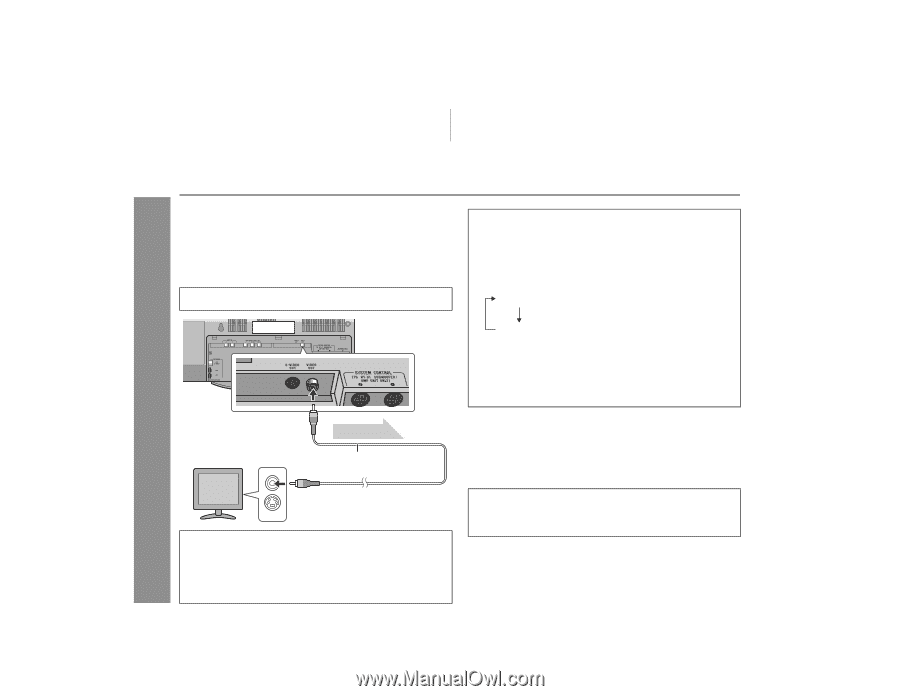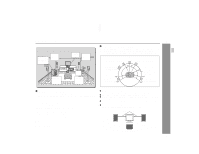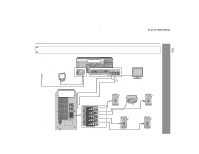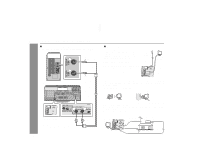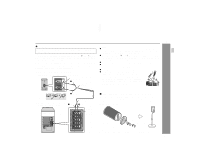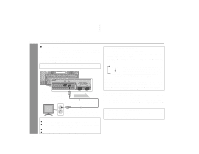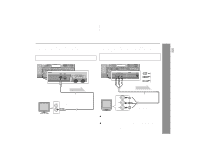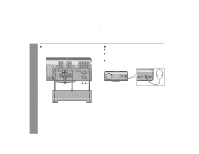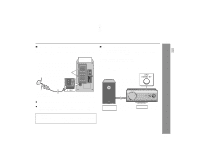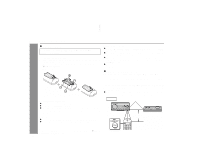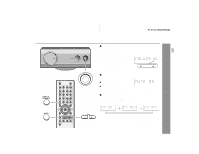Sharp HT-X1 HT-X1 Operation Manual - Page 22
System connections continued
 |
UPC - 074000366138
View all Sharp HT-X1 manuals
Add to My Manuals
Save this manual to your list of manuals |
Page 22 highlights
HT-X1 System connections (continued) Preparation for Use " TV connection Three types of jacks (VIDEO OUT, S-VIDEO OUT and COMPONENT VIDEO OUT) are available for connection of a TV and the main unit. Connect according to your TV. Connecting to a TV with a video input jack: You can enjoy DVD images by connecting your TV and the main unit with the supplied video cable. Set the video mode to "Interlace" (default setting). For the procedure, refer to "Changing the video output mode". Main unit To video output jack Video signal TV Video cable (supplied) Changing the video output mode: 1 Insert a DVD disc (steps 1 - 3, page 28). 2 In the stop mode, press the SHIFT button and SCAN SELECT button on the remote control. Each time these buttons are pressed, the mode will change in the following order: Interlace Progressive (No display) Select this for a non-progressive scan TV (use a video cable, S-video cable, or component video cable). Select this for a progressive scan TV (use a component video cable). Caution: To enjoy images on a TV, make sure to select the right items for the following four: video cable, TV's video input jack, and this unit's video output jack and video output mode. Otherwise, images do not appear properly. What is progressive scanning? The conventional TV system displays 30 frames of still images per second to complete sequential movement (interlaced scanning). Whereas, progressive scanning displays one frame every 1/60th of a second (60 frames per second) to realize less-flicker, high-density images. To video input jack Compatibility of the progressive scan TV Some progressive scan TVs are not fully compatible with this prod- Notes: uct, which may cause image distortion. In this case, switch the video mode from "Progressive" to "Interlace". ! Change the TV input in accordance with the connected jack. ! Do not connect other equipment (VCR, etc.) between the TV and the main unit. Images may be distorted. ! Refer to the operation manual of the equipment to be connected. ! Insert the plugs fully to avoid fuzzy pictures or noise. 22