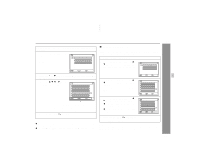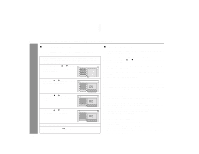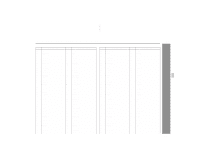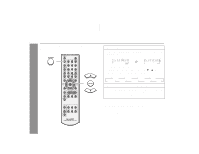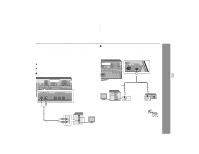Sharp HT-X1 HT-X1 Operation Manual - Page 56
Changing the initial setting of DVD continued
 |
UPC - 074000366138
View all Sharp HT-X1 manuals
Add to My Manuals
Save this manual to your list of manuals |
Page 56 highlights
HT-X1 Changing the initial setting of DVD (continued) Advanced Features Setting Language Setup Video Setup Selectable parameters (* indicates initial settings.) Description OSD Language Audio Subtitle Disc menu TV screen English* Français Español English* Other English* Other Off English* Other 4:3 PS 4:3 LB* 16:9 TV type NTSC* Auto Video output Interlace* Progressive A language for screen display can be set, such as for initial settings or messages. A language for audio can be set. You can specify a language for conversation and narration. A language for subtitle can be set. The subtitles are displayed in a specified language. A language for disc menus can be set. Menu screens are displayed in a specified language. The screen mode should be set according to the connected TV type. 4:3 PS When playing a wide image (16:9) disc, the left and right sides of the image are cut (pan scan) to display a natural-looking 4:3 size image. A 4:3 disc is played in 4:3. 4:3 LB When playing a wide image (16:9) disc, black bands are inserted at the top and bottom and you can enjoy full wide images (16:9) on a 4:3 size TV. A 4:3 disc is played in 4:3. 16:9 A wide image (16:9) is displayed when playing a wide image (16:9) disc. ! When playing a 4:3 image disc, the image size depends on the setting of the connected TV. ! If you play back a wide image (16:9) disc with the main unit connected to a 4:3 TV, images appear stretched vertically. Selects the correct color system (TV standard). NTSC: Select this mode for the NTSC TV. Auto: Select this mode for the multi-system TV. The video output mode should be set according to the connected TV type. Interlace: Select this for a non-progressive scan TV (use a video cable, S-video cable, or component video cable). Progressive: Select this for a progressive scan TV (use a component video cable). Reference page P. 22 56