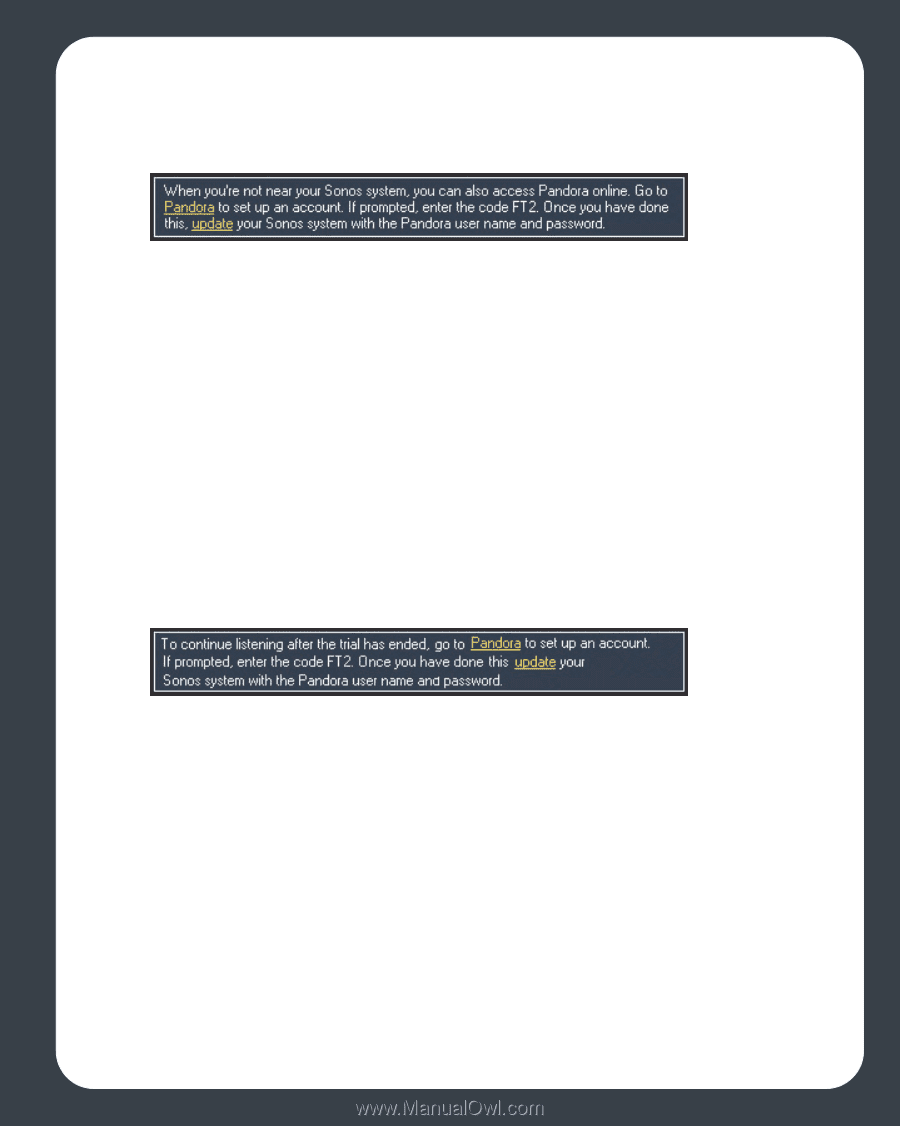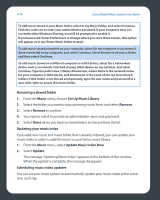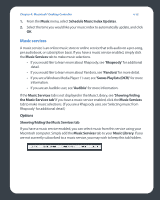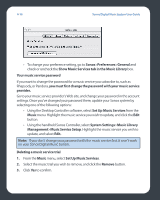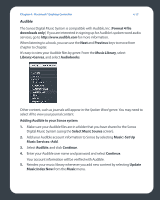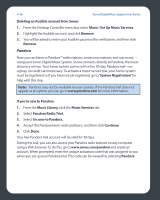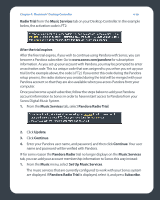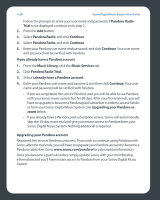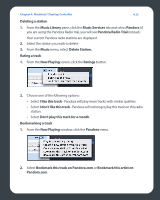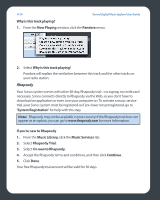Sonos ZP80 User Guide - Page 102
Radio Trial, Music Services, After the trial expires, Pandora Radio Trial, Update, Continue
 |
View all Sonos ZP80 manuals
Add to My Manuals
Save this manual to your list of manuals |
Page 102 highlights
Chapter 4: Macintosh® Desktop Controller 4-19 Radio Trial from the Music Services tab on your Desktop Controller. In the example below, the activation code is FT2: After the trial expires After the free trial expires, if you wish to continue using Pandora with Sonos, you can become a Pandora subscriber. Go to www.sonos.com/pandora for subscription information. As you set up your account with Pandora, you may be prompted to enter an activation code. This is a unique code that was assigned to you when you set up your trial (in the example above, the code is FT2.) If you enter this code during the Pandora setup process, the radio stations you created during the trial will be merged with your Pandora account so that they are also available when you access Pandora from your computer. Once you become a paid subscriber, follow the steps below to add your Pandora account information to Sonos in order to have instant access to Pandora from your Sonos Digital Music System. 1. From the Music Services tab, select Pandora Radio Trial. 2. Click Update. 3. Click Continue. 4. Enter your Pandora user name, and password, and then click Continue. Your user name and password will be verified with Pandora. IF for some reason the Pandora Radio trial no longer displays on the Music Services tab, you can add your account membership information to Sonos this way instead: 1. From the Music menu, select Set Up Music Services. The music services that are currently configured to work with your Sonos system are displayed. If Pandora Radio Trial is displayed, select it, and press Subscribe.