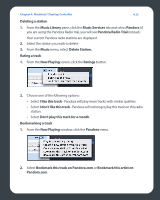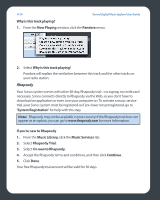Sonos ZP80 User Guide - Page 109
Add To My Rhapsody Library
 |
View all Sonos ZP80 manuals
Add to My Manuals
Save this manual to your list of manuals |
Page 109 highlights
4-26 Sonos Digital Music System User Guide Your membership information will be verified with Rhapsody and then you'll have instant access to Rhapsody from the Sonos Digital Music System. Selecting music from Rhapsody Music selection choices include: • Rhapsody Music Guide • Rhapsody Radio • My Artists • My Albums • My Genres • My Tracks • My Playlists 1. From the Music Library pane, click the Music Services tab, and select Rhapsody (if you are using the Rhapsody trial, select Rhapsody Trial instead.) • If the Music Services tab is not displayed in the Music Library, see 'Options'. 2. Highlight a music selection, and click Play Now, Play Next, or Add to Queue to add it to the end of your music queue. If you are selecting music from the Rhapsody Music Guide, you can additionally select Add To My Rhapsody Library. Rhapsody Music Guide The Rhapsody Music Guide displays a variety of music selections, including a list of music genres, top artists, top albums, and top tracks, new releases and Rhapsodyrecommended selections. Click any of the links to browse through the Rhapsody Music Guide and make selections. Rhapsody Radio 1. Select a zone. 2. Click the Music Services tab. 3. Select Rhapsody Radio, and then select a radio station from the My Stations list. 4. Click Play Now.