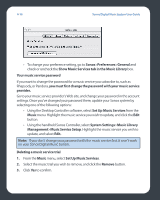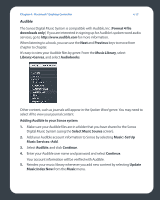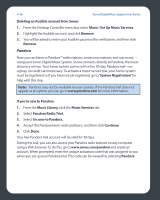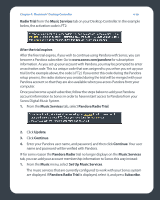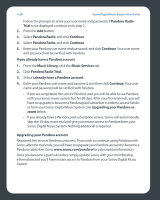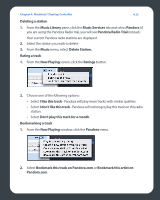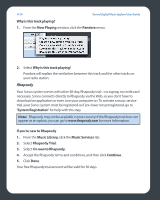Sonos ZP80 User Guide - Page 104
New Station, Adding a new station
 |
View all Sonos ZP80 manuals
Add to My Manuals
Save this manual to your list of manuals |
Page 104 highlights
Chapter 4: Macintosh® Desktop Controller 4-21 1. From the Music Services tab, select Pandora Radio Trial. 2. Click the Update link. 3. Click Continue. Your account information will be verified with Pandora. IF for some reason the Pandora Radio trial no longer displays on the Music Services tab, you can update your account membership information this way instead: 1. From the Music menu, select Set Up Music Services. The music services that are currently configured to work with your Sonos system are displayed. If Pandora Radio Trial is displayed, select it, and press Subscribe. Your user name and password will be verified with Pandora. If Pandora Radio Trial is not displayed, continue on to step 2. 2. Press the Add button. 3. Select Pandora Radio, and click Continue. 4. Select Pandora Radio, and click Continue. 5. Enter your Pandora user name and password, and click Continue. Your user name and password will be verified with Pandora. Adding a new station 1. From the Music Services tab, select Pandora (if you are using the Pandora trial you will see Pandora Radio Trial instead.) 2. Click the New Station button. 3. Enter an artist name or a track and click Continue. 4. If you find what you are looking for, select Create the station and click Continue. If you'd like to try again, select That's not what I want and click Continue. Note: Pandora has a setting that allows you to filter explicit content. You can turn this on or off by selecting Edit Your Account at www.pandora.com. When the filter is turned on, radio edited songs without explicit lyrics will be played instead of the unedited versions.