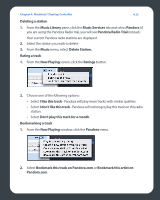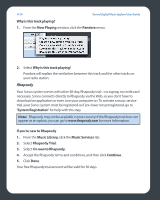Sonos ZP80 User Guide - Page 110
Using Rhapsody with UPnP, Rhapsody Server UPnP
 |
View all Sonos ZP80 manuals
Add to My Manuals
Save this manual to your list of manuals |
Page 110 highlights
Chapter 4: Macintosh® Desktop Controller 4-27 Using Rhapsody with UPnP If you are using Rhapsody's desktop application to organize the music on your local drive, your Sonos system can access Rhapsody's server using Universal Plug and Play (UPnP). You should only use this method to access Rhapsody if you are using Rhapsody's desktop application, or if you have multiple Rhapsody accounts active in your household. To access Rhapsody's server using UPnP, make sure UPnP is enabled in the Rhapsody desktop application so that the Sonos Digital Music System can recognize it and show Rhapsody in your Music Library. This is a one-time preference setting. Remember- your computer must be on in order to stream Rhapsody content if you are accessing Rhapsody's server this way. Change Rhapsody setting: 1. Start RealRhapsody. 2. Click Tools>Preferences>Rhapsody Server (UPnP). 3. Click to check the Start UPnP Server Once Logged In box, and then click Start. 4. Click OK. Change Sonos setting: 1. Select Sonos>Preferences and click the Advanced Options button. 2. Check the Show music from Rhapsody UPnP servers checkbox and click Done. Deleting a Rhapsody account from Sonos 1. From the Music menu, select Set Up Music Services. 2. Select the account you wish to remove, and click Remove. This will not delete your account from Rhapsody. Your account status with Rhapsody will be unaffected.