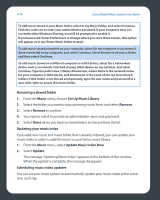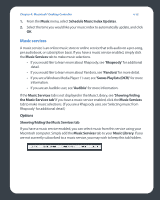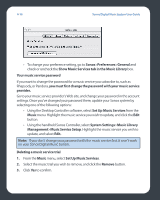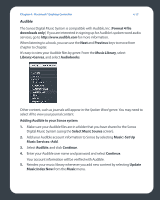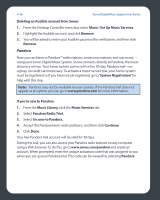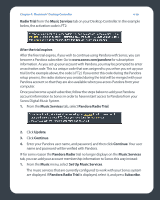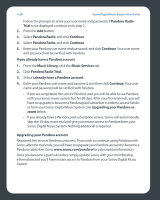Sonos ZP80 User Guide - Page 98
Music services, Options
 |
View all Sonos ZP80 manuals
Add to My Manuals
Save this manual to your list of manuals |
Page 98 highlights
Chapter 4: Macintosh® Desktop Controller 4-15 1. From the Music menu, select Schedule Music Index Updates. 2. Select the time you would like your music index to automatically update, and click OK. Music services A music service is an online music store or online service that sells audio on a per-song, per audiobook, or subscription basis. If you have a music service enabled, simply click the Music Services tab to make music selections. • If you would like to learn more about Rhapsody, see 'Rhapsody' for additional detail. • If you would like to learn more about Pandora, see 'Pandora' for more detail. • If you are a Windows Media Player 11 user, see 'Sonos Playlists (DCR)' for more information. • If you are an Audible user, see 'Audible' for more information. If the Music Services tab is not displayed in the Music Library, see 'Showing/hiding the Music Services tab'.If you have a music service enabled, click the Music Services tab to make music selections. (If you are a Rhapsody user, see 'Selecting music from Rhapsody' for additional detail.) Options Showing/hiding the Music Services tab If you have a music service enabled, you can select music from this service using your Macintosh computer. Simply add the Music Services tab to your Music Library. If you are not currently subscribed to a music service, you may wish to keep this tab hidden.