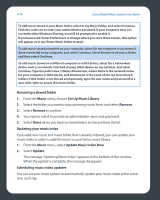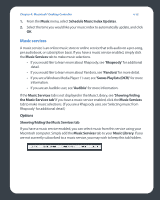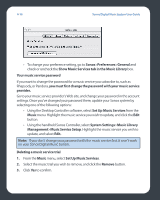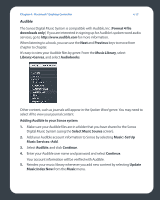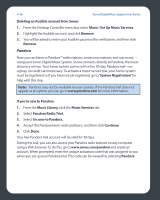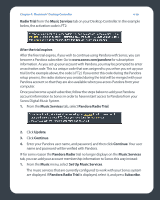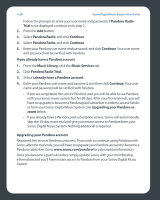Sonos ZP80 User Guide - Page 99
Show Music Services tab in the Music Library, Music Service Setup
 |
View all Sonos ZP80 manuals
Add to My Manuals
Save this manual to your list of manuals |
Page 99 highlights
4-16 Sonos Digital Music System User Guide • To change your preference setting, go to Sonos>Preferences>General and check or uncheck the Show Music Services tab in the Music Library box. Your music service password If you want to change the password for a music service you subscribe to, such as Rhapsody, or Pandora, you must first change the password with your music service provider. Go to your music service provider's Web site, and change your password in the account settings. Once you've changed your password there, update your Sonos system by selecting one of the following options: • Using the Desktop Controller software, select Set Up Music Services from the Music menu. Highlight the music service you wish to update, and click the Edit button. • Using the handheld Sonos Controller, select System Settings>Music Library Management>Music Service Setup. Highlight the music service you wish to update, and select Edit. Note: If you don't change your password with the music service first, it won't work on your Sonos Digital Music System. Deleting a music service trial 1. From the Music menu, select Set Up Music Services. 2. Select the music trial you wish to remove, and click the Remove button. 3. Click Yes to confirm.