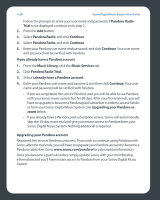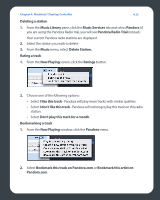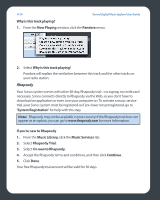Sonos ZP80 User Guide - Page 108
Set Up Music Services, from your Sonos Digital Music System.
 |
View all Sonos ZP80 manuals
Add to My Manuals
Save this manual to your list of manuals |
Page 108 highlights
Chapter 4: Macintosh® Desktop Controller 4-25 After the trial expires After the free trial expires, if you wish to continue using Rhapsody with Sonos, you can become a Rhapsody subscriber. Go to www.sonos.com/Rhapsody for subscription information. Once you become a subscriber, simply follow the steps below to add your Rhapsody account information to Sonos in order to have instant access to Rhapsody from your Sonos Digital Music System. 1. From the Music Services tab, select Rhapsody Trial. 2. Click the Update link. 3. Click Continue. 4. Enter your Rhapsody user name, and password, and then click Continue. Your user name and password will be verified with Rhapsody. IF for some reason the Rhapsody trial no longer displays on the Music Services tab, you can add your account membership information to Sonos this way instead: 1. From the Music menu, select Set Up Music Services. The music services that are currently configured to work with your Sonos system are displayed. If Rhapsody Trial is displayed, select it, and press Subscribe. Follow the prompts to enter your Rhapsody user name and password. If Rhapsody Trial is not displayed, continue on to step 2. 2. Press the Add button. 3. Select Rhapsody, and click Continue. 4. Select Rhapsody, and click Continue. 5. Enter your Rhapsody user name and password, and click Continue. Your user name and password will be verified with Rhapsody. If you already have a Rhapsody account 1. From the Music Services tab, select Rhapsody Trial. 2. Select I already have a Rhapsody account. 3. Enter your Rhapsody user name and password and click Continue.