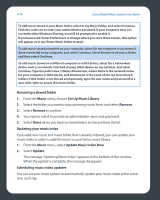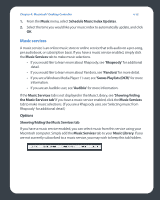Sonos ZP80 User Guide - Page 93
Setting a sleep timer, Show Clock on this Controller
 |
View all Sonos ZP80 manuals
Add to My Manuals
Save this manual to your list of manuals |
Page 93 highlights
4-10 Sonos Digital Music System User Guide Editing an alarm 1. From the Zones pane, click to highlight the zone you want to change the alarm setting for. 2. From the Zones menu, select Clocks and Alarms. 3. Select the alarm you wish to change, and click Edit. 4. Make the desired changes, and then click Save. If you check Include Linked Zones, the alarm will play in the zones that are linked together when the alarm goes off. It does not play in the zones that were linked when the alarm was originally added to the Sonos system. Deleting an alarm 1. From the Zones pane, click to highlight the zone you want delete the alarm setting for. 2. From the Zones menu, select Clocks and Alarms. 3. Select the alarm you wish to delete, and click Delete. Showing the clock screen Once an alarm has been added to your Sonos system, you can set a preference to have the clock screen show automatically on a handheld Controller when the alarm sounds. 1. From the Music menu on your handheld Controller, select Clock and Alarms>Alarms. 2. Select the alarm from the list, and then click Advanced. 3. Select Show Clock on this Controller. (If you want the clock to show on any other Controllers, repeat this process on the other Controllers.) Setting a sleep timer 1. From the Zones pane, click to highlight the zone or zone group you want to set up a sleep timer for. 2. From the Zones menu, select Sleep Timer. 3. Select the desired time frame, and then click OK.