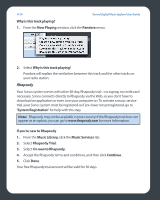Sonos ZP80 User Guide - Page 112
Internet Radio Station Updates
 |
View all Sonos ZP80 manuals
Add to My Manuals
Save this manual to your list of manuals |
Page 112 highlights
Chapter 4: Macintosh® Desktop Controller 4-29 Setting Internet radio preferences You can receive automatic radio station updates whenever Sonos releases a new list. Your music system must be registered in order to receive updates. If you have not yet registered, see 'System Registration'. 1. From the Sonos menu, select Preferences. 2. Select the Updates tab. 3. Choose the desired setting from the Internet Radio Station Updates section. Adding an Internet radio station If you know the streaming URL, and the station uses a supported streaming broadcast format (see 'Internet Radio'), you can add a radio station to your Favorite Stations list. 1. From the Music Library pane, select the Radio tab. 2. Choose one of the following options: • Click Add New, or • Select Add New Internet Radio Station from the Music menu. 3. Type or paste the streaming URL for the radio station you are adding (for example: http://shoutcast.com/sbin/shoutcast-playlist.pls?rn=8107&file=filename.pls.) 4. Type the radio station's name in the Station Name field, and select Add. Editing a radio station Note: You can edit the streaming URL or station name only for the radio stations that are in your Favorites list. However you can add any radio station to your Favorites list using the Edit option. 1. Select the Radio tab. 2. Select an Internet radio station, and then select Edit. 3. Change the streaming URL, the station name, or select Add to Favorites to add the station to your Favorite Stations list, and click OK.