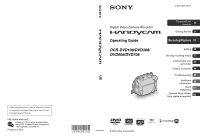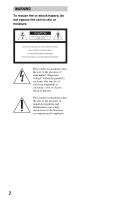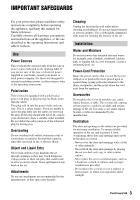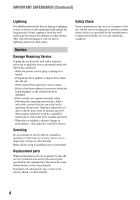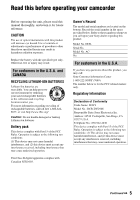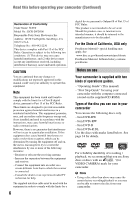Sony DCR-DVD108 Operating Instructions
Sony DCR-DVD108 - Handycam DCR Camcorder Manual
 |
UPC - 027242701786
View all Sony DCR-DVD108 manuals
Add to My Manuals
Save this manual to your list of manuals |
Sony DCR-DVD108 manual content summary:
- Sony DCR-DVD108 | Operating Instructions - Page 1
Support Website. http://www.sony.net/ Printed on 70% or more recycled paper using VOC (Volatile Organic Compound) -free vegetable oil based ink. Printed in China US 2-319-496-11(1) Digital Video Camera Recorder Operating Guide DCR-DVD108/DVD308/ DVD608/DVD708 Enjoying with your camcorder - Sony DCR-DVD108 | Operating Instructions - Page 2
magnitude to constitute a risk of electric shock to persons. This symbol is intended to alert the user to the presence of important operating and maintenance (servicing) instructions in the literature accompanying the appliance. 2 - Sony DCR-DVD108 | Operating Instructions - Page 3
operate from battery power, or other sources, refer to the operating instructions. Polarization This set may be equipped with a polarized ac power cord plugs, receptacles, and the point where the cord exits from the appliance. Accessories Do not place the set on an unstable cart, stand, tripod, - Sony DCR-DVD108 | Operating Instructions - Page 4
operating instructions. Improper adjustment of other controls may result in damage and will often require extensive work by a qualified technician to restore the set to normal operation. - When the set exhibits a distinct change in performance - this indicates a need for service. Servicing Do not - Sony DCR-DVD108 | Operating Instructions - Page 5
camcorder Before operating the unit, please read this manual Caution: Do not handle damaged or leaking Lithium-Ion batteries. Battery pack This device complies with Part 15 of the Declaration of Conformity Trade Name: SONY Model No.: DCR-DVD108 Responsible Party:Sony Electronics Inc. Address: 16530 - Sony DCR-DVD108 | Operating Instructions - Page 6
camcorder (Continued) Declaration of Conformity Trade Name: SONY Model No.: DCR-DVD308 Responsible Party:Sony battery contains perchlorate. Notes on use Your camcorder is supplied with two kinds of operations guides. - "Operating Guide" (This manual) - "First Step Guide" for using your camcorder - Sony DCR-DVD108 | Operating Instructions - Page 7
" compatible equipment Be sure to insert the "Memory Stick Duo" into the Memory Stick Duo Adaptor. Memory Stick Duo Adaptor Using the camcorder • Do not hold the camcorder by the following parts. Viewfinder LCD screen Battery • The camcorder is not dustproofed, dripproofed or waterproofed. See - Sony DCR-DVD108 | Operating Instructions - Page 8
specifications of recording media and other accessories are subject to change without notice. • The illustration used in this manual are based on the model DCR-DVD308. • Disc in this Operating Guide refers to 8cm DVD discs. About the Carl Zeiss lens Your camcorder is equipped with a Carl Zeiss lens - Sony DCR-DVD108 | Operating Instructions - Page 9
Handycam 31 Recording 34 Zooming 36 Recording sound with more presence (5.1ch surround recording) (DCRDVD308/DVD708 36 Recording in dark places (NightShot plus 37 Adjusting the exposure for backlit subjects 37 Recording in mirror mode 37 Selecting the aspect ratio (16:9 or 4:3) (DCR-DVD308 - Sony DCR-DVD108 | Operating Instructions - Page 10
80 Installing the "First Step Guide" and software 81 Viewing "First Step Guide" ......... 83 Using a Macintosh computer ..... 84 10 Troubleshooting Troubleshooting 85 Warning indicators and messages 94 Additional Information Using your camcorder abroad .... 98 Maintenance and precautions - Sony DCR-DVD108 | Operating Instructions - Page 11
Subject examples and solutions Shooting Flowers in close-up A child on the stage under a spot light B PORTRAIT 77 B FOCUS 75 B TELE MACRO 75 Focusing on the dog on the left side of the screen B FOCUS 75 B SPOT FOCUS 75 Getting a good shot of a ski slope or beach B BACK LIGHT 37 B BEACH 77 - Sony DCR-DVD108 | Operating Instructions - Page 12
your camcorder Your camcorder records image data on 8cm DVD*. It you desire. b Notes • Still images can be recorded only on "Memory Stick Duo." You can find a scene quickly using a VISUAL INDEX not support wide screen and 5.1 ch surround recording. * DVD (Digital Versatile Disc) is a high-capacity optical - Sony DCR-DVD108 | Operating Instructions - Page 13
Enjoying with your camcorder A recorded disc can be played back on a variety of devices Playback on a DVD device or DVD drive (p.44) You can play back recorded and finalized** discs on a home DVD device, DVD recorder or DVD drive of a computer that supports 8cm disc. When finalizing the disc, you - Sony DCR-DVD108 | Operating Instructions - Page 14
compatible with most DVD devices, especially after finalizing. In VIDEO mode, only the most recent image can be erased. A recording format that enables editing with your camcorder (deleting and rearranging the order of images). A finalized disc can be played back in DVD devices that support VR mode - Sony DCR-DVD108 | Operating Instructions - Page 15
Refer to the instruction manual of your DVD device to see whether it supports the VR mode of DVD-RW. *2 Formatting deletes all recordings and returns the recording medium to its original empty state (p.59). Even when using a new disc, format it with your camcorder (p.28). *3 Finalizing is required - Sony DCR-DVD108 | Operating Instructions - Page 16
want to delete images and reuse the disc? Yes No For long recording * Select the recording format and format the disc on your camcorder (p.28). z Tips • You can select the disc from [DISC SELECT GUIDE] (p.58). 2Recording, playback, editing (See pages 34, 39, and 48.) What you can do with your - Sony DCR-DVD108 | Operating Instructions - Page 17
. The disc can be played back without finalizing. But finalizing is required in some cases. For details, see page 44. Playback compatibility Playback compatibility with any DVD device is not guaranteed. Refer to the instruction manual supplied with your DVD device or consult your dealer. 17 - Sony DCR-DVD108 | Operating Instructions - Page 18
55 COMPUTER 80 (MANAGE DISC/MEMORY) category Items Page FINALIZE* 44 DISC SELECT GUIDE 58 FORMAT* 59 FORMAT* 60 UNFINALIZE 60 DISC INFO 57 (SETTINGS) category To customize your camcorder (p. 62). * You can also set these items during Easy Handycam operation (p. 31). For items - Sony DCR-DVD108 | Operating Instructions - Page 19
Using the HOME MENU 1 Turn the POWER switch to turn on your camcorder. 4 Touch the item you want to use. Example: [EDIT] 2 Press (HOME) A (or B). (HOME) B 5 Continue operation by following the guidance on the screen. To hide the - Sony DCR-DVD108 | Operating Instructions - Page 20
" HOME" and " OPTION" (Continued) 3 Touch the item you want to know the content. MOVIE Records a movie. Activate? YES NO When you touch an item, its explanation appears on the screen. To apply the option, touch [YES], otherwise, touch [NO]. To deactivate the HELP Touch (HELP) again in step - Sony DCR-DVD108 | Operating Instructions - Page 21
with your camcorder. The number in the parentheses indicates the number of that item supplied. AC Adaptor (1) (p. 22) Rechargeable battery pack NP-FH40 (1) (p. 22) Power cord (1) (p. 22) CD-ROM "Handycam Application Software" (1) (p. 80) Operating Guide (This manual) (1) A/V connecting cable - Sony DCR-DVD108 | Operating Instructions - Page 22
v mark on the DC plug with the v mark on your camcorder. 5 Disconnect the AC Adaptor from the DC IN jack on your camcorder. Notes • Disconnect the AC Adaptor from the DC IN jack holding both the camcorder and the DC plug. To remove the battery pack Turn the POWER switch to OFF(CHG). Slide the BATT - Sony DCR-DVD108 | Operating Instructions - Page 23
battery pack or the AC Adaptor, make sure that the (Movie) lamp/ (Still) lamp (p. 25) is turned off. When storing the battery pack Fully discharge the battery time (min.) available when you use a fully charged battery pack. DCR-DVD108/DVD608 Battery pack NP-FH40 (supplied) NP-FH50 NP-FH70 NP- - Sony DCR-DVD108 | Operating Instructions - Page 24
supplied from the battery as long as the AC Adaptor is connected to the DC IN jack of your camcorder, even when the power cord is disconnected from the wall outlet. • When attaching an optional video light, it is recommended that you use an NP-FH70/NPFH100 battery pack (DCR-DVD308/DVD708). • We do - Sony DCR-DVD108 | Operating Instructions - Page 25
such as between a wall and furniture. • Do not short-circuit the DC plug of the AC Adaptor or battery terminal with any metallic objects. This may cause a malfunction. • Even if your camcorder is turned off, AC power (house current) is still supplied to it while connected to the wall outlet via the - Sony DCR-DVD108 | Operating Instructions - Page 26
the date and time. b Notes • If you do not use your camcorder for about 3 months, the built-in rechargeable battery gets discharged and the date and time settings may be cleared from the memory. In that case, charge the rechargeable battery and then set the date and time again (p. 107). • It takes - Sony DCR-DVD108 | Operating Instructions - Page 27
.) To turn off the LCD backlight to make the battery last longer (DCR-DVD308/DVD708) Press and hold DISP/BATT INFO for a few seconds until appears. This setting is practical when you use your camcorder in bright conditions or you want to save battery power. The recorded image will not be affected by - Sony DCR-DVD108 | Operating Instructions - Page 28
cover. [DISC ACCESS] appears on the LCD screen. It may take some time for the camcorder to recognize the disc. x DVD-RW/DVD+RW A screen appears to ask whether you will use [DISC SELECT GUIDE]. Using [DISC SELECT GUIDE] lets you format the disc by following the guidance on the screen. If you do not - Sony DCR-DVD108 | Operating Instructions - Page 29
use a DVD-RW while the Easy Handycam operation (p. camcorder even when your camcorder DVD-RW/DVD+RW, then to use it again to record new images, see "Deleting all scenes on the disc (Formatting)" on page 59. • You can check the right disc using [DISC SELECT GUIDE] on the HOME MENU (page 58). "Memory - Sony DCR-DVD108 | Operating Instructions - Page 30
Duo" out. Doing so may result in damage. • When the access lamp is lit or flashing, your camcorder is reading/writing data. Do not shake or knock your camcorder, turn the power off, eject the "Memory Stick Duo," or remove the battery pack. Otherwise, image data may be damaged. • If you insert the - Sony DCR-DVD108 | Operating Instructions - Page 31
(Easy Handycam) Easy Handycam operation makes nearly all settings automatic so that you can perform recording or playing back operation without detailed settings. It also makes screen font size larger for easy viewing. Open the lens cover (p. 27) * DCR-DVD108/DVD608 ** DCR-DVD308/DVD708 R Movies - Sony DCR-DVD108 | Operating Instructions - Page 32
Recording and playing back with ease (Easy Handycam) (Continued) Viewing recorded movies/still images 1 Turn the POWER switch A to turn on your camcorder. 2 Press (VIEW IMAGES) F (or G). The VISUAL INDEX screen appears on the LCD screen. (It may take some time to display the VISUAL INDEX screen.) - Sony DCR-DVD108 | Operating Instructions - Page 33
, you need to "finalize" the disc. For details on finalize operation, see page 44. b Notes • For DVD-R, DVD+R DL, you cannot reuse the disc or record additional movies onto the disc once you finalize the disc even if the disc has free space. • During Easy Handycam operation, the DVD menu is fixed to - Sony DCR-DVD108 | Operating Instructions - Page 34
, and hold your camcorder properly. b Notes • If the access lamps (page 28, 29) is on after recording is finished, it means data is still being written onto the disc or "Memory Stick Duo." Do not apply shock or vibration to your camcorder, and do not disconnect the battery or AC Adaptor. 34 - Sony DCR-DVD108 | Operating Instructions - Page 35
, see page 14. 1 Turn the POWER switch A until the (Movie) lamp turns on. 2 Press START/STOP B (or C). Still Images Still images are recorded on the "Memory Stick Duo." For the number of recordable still images, see page 66. 1 Turn the POWER switch A until the (Still) lamp turns on. 2 Press PHOTO - Sony DCR-DVD108 | Operating Instructions - Page 36
recorded. Built-in microphone Close view: (Telephoto) * DCR-DVD108/DVD608 ** DCR-DVD308/DVD708 Move the power zoom lever slightly for a slower camcorder has Dolby Digital 5.1 Creator installed for recording 5.1ch surround sound. Enjoy realistic sound when playing the disc on devices that support - Sony DCR-DVD108 | Operating Instructions - Page 37
conversion lens (optional). • Adjust the focus manually ([FOCUS], p. 75) when it is LIGHT again. Open the LCD panel 90 degrees to the camcorder (1), then rotate it 180 degrees to the lens side Selecting the aspect ratio (16:9 or 4:3) (DCR-DVD308/DVD708) POWER switch WIDE SELECT To select the aspect - Sony DCR-DVD108 | Operating Instructions - Page 38
size of still images is [ 0.7M] (16:9) or [1.0M] (4:3) at the maximum. z Tips • See page 66 for the number of recordable still images. • With the DCR-DVD108/DVD608, you can change the aspect ratio of movies in the HOME MENU. For details, see page 64. 38 - Sony DCR-DVD108 | Operating Instructions - Page 39
-DVD108/DVD608 (HOME) D (HOME) E Zoom lever F POWER switch A Recording/Playback (VIEW IMAGES) C DCR-DVD308/ DVD708 (VIEW IMAGES) B (HOME) D Turn the POWER switch A to turn on your camcorder. Press (VIEW IMAGES) B (or C). The VISUAL INDEX screen appears on the LCD screen. (It may take some - Sony DCR-DVD108 | Operating Instructions - Page 40
(OPTION) Previous/Next • One touch makes the reverse/fast forward approximately 5 times faster, two touches makes it approximately 10 times* faster. * Approximately 8 times faster using a DVD+RW 40 - Sony DCR-DVD108 | Operating Instructions - Page 41
be adjusted with the power zoom lever or the zoom buttons on the LCD frame. Playing back a series of still images (Slide show) * DCR-DVD108/DVD608 ** DCR-DVD308/DVD708 1 Play back the still images you want to magnify. 2 Magnify the still image with T (Telephoto). The screen is framed. 3 Touch the - Sony DCR-DVD108 | Operating Instructions - Page 42
TV or VCR using A/V connecting cable 1 or A/V connecting cable with S VIDEO 2. Connect your camcorder to the wall outlet using the supplied AC Adaptor for this operation (p.22). Refer also to the instruction manuals supplied with the devices to be connected. Device without S VIDEO jack IN Device - Sony DCR-DVD108 | Operating Instructions - Page 43
Recording/Playback picture's aspect ratio switches between 16:9 (wide) and 4:3, the image may jitter. • When you play back a picture recorded in 16:9 (wide) aspect ratio on a 4:3 TV not compatible with the 16:9 (wide) signal, set [TV TYPE] to [4:3]. When your TV is monaural (When your TV has only - Sony DCR-DVD108 | Operating Instructions - Page 44
which displays the image list (p. 47). Whether finalizing is required depends on the type of disc. DVD-RW/DVD-R/DVD+R DL require finalizing. DVD+RW do not require finalizing except in the following cases: 1 To create a DVD menu 2 To play back on a computer DVD drive 3 If the disc has a short total - Sony DCR-DVD108 | Operating Instructions - Page 45
record additional movies onto the disc after finalizing the disc during Easy Handycam operation. To do so, cancel Easy Handycam operation (p. 33). To play back a disc in a DVD device after adding a recording (p.46) Playback on other DVD device Finalize Only in case 1 Make desired settings for - Sony DCR-DVD108 | Operating Instructions - Page 46
position, and connect the AC Adaptor to the DC IN jack on your camcorder. 2 Turn on the power by turning the POWER switch. 3 Insert the disc that you want to finalize. 4 Touch (MANAGE DISC/ MEMORY) of the (HOME) menu t [FINALIZE]. To select a DVD menu style, touch (OPTION) t [DVD MENU] (p. 47). Go - Sony DCR-DVD108 | Operating Instructions - Page 47
Playback To select a DVD menu style DVD +RW 1 In step 4, touch (OPTION) t [DVD MENU]. 2 Select the desired style from 4 types of pattern with [T]/[t]. Select [NO MENU] if you do not create a DVD menu. 3 Touch . b Notes • The DVD menu style is fixed to [STYLE1] during the Easy Handycam operation. 47 - Sony DCR-DVD108 | Operating Instructions - Page 48
recorded on a disc or a "Memory Stick Duo" using your camcorder. Insert a recorded disc or "Memory Stick Duo" into your camcorder. b Notes • You cannot retrieve the deleted images. • You cannot delete movies during Easy Handycam operation. Cancel the Easy Handycam operation first. z Tips • You - Sony DCR-DVD108 | Operating Instructions - Page 49
To delete all movies on the disc at one time Deleting the still images in the "Memory Stick Duo" 1 Touch (OTHERS) of the (HOME) menu t [DELETE]. 2 Touch [ DVD +RW In step 3, touch [ LAST SCENE DEL] t t [YES] t . b Notes • Do not remove the battery pack or the AC Adaptor from your camcorder while - Sony DCR-DVD108 | Operating Instructions - Page 50
by the other device. z Tips • To delete all images recorded on the "Memory Stick Duo," format the "Memory Stick Duo" (p. 60). b Notes • You cannot divide movies during Easy Handycam operation. Cancel the Easy Handycam operation first. 1 Touch (OTHERS) of the (HOME) menu t [EDIT]. 2 Touch [DIVIDE - Sony DCR-DVD108 | Operating Instructions - Page 51
they are divided. • Do not remove the battery pack or the AC Adaptor from your camcorder while editing images. It may damage the disc. the recorded disc into your camcorder. b Notes • You cannot add or edit movies during Easy Handycam operation. Cancel the Easy Handycam operation first. 1 Touch - Sony DCR-DVD108 | Operating Instructions - Page 52
add all the movies on the disc in the Playlist In step 2, touch [ ADD ALL] t [YES] t [YES] t . b Notes • Do not remove the battery pack or the AC Adaptor from your camcorder while editing the Playlist. It may damage the disc. z Tips • You can add a maximum of 999 movies to the Playlist. • You can - Sony DCR-DVD108 | Operating Instructions - Page 53
pause toggles as you press . 5 Touch t [YES] t . b Notes • A slight difference may occur from the point where you touch and the actual dividing point, as your camcorder selects the dividing point based on about half-second increments. 53 - Sony DCR-DVD108 | Operating Instructions - Page 54
to other recording devices, such as VCRs or DVD/HDD recorders. Connect the device in either of the following ways. Connect your camcorder to the wall outlet using the supplied AC Adaptor for this operation (p. 22). Refer also to the instruction manuals supplied with the devices to be connected - Sony DCR-DVD108 | Operating Instructions - Page 55
or DVD/ HDD recorder) with the A/V connecting cable (supplied) 1 or an A/V connecting cable with S VIDEO (optional) 2. Connect your camcorder to the input jacks of the recording device. 5 Start the playback on your camcorder, and record it on the recording device. Refer to the instruction manuals - Sony DCR-DVD108 | Operating Instructions - Page 56
the USB cable from the printer. - To remove the "Memory Stick Duo" from your camcorder • If the printer stops working, disconnect the USB cable, trimmed widely. • Some printer models may not support the date printing function. Refer to your printer's instruction manual for details. • You may not be - Sony DCR-DVD108 | Operating Instructions - Page 57
This category enables you to use a disc or a "Memory Stick Duo" for various purposes. (MANAGE DISC/MEMORY) category Item list FINALIZE You can enable discs to be played on other devices by finalizing them (p. 44). DISC SELECT GUIDE Your camcorder advises you of the right disc for your purpose (p. 58 - Sony DCR-DVD108 | Operating Instructions - Page 58
folders: - DVD-RW (VR mode) DVD_RTAV folder - Other discs and modes VIDEO_TS folder Finding the right disc (DISC SELECT GUIDE) Select the appropriate disc for your purposes. 1 Touch (MANAGE DISC/ MEMORY) of the (HOME). 2 Touch [DISC SELECT GUIDE]. 3 Touch the option that is right for you on - Sony DCR-DVD108 | Operating Instructions - Page 59
the DVD menu on a DVD+RW, finalize the disc again (p. 44). 1 Connect the AC Adaptor to the DC IN jack on your camcorder, then connect the power cord to the wall outlet. 2 Turn on your camcorder. 3 Insert the disc that you want to format into your camcorder. 4 Touch (MANAGE DISC/ MEMORY) of - Sony DCR-DVD108 | Operating Instructions - Page 60
additional steps. When using a DVD-RW (VIDEO mode) (Unfinalizing) 1 Connect the AC Adaptor to the DC IN jack on your camcorder, then connect the power cord to the wall outlet. 2 Turn on your camcorder. 3 Insert the finalized disc into your camcorder. 4 Touch (MANAGE DISC/ MEMORY) of the (HOME - Sony DCR-DVD108 | Operating Instructions - Page 61
from running out of power during the operation. • Do not apply shock or vibration to your camcorder, and do not disconnect the AC Adaptor during the operation. • A DVD menu created during finalizing are deleted. • For a double-sided disc, perform these steps for each side of the disc. • You - Sony DCR-DVD108 | Operating Instructions - Page 62
Using the HOME MENU 3 Touch the desired setup item. If the item is not on the screen, touch v/ V to change the page. 1 Turn on your camcorder, then press (HOME). (HOME) (HOME) 4 Touch the desired item. If the item is not on the screen, touch v/ V to change the page. (SETTINGS) category 2 Touch - Sony DCR-DVD108 | Operating Instructions - Page 63
71 GENERAL SET (p. 72) Items Page DEMO MODE 72 CALIBRATION 105 A.SHUT OFF 72 REMOTE CTRL*2 72 *1 DCR-DVD108/DVD608 *2 DCR-DVD308/DVD708 *3 Also available during Easy Handycam operation. *4 Only [SOUND SETTINGS] is available during Easy Handycam operation. 63 Customizing your camcorder - Sony DCR-DVD108 | Operating Instructions - Page 64
16:9 (wide) TV screen. b Notes • When you connect your camcorder to a TV compatible with the ID-1/ID-2 system and play back the disc, set [TV TYPE] to [16:9]. The TV switches to full mode automatically. Refer also to the instruction manuals supplied with your TV. • Set [TV TYPE] correctly according - Sony DCR-DVD108 | Operating Instructions - Page 65
, and after that, up to 2,000 × zoom is performed digitally. For DCR-DVD308/DVD708 B OFF Up to 25 × zoom is performed optically. 50× Up such as those described below. - When your camcorder recognizes the remaining disc capacity with the POWER switch instruction manual of the playback device. 65 - Sony DCR-DVD108 | Operating Instructions - Page 66
73 The default settings are marked with B. IMAGE SIZE (DCRDVD308/DVD708) B 1.0M ( ) Records still images clearly. image size of DCR-DVD108/DVD608 is set to [VGA (0.3M)]( ). Number of still images recordable on a "Memory Stick Duo" (approx using the "Memory Stick Duo" made by Sony Corporation. The - Sony DCR-DVD108 | Operating Instructions - Page 67
FLASH LEVEL (DCRDVD308/DVD708) You can set this function when you use an external flash (optional) that is compatible with your camcorder. HIGH( ) Makes the flash level higher. B NORMAL( ) LOW( ) Makes the flash level lower. REDEYE REDUC (Redeye reduction) (DCR-DVD308/DVD708) You can set this - Sony DCR-DVD108 | Operating Instructions - Page 68
during displaying still images recorded using an external flash (DCR-DVD308/DVD708). - during displaying still images recorded by another device using a flash. • The data code is displayed on the TV screen if you connect your camcorder to a TV. • The indicator toggles through the following sequences - Sony DCR-DVD108 | Operating Instructions - Page 69
NORMAL Standard brightness. BRIGHT Brightens the LCD screen. b Notes • When you connect your camcorder to outside power sources, [BRIGHT] is automatically selected for the setting. • When you select [BRIGHT], battery life is slightly reduced during recording. • If you open the LCD panel 180 degrees - Sony DCR-DVD108 | Operating Instructions - Page 70
the signal depending on the TV connected when playing back the image. The recorded images are played back as following illustrations. 16:9 (Default setting for DCR-DVD308/ DVD708) Select to view your images on a 16:9 (wide) TV. Wide (16:9) images 4:3 images 4:3 (Default setting for - Sony DCR-DVD108 | Operating Instructions - Page 71
73 CLOCK SET See page 25. AREA SET You can adjust a time difference without stopping the clock. Set your local area using v/V when using your camcorder overseas. Refer to the world time difference on page 99. DST SET/SUMMERTIME You can change this setting without stopping the clock. Set to [ON - Sony DCR-DVD108 | Operating Instructions - Page 72
you slide the disc cover open switch. - When you remove or insert a "Memory Stick Duo." - When you set the POWER switch to (Still). - When you DCR-DVD308/ DVD708) The default setting is [ON], allowing you to use the supplied Remote Commander (p. 114). z Tips • Set to [OFF] to prevent your camcorder - Sony DCR-DVD108 | Operating Instructions - Page 73
and items that appear on the screen depend on the recording/playback status of your camcorder at the time. • Some items appear without a tab. • The OPTION MENU cannot be used during Easy Handycam operation. (OPTION) 1 3 1 Tab 2 Touch the desired item. If you cannot find the desired item, touch - Sony DCR-DVD108 | Operating Instructions - Page 74
66 - 79 - 79 * Items that are included also in the HOME MENU. ** DCR-DVD308/DVD708 Viewing items on the OPTION MENU See page 73 for setting operation. Items tab DELETE -- (No tab) COPIES DATE/TIME SIZE DVD MENU - 56 - 56 - 56 - 47 * Items that are included also in the HOME MENU. 74 - Sony DCR-DVD108 | Operating Instructions - Page 75
a subject not located at the center of the screen. Customizing your camcorder 1 Touch [MANUAL]. 9 appears. 2 Touch (focusing on close subjects)/ (focusing on at a close distance as follows; DCR-DVD108/DVD608 down to about 43 cm (17 in.) DCR-DVD308/DVD708 down to about 38 cm (15 in.) Continued , 75 - Sony DCR-DVD108 | Operating Instructions - Page 76
the setting to automatic exposure, touch [AUTO] t [END] in step 1. b Notes • If you set [SPOT METER], [EXPOSURE] is automatically set to [MANUAL]. SCENE SELECTION You can record images effectively in various situations with the [SCENE SELECTION] function. B AUTO Select this to automatically record - Sony DCR-DVD108 | Operating Instructions - Page 77
under the same lighting conditions as you will shoot the subject. 3 Touch [ ]. flashes quickly. When the white balance has been adjusted and stored in the memory, the indicator stops flashing. Continued , 77 Customizing your camcorder - Sony DCR-DVD108 | Operating Instructions - Page 78
the battery pack with [AUTO] selected, or take your camcorder outdoors after inside use (or vice versa), select [AUTO] and aim your camcorder at • Adjust the focus manually ([FOCUS], p. 75) when it is hard to focus automatically. • The shutter speed of your camcorder changes depending on the - Sony DCR-DVD108 | Operating Instructions - Page 79
You can also operate by pressing PHOTO on the Remote Commander (p. 114) (DCRDVD308/DVD708). FLASH MODE (DCRDVD308/DVD708) You can set this function when you use an external flash (optional) that is compatible with your camcorder. Attach the external flash to the Active Interface Shoe (p. 112). B ON - Sony DCR-DVD108 | Operating Instructions - Page 80
with your camcorder. About "First Step Guide" The "First Step Guide" is an instruction manual you can refer to on your computer. This describes basic operations, from initial hookup of your camcorder and computer and making settings, to general operation the first time you use the software "Picture - Sony DCR-DVD108 | Operating Instructions - Page 81
(5 GB or more may be necessary when creating DVD videos.) Display: DirectX 7 or later-compatible video Memory Stick slot on the computer. Installing the "First Step Guide" and software You need to install the "First Step Guide" and software to your Windows computer before connecting your camcorder - Sony DCR-DVD108 | Operating Instructions - Page 82
the on-screen instructions to install the software. Depending on the computer, you may need to install third party software (shown below). If the installation screen appears, follow the instructions to install the required software. x Sonic UDF Reader Software required to recognize a DVD-RW (VR mode - Sony DCR-DVD108 | Operating Instructions - Page 83
program by selecting [Start] t [Programs] ([All Programs] for Windows XP) t [Sony Picture Utility] t [First Step Guide] t folder with model name of your camcorder t HTML version of "First Step Guide." • To view "First Step Guide" in HTML without installing, copy the desired language folder from the - Sony DCR-DVD108 | Operating Instructions - Page 84
images. System requirements To copy still images from a "Memory Stick Duo" OS: Mac OS 9.1/9.2 or Mac OS X (v10.1/ v10.2/v10.3/v10.4). Others: USB port (this must be provided as standard) About "First Step Guide" The "First Step Guide" is an instruction manual you can refer to on your computer. This - Sony DCR-DVD108 | Operating Instructions - Page 85
your camcorder, use the following table to troubleshoot the problem. If the problem persists, disconnect the power source and contact your Sony dealer. • Overall operations/Easy Handycam operation/ Remote Commander 85 • Batteries/Power sources 86 • LCD screen/viewfinder 87 • Discs/"Memory Stick - Sony DCR-DVD108 | Operating Instructions - Page 86
(DCR-DVD308/DVD708). • Select a commander mode other than DVD 2 for your DVD device, or cover the sensor of your DVD device with black paper. Batteries/Power sources The power abruptly turns off. • When approximately 5 minutes have elapsed while you do not operate your camcorder, the camcorder is - Sony DCR-DVD108 | Operating Instructions - Page 87
again. If the problem persists, replace the battery pack with a new one (p. 22). LCD screen/viewfinder The buttons do not appear on the touch panel. • Touch the LCD screen lightly. • Press DISP/BATT INFO on your camcorder (or DISPLAY on the Remote Commander for DCR-DVD308/DVD708) (p. 27). The - Sony DCR-DVD108 | Operating Instructions - Page 88
file name is incorrect or flashing • The file may be corrupted. • The file format may not be supported by your camcorder. Use the supported file format (p. 101). Recording Refer also to "Discs/"Memory Stick Duo"" (p. 87). Pressing START/STOP does not record movies on the disc. • The playback screen - Sony DCR-DVD108 | Operating Instructions - Page 89
(DCR-DVD308/DVD708). • Press and hold DISP/BATT INFO for a few seconds to turn on the backlight (DCRDVD308/DVD708) (p. 27). Undesirable flicker occurs. • This occurs when recording images under a fluorescent lamp, sodium lamp, or mercury lamp. This is not malfunction. Troubleshooting Continued - Sony DCR-DVD108 | Operating Instructions - Page 90
: - The LCD panel is closed on your camcorder with the LCD screen facing out. - The power is supplied from the AC Adaptor. You cannot use [WIDE SELECT] (DCR-DVD108/DVD608). • You cannot use [WIDE SELECT] if your disc is DVD+RW. Playing back on your camcorder You cannot play back a disc. • Turn the - Sony DCR-DVD108 | Operating Instructions - Page 91
does not support VR mode. Check the compatibility in the instruction manual of the playback device. The playback image is distorted. • Clean the disc using a soft cloth (p. 101). " " is indicated on an image in the DVD menu. • Loading of the data may have failed when the disc was finalized. For the - Sony DCR-DVD108 | Operating Instructions - Page 92
Troubleshooting (Continued) Unable to copy the images from a disc to a "Memory Stick Duo." • You cannot copy a movie from a disc to a "Memory Stick Duo" as a still image during playback on your camcorder. Unable to finalize. • Battery is running out during finalizing. Use the AC ], [MANUAL] in - Sony DCR-DVD108 | Operating Instructions - Page 93
], [PICT.EFFECT] [PICT.EFFECT] [OLD MOVIE] [TELE MACRO] [SCENE SELECTION] [AUTO SLW SHUTTR] [S. NIGHTSHOT PLS], [SCENE SELECTION], [COLOR SLOW SHTR], [D.EFFECT] [WIDE SELECT]** [OLD MOVIE] * DCR-DVD308/DVD708 ** DCR-DVD108/DVD608 Troubleshooting 93 - Sony DCR-DVD108 | Operating Instructions - Page 94
or local authorized Sony service facility. C:04:00 C:(or E:) ss:ss (Self-diagnosis display) C:04:ss • The battery pack is not an "InfoLITHIUM" battery pack. Use an "InfoLITHIUM" battery pack (p.103). • Connect the DC plug of the AC Adaptor to the DC IN jack of your camcorder securely (p.22). C:13 - Sony DCR-DVD108 | Operating Instructions - Page 95
it for a while in a cool place. Fast flashing* • The temperature of your camcorder is extremely high. Turn off your camcorder and leave it for a while in a cool place. (Warning indicator pertaining to "Memory Stick Duo") • No "Memory Stick Duo" is inserted (p. 29). (Warning indicators pertaining to - Sony DCR-DVD108 | Operating Instructions - Page 96
on the finalized DVD-RW (VIDEO mode), unfinalize it (p. 60). Disc error. Remove disc. • Your camcorder cannot recognize camcorder. Formatting the disc may enable you to use the disc on your camcorder (DVDRW/DVD+RW only) (p.59). x "Memory Stick Duo" Reinsert the Memory Stick. • Reinsert the "Memory - Sony DCR-DVD108 | Operating Instructions - Page 97
Please wait. • This is displayed if the disc removal process takes time. Turn on the camcorder and leave it for about 10 minutes, preventing vibration. 97 Troubleshooting - Sony DCR-DVD108 | Operating Instructions - Page 98
100 V to 240 V, 50/60 Hz range. Use a commercially available AC plug adaptor [a], if necessary, depending on the design of the wall outlet [b]. AC-L200/L200B [a] [b] On TV color systems Your camcorder is an NTSC-system-based camcorder. If you want to view the playback image on a TV, it must be - Sony DCR-DVD108 | Operating Instructions - Page 99
Setting to the local time You can easily set the clock to the local time by setting a time difference when using your camcorder abroad. Set (SETTINGS) t [CLOCK/ LANG] t [AREA SET] and [DST SET]/[SUMMERTIME] on the HOME MENU (p. 71). World time difference Additional Information Time-zone - Sony DCR-DVD108 | Operating Instructions - Page 100
camcorder. Notes on use • Hold the disc by its edge while supporting the disc in your camcorder, press firmly until of the disc or your camcorder. Use of double-sided discs disc in your camcorder with the side is used in your camcorder, recording/playback are performed to the camcorder. When recording - Sony DCR-DVD108 | Operating Instructions - Page 101
is ".JPG." • File names of still images: - 101- 0001: This file name appears on the screen of your camcorder. - DSC00001.JPG: This file name appears on the display of a computer. • A "Memory Stick Duo" formatted by a computer (Windows OS/Mac OS) does not have guaranteed compatibility with your - Sony DCR-DVD108 | Operating Instructions - Page 102
for, and may occur in the following cases: • If you eject the "Memory Stick Duo," turn the power off on your camcorder, or remove the battery pack for replacement while your camcorder is reading or writing image files on the "Memory Stick Duo" (while the access lamp is lit or flashing). • If you - Sony DCR-DVD108 | Operating Instructions - Page 103
of your camcorder, and displays the remaining battery time in minutes. With an AC Adaptor/charger, the remaining battery time and charging time appear. To charge the battery pack • Be sure to charge the battery pack before you start using your camcorder. • We recommend charging the battery pack in - Sony DCR-DVD108 | Operating Instructions - Page 104
or the LCD screen. - Anywhere very humid. • Operate your camcorder on DC 6.8 V/7.2 V (battery pack) or DC 8.4 V (AC Adaptor). 104 • For DC or AC operation, use the accessories recommended in these operating instructions. • Do not let your camcorder get wet, for example, from rain or sea water. If - Sony DCR-DVD108 | Operating Instructions - Page 105
to the wall outlet using the supplied AC Adaptor during the operation. 1 Turn on your camcorder, then press (HOME). 2 Touch (SETTINGS) t [GENERAL SET] t [CALIBRATION]. 3 Touch "×" displayed on the screen with the corner of the "Memory Stick Duo" or the like. The position of "×" changes. Touch - Sony DCR-DVD108 | Operating Instructions - Page 106
touch the lens inside the disc cover. Keep the disc cover closed except when inserting and removing the disc, to keep dust out. • When your camcorder does not work because the pickup lens is dirty, clean it with a blower (not supplied). Do not touch the pickup lens directly during cleaning because - Sony DCR-DVD108 | Operating Instructions - Page 107
even when the POWER switch is set to OFF (CHG). The preinstalled rechargeable battery is always charged while your camcorder is connected to the wall outlet via the AC Adaptor or while the battery pack is attached. The rechargeable battery will be fully discharged in about 3 months if you do not use - Sony DCR-DVD108 | Operating Instructions - Page 108
DCR-DVD308/DVD708 Dolby Digital 2/5.1ch Dolby Digital 5.1 Creator Video signal NTSC color, EIA standards Usable discs 8 cm DVD-RW/DVD+RW/DVD-R/ DVD+R DL Recording format Movie DVD-RW: DVD-VIDEO (VIDEO mode), DVD-Video Recording (VR mode) DVD+RW: DVD+RW Video DVD-R/DVD+R DL: DVD your camcorder's - Sony DCR-DVD108 | Operating Instructions - Page 109
440 g (15 oz) including the NP-FH40 rechargeable battery pack and disc DCR-DVD308/DVD708 400 g (14 oz) main unit only 450 g (15 oz) including the NP-FH40 rechargeable battery pack and disc Supplied accessories See page 21. AC Adaptor AC-L200/L200B Power requirements AC 100 - 240 V, 50/60 Hz Current - Sony DCR-DVD108 | Operating Instructions - Page 110
On trademarks • "Handycam" and are registered trademarks of Sony Corporation. • "Memory Stick," " ," "Memory Stick Duo," " ," "Memory Stick PRO Duo," " ," "MagicGate," " ," "MagicGate Memory Stick" and "MagicGate Memory Stick Duo" are trademarks of Sony Corporation. • "InfoLITHIUM" is - Sony DCR-DVD108 | Operating Instructions - Page 111
(36, 41) B PHOTO button (31, 35) C POWER switch (25) D Viewfinder lens adjustment lever (27) E Eyecup (106) F Viewfinder (27) G (Movie)/ (Still) mode lamps (25) H Battery pack (22) I START/STOP button (31, 35) J NIGHTSHOT PLUS switch (37) K CHG (charge) lamp (22) L DC IN jack (22) M Grip belt (34 - Sony DCR-DVD108 | Operating Instructions - Page 112
(DCRDVD308/DVD708). F Lens (Carl Zeiss Lens) (8) G Remote sensor* Point the Remote Commander (p. 114) towards the remote sensor to operate your camcorder. H Infrared port (64) I LENS COVER switch (27) J REMOTE jack* Connect other optional accessories. K A/V OUT jack (42, 54) * DCR-DVD308/DVD708 - Sony DCR-DVD108 | Operating Instructions - Page 113
volume, see page 40. J Access lamp ("Memory Stick Duo") (29) K (USB) jack (55) L RESET button Initializes all the settings, including the setting of the date and time. M DISP/BATT INFO button (23) N WIDE SELECT button** (37) * DCR-DVD108/DVD608 ** DCR-DVD308/DVD708 Quick Reference Continued , 113 - Sony DCR-DVD108 | Operating Instructions - Page 114
(DCR-DVD308/ remote sensor to operate your camcorder (p. 112). • When battery becomes weak, the operating distance of the Remote Commander may shorten, or the Remote Commander may not function properly. In this case, replace the battery with a Sony CR2025 lithium battery. Use of another battery - Sony DCR-DVD108 | Operating Instructions - Page 115
B HOME button (19, 62) C Remaining battery (approx.) (23) D Recording status ([STBY] /second) F Disc type (14) G Recording format (14) Appears for DVD-RW only. H OPTION button (20, 73) I VIEW IMAGES button ( number of still images recorded in "Memory Stick Duo" increases, new folders are automatically created - Sony DCR-DVD108 | Operating Instructions - Page 116
displayed during recording/playback (Continued) Viewing movies Viewing still images SP A Recording mode (HQ/SP/LP) (64) B Return button C Remaining battery (approx.) (23) D Playback mode E Counter (hour/minute/second) F Disc type (14) G Previous/Next button (32, 40) H Scene number I OPTION - Sony DCR-DVD108 | Operating Instructions - Page 117
the settings of your camcorder. Upper left Upper Warning (94) Meaning Picture effect (79) Digital effect (79) Manual focus (75) SCENE SELECTION (76) . n Backlight (37) recorded images are recorded automatically on the disc and "Memory Stick Duo." They are not displayed while recording. However - Sony DCR-DVD108 | Operating Instructions - Page 118
x VR mode One of the recording formats you can select when using a DVD-RW. VR mode enables editing (deleting or sequence rearrangement) with your camcorder Finalizing the disc lets you play it back on a VR mode compatible DVD device. x VISUAL INDEX This function displays images of movies and still - Sony DCR-DVD108 | Operating Instructions - Page 119
RW 15 DVD+R DL 15 DVD+RW 15 D.EFFECT (Digital effect 79, 93 E Easy Handycam 31 EDIT 50 EXPOSURE 76, 93 F FADER 78, 93 FILE NO. (File number).......66 Finalize 44 FIREWORKS 76 First Step Guide ........80, 83, 84 FLASH LEVEL 67 FLASH MODE 79 FOCUS 75, 89 FORMAT Disc 59 "Memory Stick Duo - Sony DCR-DVD108 | Operating Instructions - Page 120
100 MANAGE DISC/MEMORY category 57 "Memory Stick Duo"....29, 101 Memory Stick Duo adaptor 77 Power cord 22 Pre-installed rechargeable battery 107 Preparation 22 Print 55 Q QUALITY 66 79 SETTINGS category 62 Slide show 41 SNOW 77 Software 81 SOUND/DISP SET 69 SP 64 Specifications 108 - Sony DCR-DVD108 | Operating Instructions - Page 121
VCR or DVD/HDD recorder 54 VF B.LIGHT (Viewfinder brightness 69 VIDEO mode 14, 118 VIEW IMAGES SET ...........67 Viewfinder 27 Viewing 32 VISUAL INDEX ....32, 39, 118 - Sony DCR-DVD108 | Operating Instructions - Page 122
Spanish Quick Guide/Guía rápida en español Paso 1: Comprobación de los componentes FH40 (1) CD-ROM "Handycam Application Software" (1) Guía de operaciones (este manual) (1) Cable de alimentación (1) Cable de conexión de A/V (1) Cable USB (1) Control remoto inalámbrico (DCRDVD308/DVD708) (1) La pila - Sony DCR-DVD108 | Operating Instructions - Page 123
Paso 2: Carga de la batería Spanish Quick Guide/Guía rápida en español Interruptor POWER 2 1 3 Toma Cubierta de la toma Pila Clavija de cc entrada de cc 4 Indicador CHG Adaptador de 4 Cable de - Sony DCR-DVD108 | Operating Instructions - Page 124
un máximo de 20 s (segundo) si presiona de nuevo DISP/ BATT INFO mientras aparece dicha información. Energía restante de la batería (aprox.) BATTERY INFO NIVEL CARGA BATERÍA 0% 50% 100% TIEMPO GRAB DISPON PANT.LCD : VISOR : 76min 85min Capacidad de grabación (aprox.) Tiempo de carga Tiempo - Sony DCR-DVD108 | Operating Instructions - Page 125
Spanish Quick Guide/Guía rápida en español DCR-DVD108/DVD608 Batería NP-FH40 (suministrada) NP-FH50 NP-FH70 NP-FH100 Tiempo de grabación continua 95 100 110 120 235 255 545 590 DCR-DVD308/DVD708 Batería NP-FH40 (suministrada) NP-FH50 NP-FH70 NP-FH100 Tiempo de grabación continua 85 95 95 100 - Sony DCR-DVD108 | Operating Instructions - Page 126
del tomacorriente de pared. • Cuando conecte una luz de video opcional, se recomienda que utilice una batería NP-FH70/ NP-FH100 (DCR-DVD308/DVD708). • No es recomendable utilizar una batería NPFH30, que sólo permite realizar grabaciones y reproducciones de corta duración con la videocámara - Sony DCR-DVD108 | Operating Instructions - Page 127
Spanish Quick Guide/Guía rápida en español 2 Seleccione la zona geográfica que desee mediante v/V y, a continuación, toque [SIGUIENTE]. 3 Ajuste [HORA VERANO] y, a continuación, toque [SIGUIENTE]. 4 Ajuste [A] (año) mediante v/V. min A 1 M 1 D - Sony DCR-DVD108 | Operating Instructions - Page 128
190 grados respecto a la videocámara Para desactivar la luz de fondo de la pantalla LCD y conseguir que la batería dure más tiempo (DCR-DVD308/DVD708) Mantenga presionado DISP/BATT INFO durante unos s (segundo) hasta que aparezca . Este ajuste resulta práctico cuando utiliza la videocámara en - Sony DCR-DVD108 | Operating Instructions - Page 129
MENU. Paso 5: Inserción de un disco o un "Memory Stick Duo" Disco Se necesita un disco DVD-RW, DVD+RW, DVD-R o DVD+R DL de 8 cm nuevo para realizar la grabación. Interruptor OPEN de la cubierta del disco Lente de captación Spanish Quick Guide/Guía rápida en español Cuando la cubierta del disco se - Sony DCR-DVD108 | Operating Instructions - Page 130
Paso 5: Inserción de un disco o un "Memory Stick Duo" (continuación) 3 Coloque el disco con la cara a grabar en él. z Sugerencias • Si utiliza un disco DVD-RW mientras la videocámara está ajustada para que funcione en el modo Easy Handycam, se le asignará automáticamente el modo de grabación VIDEO - Sony DCR-DVD108 | Operating Instructions - Page 131
Spanish Quick Guide/Guía rápida en español b Notas • Al abrir o cerrar la cubierta la grabación que desea realizar mediante la opción [GUÍA SELEC.DISCO] del HOME MENU. "Memory Stick Duo" Sólo se puede utilizar un "Memory Stick Duo" con la marca o . z Sugerencias • El número de imágenes que - Sony DCR-DVD108 | Operating Instructions - Page 132
Stick Duo" hacia el interior de la ranura una vez y, a continuación, deslícelo fuera de ésta. b Notas • No intente extraer el "Memory Stick Duo" a la fuerza. Si lo hace, podría provocar fallas de funcionamiento. • Cuando el indicador de acceso se enciende o parpadea, significa que la videocámara - Sony DCR-DVD108 | Operating Instructions - Page 133
Guide/Guía rápida en español Grabación DCR-DVD108/DVD608 (HOME) D Interruptor POWER A (HOME) E PHOTO F Abra la tapa del objetivo START/STOP C DCR-DVD308 que todavía se están grabando datos en el disco o en el "Memory Stick Duo". No someta la videocámara a golpes o vibraciones, ni desconecte - Sony DCR-DVD108 | Operating Instructions - Page 134
que se encienda el indicador (película). 2 Presione START/STOP B (o C). min ESPERA Imágenes fijas Las imágenes fijas se graban en el "Memory Stick Duo". 1 Gire el interruptor POWER A hasta que se encienda el indicador (imágenes fijas). 2 Presione PHOTO F. min 1,0M [ESPERA]t[GRAB.] Para detener - Sony DCR-DVD108 | Operating Instructions - Page 135
-DVD108/DVD608 (HOME) D (HOME) E Palanca de zoom F Interruptor POWER A Spanish Quick Guide/Guía rápida en español (VISUALIZAR IMÁGENES) C DCR-DVD308/ DVD708 (VISUALIZAR IMÁGENES) B (HOME) D Gire el interruptor POWER A para encender la videocámara. Presione (VISUALIZAR IMÁGENES) B (o C). La - Sony DCR-DVD108 | Operating Instructions - Page 136
, el rebobinado o el avance rápido irán unas 5 veces más rápido y, si los toca 2 veces, aumentará la velocidad aproximadamente 10 veces*. * Unas 8 veces más rápido si utiliza un DVD+RW 136 - Sony DCR-DVD108 | Operating Instructions - Page 137
- Sony DCR-DVD108 | Operating Instructions - Page 138
- Sony DCR-DVD108 | Operating Instructions - Page 139
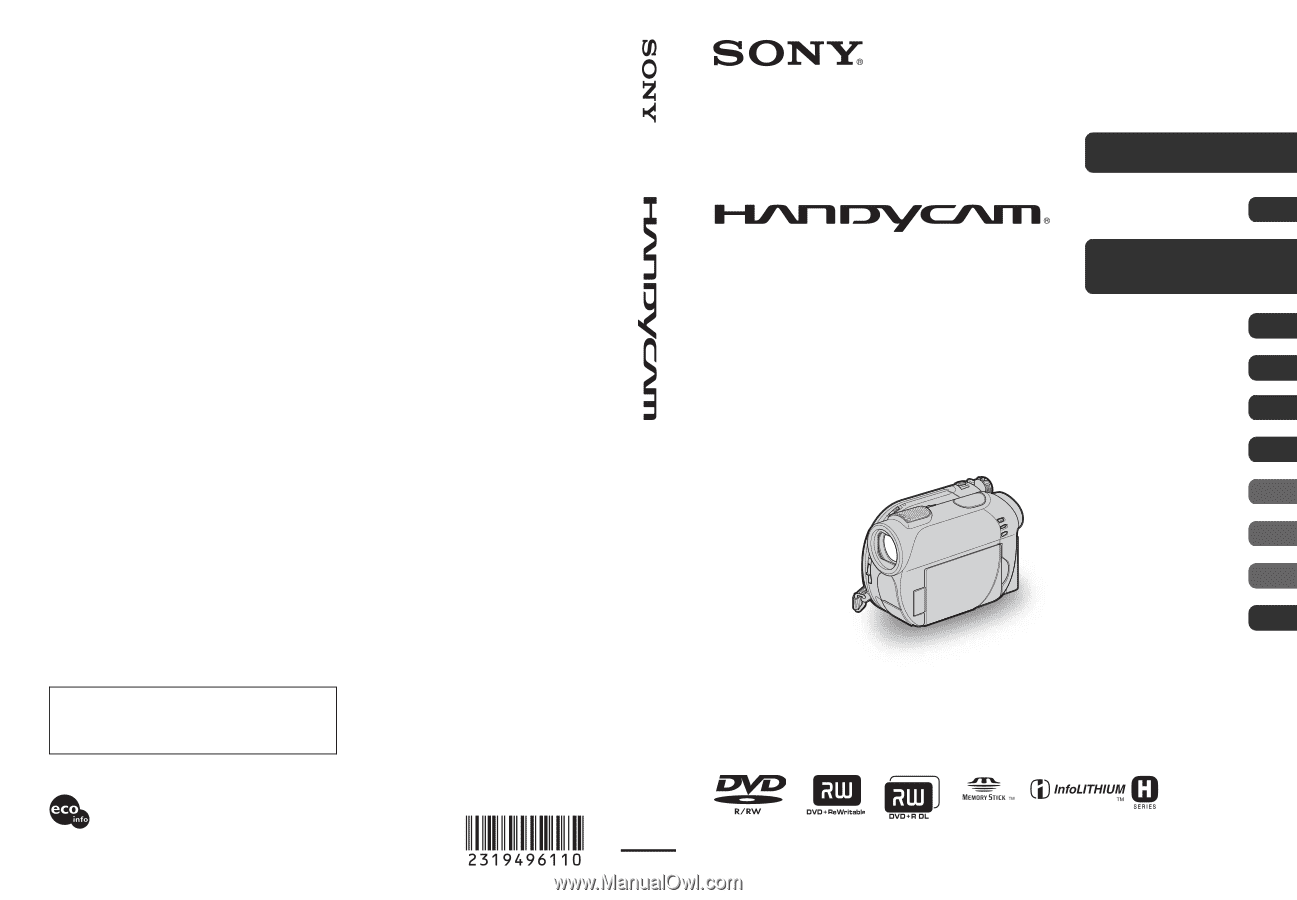
2-319-496-
11
(1)
© 2007 Sony Corporation
Printed on 70% or more recycled paper
using VOC (Volatile Organic Compound)
-free vegetable oil based ink.
Printed in China
Additional information on this product and answers
to frequently asked questions can be found at our
Customer Support Website.
US
Digital Video Camera Recorder
Operating Guide
DCR-DVD108/DVD308/
DVD608/DVD708
Enjoying with your
camcorder
12
Getting Started
21
Recording/Playback
31
Editing
48
Utilizing recording media
57
Customizing your
camcorder
62
Using a Computer
80
Troubleshooting
85
Additional
Information
98
Quick
Reference
111
Spanish Quick Guide/
Guía rápida en español
122