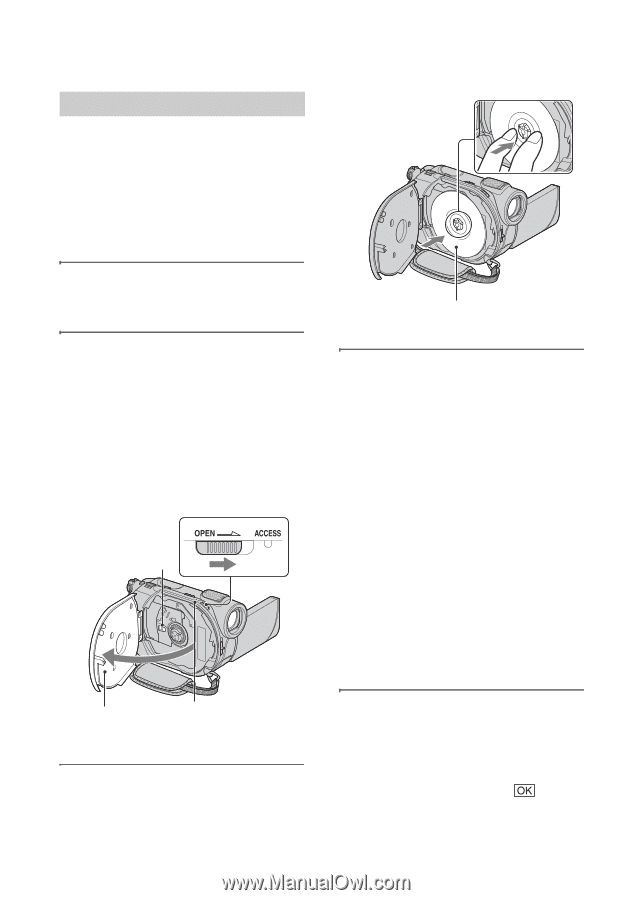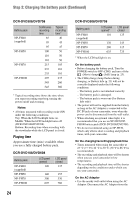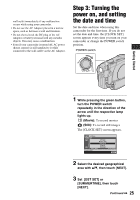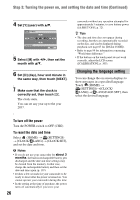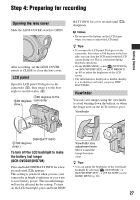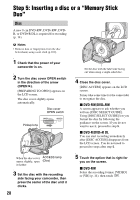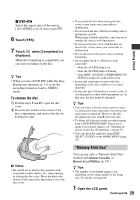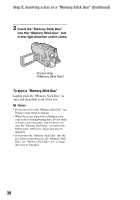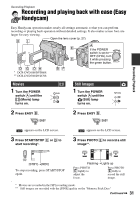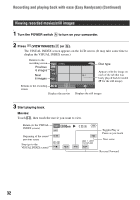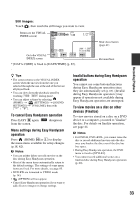Sony DCR-DVD108 Operating Instructions - Page 28
Step 5: Inserting a disc or a “Memory Stick Duo”, DVD-RW/DVD+RW, DVD-RW
 |
UPC - 027242701786
View all Sony DCR-DVD108 manuals
Add to My Manuals
Save this manual to your list of manuals |
Page 28 highlights
Step 5: Inserting a disc or a "Memory Stick Duo" Disc A new 8 cm DVD-RW, DVD+RW, DVDR, or DVD+R DL is required for recording (p. 14). b Notes • Remove dust or fingerprints from the disc beforehand, using a soft cloth (p.101). 1 Check that the power of your camcorder is on. 2 Turn the disc cover OPEN switch in the direction of the arrow (OPEN B). [PREPARING TO OPEN] appears on the LCD screen. The disc cover slightly opens automatically. Disc cover OPEN switch Pickup lens Set the disc with the label side facing out when using a single-sided disc. 4 Close the disc cover. [DISC ACCESS] appears on the LCD screen. It may take some time for the camcorder to recognize the disc. x DVD-RW/DVD+RW A screen appears to ask whether you will use [DISC SELECT GUIDE]. Using [DISC SELECT GUIDE] lets you format the disc by following the guidance on the screen. If you do not want to use it, proceed to step 5. x DVD-R/DVD+R DL You can start recording immediately after [DISC ACCESS] disappears from the LCD screen. You do not need to proceed to steps after step 5. When the disc cover ACCESS lamp opens slightly, open (Disc) it further. 3 Set the disc with the recording side facing your camcorder, then press the center of the disc until it clicks. 28 5 Touch the option that is right for you on the screen. x DVD-RW Select the recording format, [VIDEO] or [VR] (p. 14), then touch .