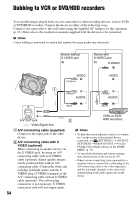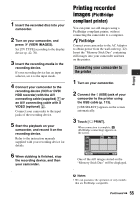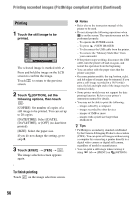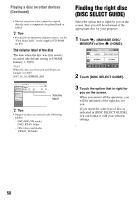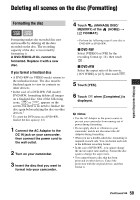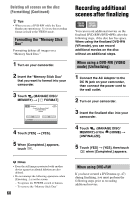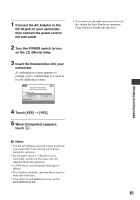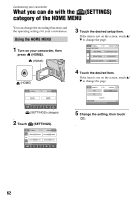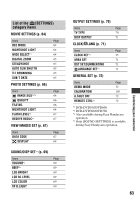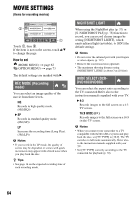Sony DCR-DVD108 Operating Instructions - Page 59
Deleting all scenes on the disc (Formatting), Formatting the disc
 |
UPC - 027242701786
View all Sony DCR-DVD108 manuals
Add to My Manuals
Save this manual to your list of manuals |
Page 59 highlights
Utilizing recording media Deleting all scenes on the disc (Formatting) Formatting the disc Formatting makes the recorded disc new and reusable by deleting all the data recorded on the disc. The recording capacity of the disc is recovered by formatting it. A DVD-R/DVD+R DL cannot be formatted. Replace it with a new disc. If you format a finalized disc • A DVD-RW (in VIDEO mode) returns to the unfinalized state. The disc must be finalized again to view its contents on other devices. • In the case of a DVD-RW (VR mode)/ DVD+RW, formatting deletes all images on a finalized disc. One of the following icons, or , appears on the screen, but there is no need to finalize the disc again before playing the disc on other devices.* * To create the DVD menu on a DVD+RW, finalize the disc again (p. 44). 1 Connect the AC Adaptor to the DC IN jack on your camcorder, then connect the power cord to the wall outlet. 2 Turn on your camcorder. 3 Insert the disc that you want to format into your camcorder. 4 Touch (MANAGE DISC/ MEMORY) of the (HOME) t [ FORMAT]. • Perform the following steps if your disc is DVD-RW or DVD+RW. x DVD-RW Select [VIDEO] or [VR] for the recording format (p. 14), then touch . x DVD+RW Select the aspect ratio of the movie, [16:9 WIDE] or [4:3], then touch . 5 Touch [YES]. 6 Touch when [Completed.] is displayed. b Notes • Use the AC Adaptor as the power source to prevent your camcorder from running out of power during formatting. • Do not apply shock or vibration to your camcorder, and do not disconnect the AC Adaptor during formatting. • When you use a double-sided disc, formatting is required on each side. You can format each side in the different recording format. • In the case of DVD+RW , you cannot change the movie aspect ratio midway. Format the disc again to change the aspect ratio. • You cannot format a disc that has been protected on other devices. Cancel the protection with the original device, and then format it. Continued , 59