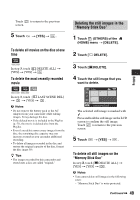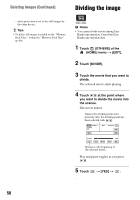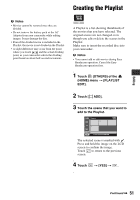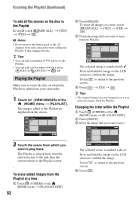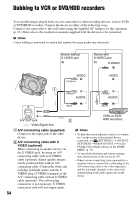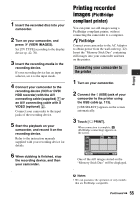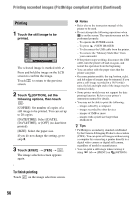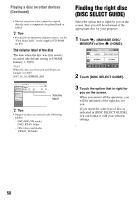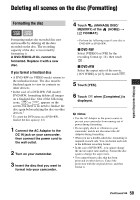Sony DCR-DVD108 Operating Instructions - Page 54
Dubbing to VCR or DVD/HDD recorders - video camera
 |
UPC - 027242701786
View all Sony DCR-DVD108 manuals
Add to My Manuals
Save this manual to your list of manuals |
Page 54 highlights
Dubbing to VCR or DVD/HDD recorders You can dub images played back on your camcorder to other recording devices, such as VCRs or DVD/HDD recorders. Connect the device in either of the following ways. Connect your camcorder to the wall outlet using the supplied AC Adaptor for this operation (p. 22). Refer also to the instruction manuals supplied with the devices to be connected. b Notes • Since dubbing is performed via analog data transfer, the image quality may deteriorate. Device without S VIDEO jack IN Device with S VIDEO jack IN S VIDEO VIDEO (Yellow) 1 (White) AUDIO (Red) VIDEO (White) AUDIO (Red) A/V OUT jack 2 : Video/Signal flow VCRs or DVD/ HDD recorders A A/V connecting cable (supplied) Connect to the input jack of the other device. B A/V connecting cable with S VIDEO (optional) When connecting to another device via the S VIDEO jack, by using an A/V connecting cable with an S VIDEO cable (optional), higher quality images can be produced than with an A/V connecting cable. Connect the white and red plug (left/right audio) and the S VIDEO plug (S VIDEO channel) of the A/V connecting cable with an S VIDEO cable (optional). The yellow plug connection is not necessary. S VIDEO connection only will not output audio. b Notes • To hide the screen indicators (such as a counter, etc.) on the screen of the monitor device connected, set (SETTINGS) t [OUTPUT SETTINGS] t [DISP OUTPUT] t [LCD PANEL] (the default setting) on the HOME MENU (p. 71). • To record the date/time and camera settings data, display them on the screen (p. 67). • When you are connecting your camcorder to a monaural device, connect the yellow plug of the A/V connecting cable to the video input jack, and the red (right channel) or the white (left channel) plug to the audio input jack on the device. 54